Rate this article :
This article was useful to you ?
Yes
No
Vous avez noté 0 étoile(s)
Procédure
During the life of a site created with WordPress, the CMS accumulates a certain amount of information that sometimes becomes useless. This information fills up the database and can lead to slowdowns. It is therefore necessary to clean up the information on your site on a regular basis in order to keep WordPress running at optimum performance. LWS has created the LWS Cleaner plugin to help you easily maintain and clean up your WordPress site.
Before installing the LWS Cleaner plugin, first log in to your site administration. After logging in, in the left-hand menu, click on"Extensions" to go to plugin management.

Locate the "Add" button at the top of the screen. Click on it to continue.

Use the search bar to find the LWS Cleaner plugin. After running the search, locate the plugin in the results and click"Install now".
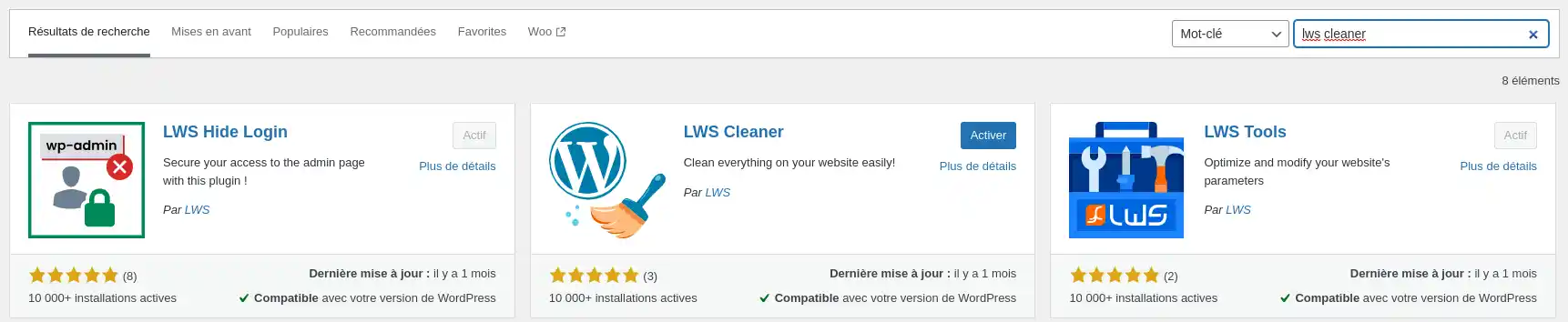
Once the installation is complete, locate the button that now displays"Activate" and click on it to activate the plugin.
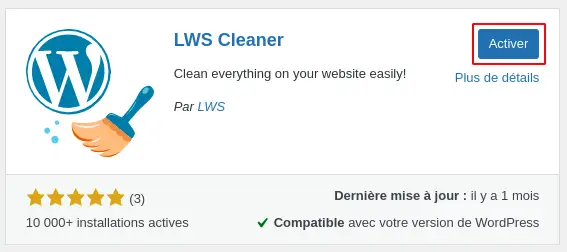
The plugin is now installed and activated on your WordPress site, and LWS Cleaner is ready to use.
Every time you save a modification to one of your pages or posts on your WordPress site, the system creates a duplicate of your page or post so that you can go back if you need to. While this feature can be useful, without regular cleaning, it accumulates data in your database which can slow down your site or even block it if you reach the database size limit allowed for your formula.
The features in the"Articles" tab allow you to easily clean up this area to retain the essential data your site needs.
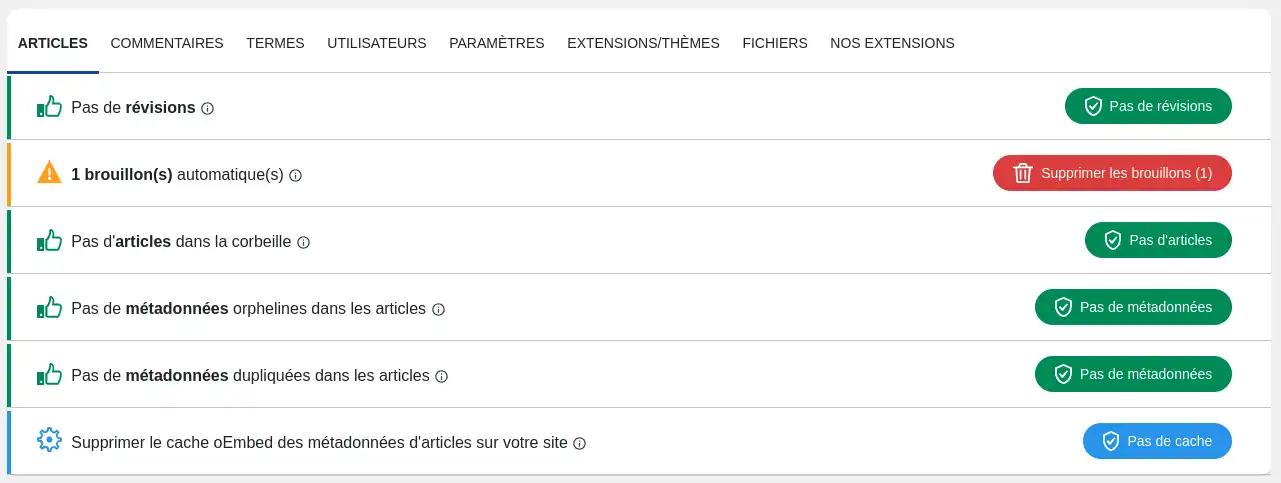
Revisions: these are duplicate contents of your articles which may be useful, but which will clutter up your database if they are never deleted.
Drafts: These are items that you have created, but which are not published on your site and are therefore useless as they stand, unless you plan to publish the content in the future.
Items in the recycle bin: These are items that you have put in the recycle bin with a view to deleting them permanently, but which have not yet been completely deleted. They therefore continue to take up space in your database.
Orphan metadata: Metadata is information attached to the content of an article and linked to it. In some cases, metadata may no longer be linked to an article, rendering it useless. It is therefore advisable to delete them to free up space in your database.
Duplicate metadata: In some cases, you may have several identical pieces of metadata. This can be detrimental to your site's SEO, so it is advisable to delete the duplicate data.
oEmbed cache: WordPress uses an embedded code for various external content such as Youtube or Facebook posts. This code may be broken and need to be regenerated.
WordPress natively integrates a comment system allowing your visitors to make comments on the articles you publish. While this is an interesting feature, it is necessary to monitor their submission and publication so as not to let them fill up your database unnecessarily.
The features in the 'Comments' tab are there to help you do just that.
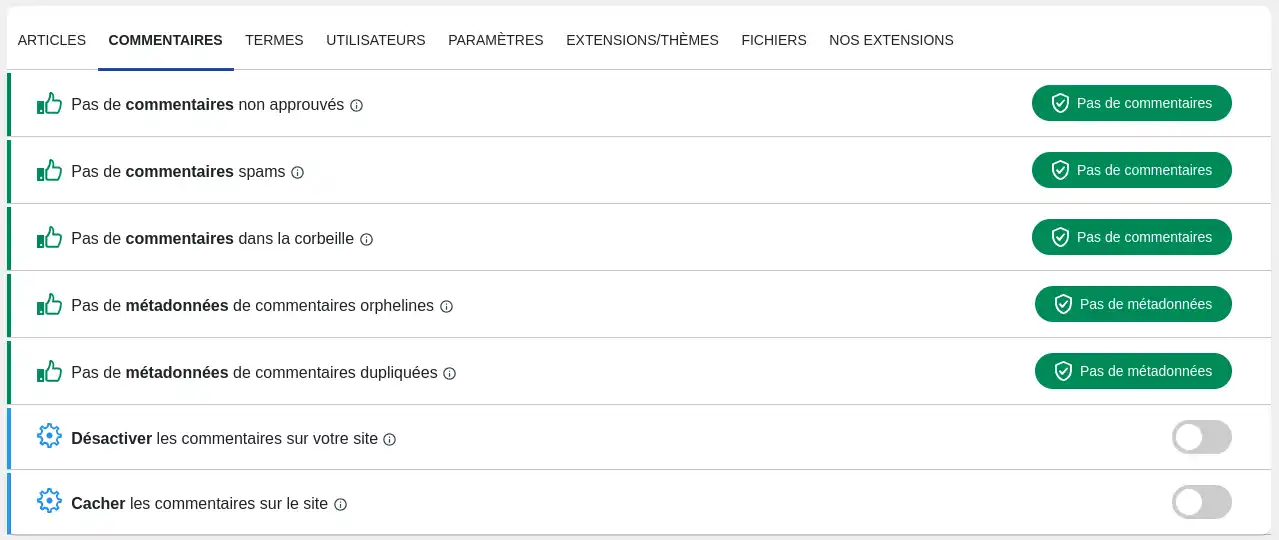
Unapproved comments: These are comments posted by your visitors, but which you have not yet decided to publish. As long as they have not been processed, these comments will clutter up your database. You can decide to approve or delete them from the comments management section of your WordPress table or delete them all indiscriminately using the LWS Cleaner plugin.
Spam comments: Comments identified as "spam" by you or by an extension that automatically detects them are often inappropriate, advertising or even dangerous comments. These comments are unnecessary and can be deleted to free up space in your database.
Comments in the recycle bin: These are comments that you have put in the recycle bin with a view to deleting them permanently, but which have not yet been completely deleted. They therefore continue to take up space in your database.
Orphan comment metadata: This is data linked to a comment which has been deleted. This useless metadata can also be deleted.
Duplicate comment metadata: Sometimes metadata can be duplicated by mistake, so the duplicate can be deleted.
Disable comments: If you don't see any point in leaving a comment system on your posts or don't want people commenting on your posts, then you can disable the WordPress comment system.
Hide comments: This feature allows your visitors to leave comments on your posts, but these will never be visible on your site. They can only be viewed from the WordPress dashboard.
WordPress allows you to add terms to an article or a page. These keywords can be useful in the context of a search or the display of a page listing linked to a specific term. However, some terms may no longer be useful over time.
The features of the"Terms" tab help you find unused terms and clean up your database.
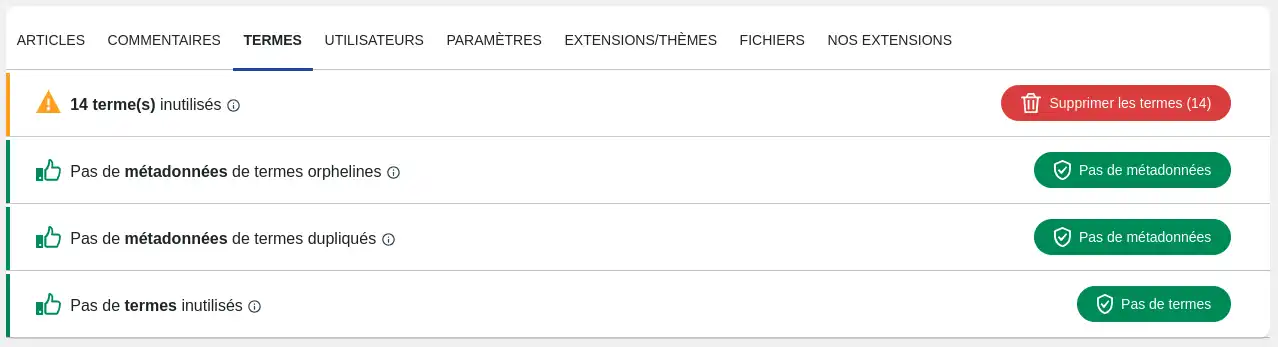
Unused terms: These are terms that have been created but are not, or are no longer, linked to any article or page on your site.
Orphan term metadata: This is data linked to a term that has been deleted. This unnecessary metadata can also be deleted.
Duplicate term metadata: Sometimes metadata can be duplicated by mistake, so the duplicate can be deleted.
Linking unused terms : If a term or article is deleted, the existing link between the term and the article is not automatically deleted. This feature allows you to delete these links.
After certain operations have been carried out on users (modification, deletion, etc.) certain data linked to the user record may remain orphaned or duplicated.
In both cases, the "Users" tab allows you to identify and delete them.

In order to function correctly, WordPress sometimes saves temporary data in the database. WordPress also relies on scripts that run automatically and regularly to perform automated tasks.
The "Settings" tab allows you to manage and clean up tasks and data stored unnecessarily.

Transients: these are temporary data usually stored in the wp_options table in your WordPress site database. Although this data is usually deleted when it expires, some deletions are not carried out. In this case, you can delete all the transient data; if any data is still useful, it will be automatically recreated.
Cron: these are scripts that run at regular intervals. Sometimes it is not possible to manually delete certain automation actions. This feature allows you to delete them all. The automation actions necessary for your site to function will be recreated automatically.
WordPress allows you to use numerous extensions and install several themes. However, keeping unused extensions or themes takes up web space, space in your database. What's more, these unused extensions or themes may contain security holes, so it's important to identify and remove them.

Unused extensions: Allows you to identify extensions that are installed on your site but not active, with the aim of removing them if they are not to be activated in the future.
Unused themes : Although WordPress allows you to install several themes on your site, you can only use one at a time. You can delete themes that are no longer useful to free up space.
The"files" tab lets you know whether a file on your site is native to WordPress (allows the basic operation of WordPress) or if this is not the case. Non-native files can be files added by hackers if your site has been infected or by plugins or themes as part of normal use of the site. It is therefore important to check the legitimacy of a file on your hosting before deleting it. Files identified as non-native can be deleted from this tab.
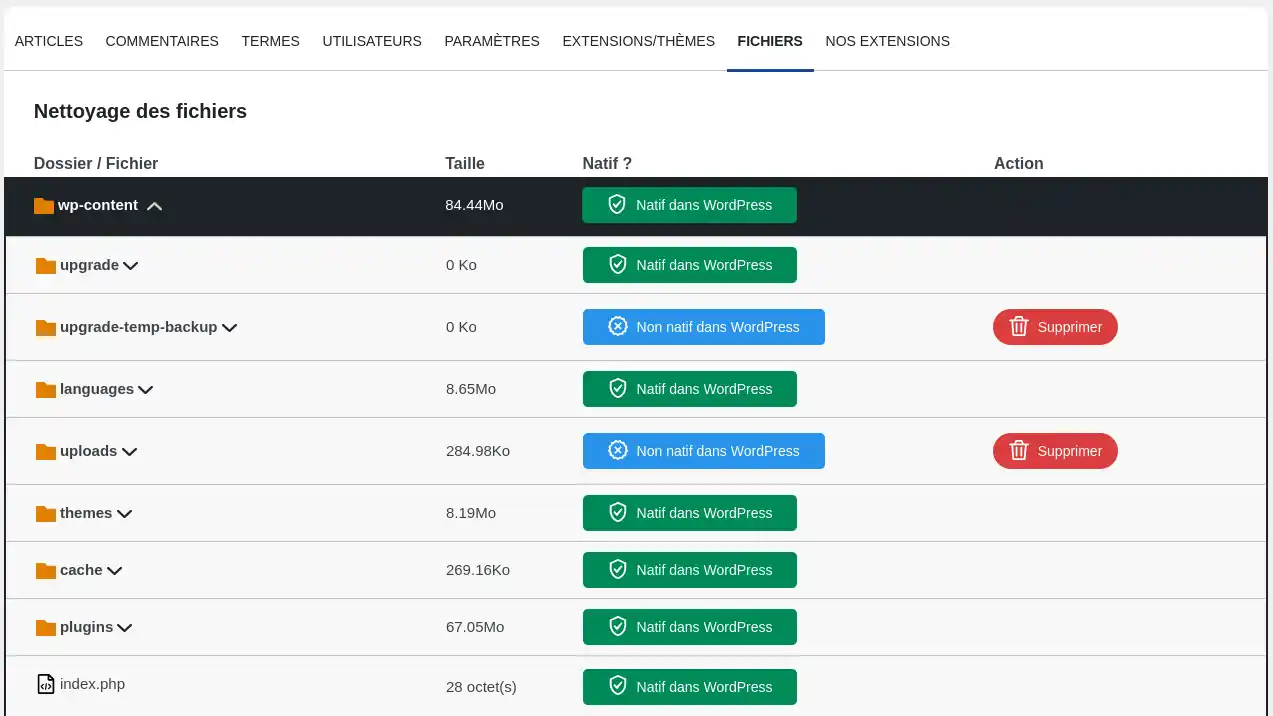
You now know how to :
By following the steps outlined, you've taken essential steps to keep your site fast and secure, while providing a better user experience 😊. We hope you've found this article useful and thank you for reading 🙏. Please feel free to share your experience or ask any questions you may have by leaving a comment on the service. Your feedback is invaluable in helping us improve our solutions!
Rate this article :
This article was useful to you ?
Yes
No
2mn reading
How do I install the LWS affiliate plugin on WordPress?
3mn reading
How do I install the LWS SMS plugin for WooCommerce on WordPress?
0mn reading
Optimising images on WordPress with LWS Optimize