Rate this article :
2.7/5 | 3 opinion
This article was useful to you ?
Yes
No
Vous avez noté 0 étoile(s)
Procédure
1. Log in to your LWS customer area.
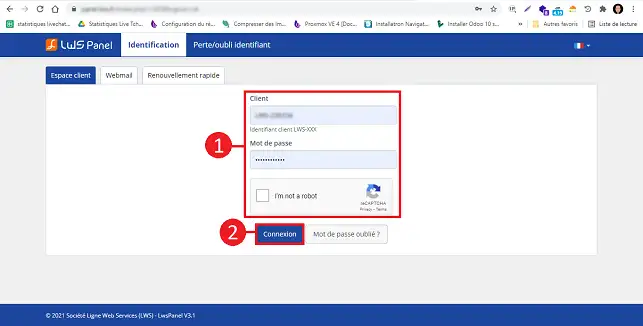
2. Click on the"Manage" button behind the formula for which you want to change the MySQL password.
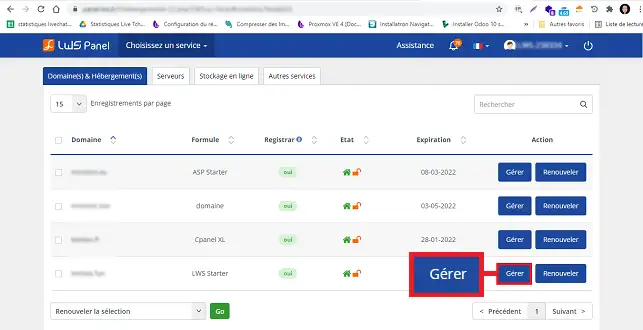
3. Click on the"MySQL and PHPMyAdmin" button in the"MySQL database and PHPMyAmin" section.
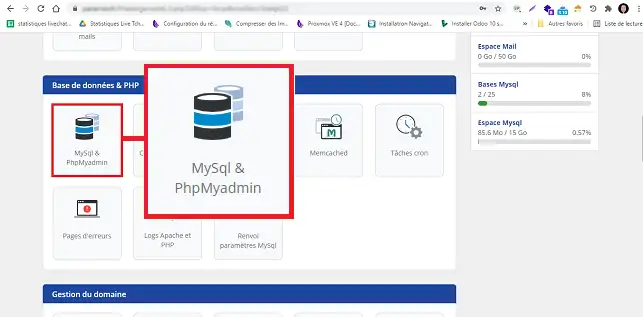
4. Click on the "Action" button behind the database in question and then on "Change password".
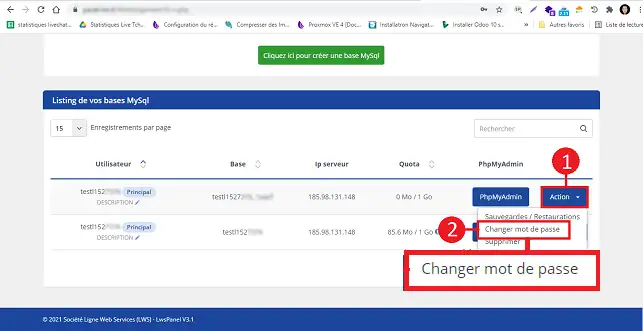
5. Enter your new password and confirm to save.
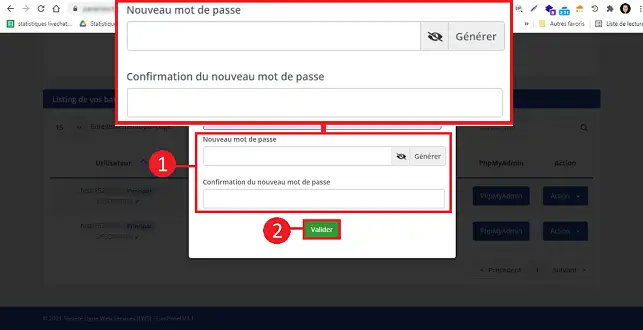
6. When youchange your password, you need to modify your site's configuration file with the new password( for Drupal, Jooma and Wordpress etc., the configuration file is usually located at the root of your site).
You can now change the password for your MySQL database on your shared hosting with LWS.
Don't hesitate to share your comments and questions!
Rate this article :
2.7/5 | 3 opinion
This article was useful to you ?
Yes
No
1mn reading
How do I create a Mysql database?
1mn reading
How can I access my Mysql databases (PhpMyAdmin)?
0mn reading
How do I restore my MySQL database?
3mn reading
I'm getting this error message = User has exceeded the max_questions / max_connections / max_updates resource, what should I do?
Bonjour,
Merci pour votre retour.
Ces fonctionnalités dépendent de la formule que vous possédez avec votre domaine.
Dans le cas où vous possédez la formule gratuite livrée à l'achat d'un domaine, ces fonctionnalités ne sont pas disponibles. Il faudra nécessairement passer sur une formule linux avec le LWS Panel. Voici un lien vers nos premiers prix de formules d'hébergement : LWS Hébergement Web
Si vous possédez une de ces formules, et que vous ne constatez pas les outils que vous avez besoin, nous vous invitons à revenir vers nous directement via le système de support disponible depuis votre espace client LWS, nous vous apporterons l'aide adéquate à votre souci. (https://aide.lws.fr/a/268)
Cordialement, L'équipe LWS