Rate this article :
4.5/5 | 2 opinion
This article was useful to you ?
Yes
No
Vous avez noté 0 étoile(s)
Sommaire
Procédure
The procedure differs slightly depending on the graphical theme used in Roundcube. This documentation explains the two procedures depending on the theme you are using.
1. Connect to the webmail of the e-mail account for which you want to export an address book
2. Go to the"Contact" section
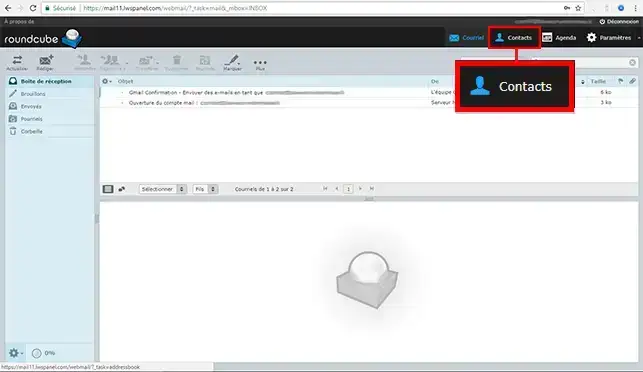
3. Click on the"Export" icon
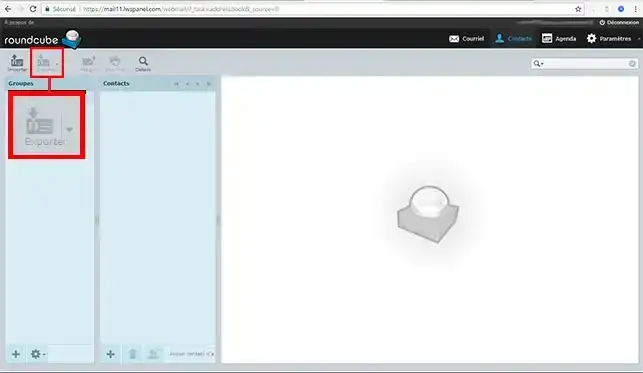
This will download and save the complete list of your contacts on your computer in .vcf format.
You can then later reimport your address book into your Roundcube webmail if you need to, or into any other email client software.
This type of file can also be opened using a simple notepad.
Connect to the webmail linked to the email address for which you want to export your address book.
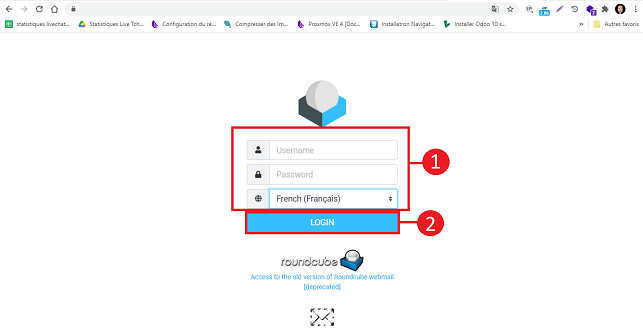
Click on the"Contacts" icon on the left-hand side of your Webmail.
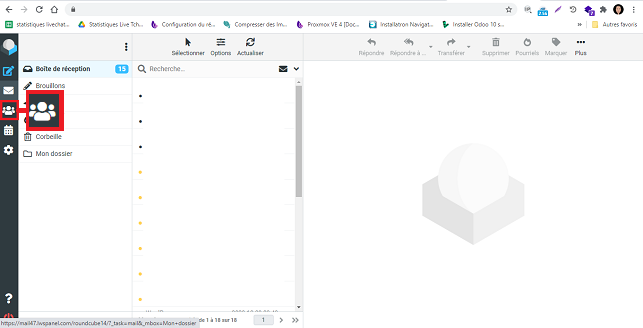
Choose the address book you want to export in the"Group" section and click on the"Export" button.
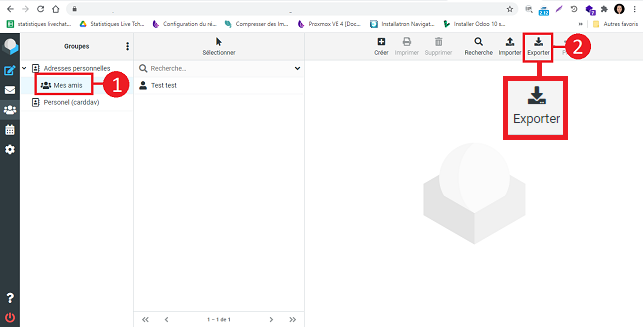
This will allow you to download and save on your computer the complete list of your contacts in .VCF format. If necessary, you can then re-import the list to your Roundcube Webmail or any other Webmail application.
You can also open this file with a notepad such as Notepad.
Need help using Roundcube?
See all our Roundcube training videos
You can nowexport your Roundcube Webmail contacts with your LWS shared hosting package. You can also import contacts into your Webmail at any time.
Don't hesitate to share your comments and questions!
Rate this article :
4.5/5 | 2 opinion
This article was useful to you ?
Yes
No
1mn reading
How do I configure my shared address book in Roundcube?
1mn reading
How do I configure my shared address book on my iPhone or iPad?
1mn reading
How do I configure my shared address book in Android?
1mn reading
How do I configure my shared address book with Thunderbird?
Bonjour, merci pour votre question.
Afin de sélectionner tous les contacts d'un groupe sur le Webmail Roundcube, il vous suffit de cliquer sur le groupe de contacts, puis de cliquer sur le bouton "Exporter".
Si cela ne fonctionne pas de votre côté, nous vous invitons à contacter notre service support à travers votre espace client, afin de vous apporter une aide sur cette manipulation. (https://aide.lws.fr/a/268)
Bonjour,
Je vous remercie pour votre message.
Pour ce type de demande, je vous invite à contacter directement notre service technique. Ils seront les plus à même de vous répondre et d’effectuer les vérifications nécessaires, tout en permettant un échange si besoin.
Je vous remercie pour votre attention et reste à votre disposition pour toute autre question ou complément d'information.
Cordialement, L'équipe LWS