Rate this article :
This article was useful to you ?
Yes
No
Vous avez noté 0 étoile(s)
Sommaire
Procédure
Whether you are a business looking to optimize your inbox and outbox management, an IT professional wanting to monitor your mail server activity, or an individual wanting to better understand and control your email correspondence, LWS's "Mail Tracker" is a tool that can greatly facilitate your email management. In this guide, we will show you how to use this tool to optimize your use of the LWS email service.
This tool, integrated into the LWS Panel, is designed to help users effectively monitor and manage the sending and receiving of email. It offers features that allow you to track the delivery of e-mails, view anti-spam error codes, manage access events to your e-mail addresses and view the actions taken on your various e-mail addresses.
[If your hosting product is managed by the cPanel control panel, please refer to this documentation[/tips].
Connecting to the LWS Customer Panel.
You must first log in to your LWS customer area to access your hosting management.
Once in your hosting management, find the "Email addresses" section. Then click on "Mail tracking / Mail access".
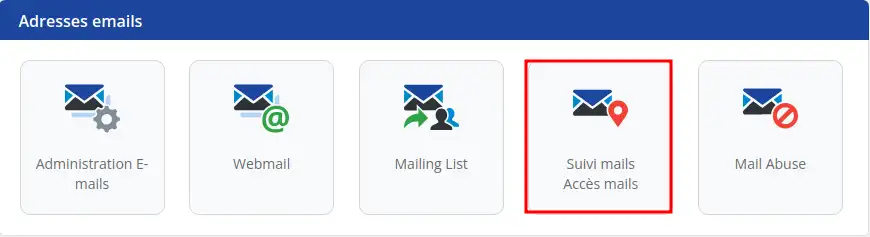
You are now on the Mail Tracking management page.
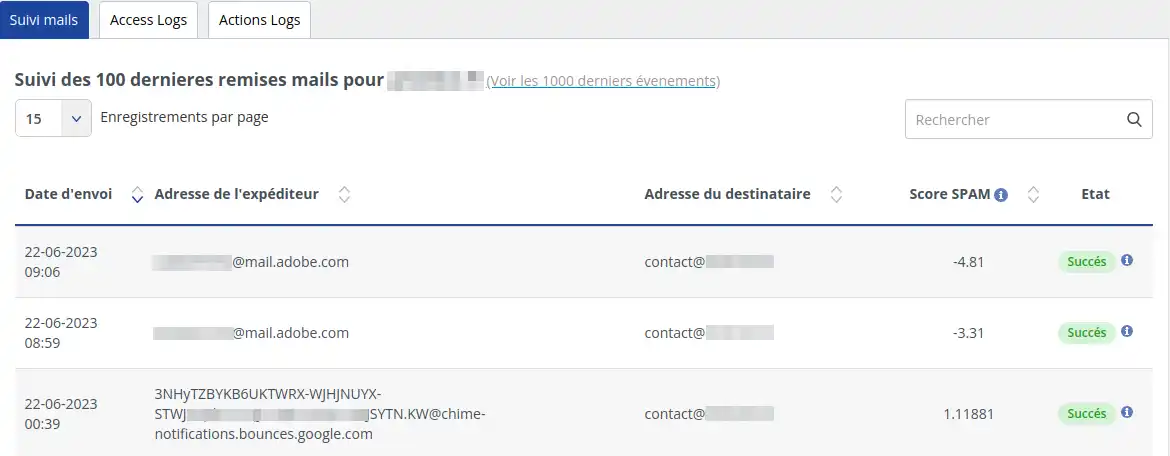
From this interface, you can view the list of emails sent or received for your entire email service.
E-mail tracking allows you to retrieve detailed information about the delivery of an e-mail. Whether you're trying to resolve a delivery problem, understand whether an e-mail has been marked as spam, or simply want to check the details of an e-mail, this feature gives you access to key information.
Click on the "i" information icon next to the word " Success".
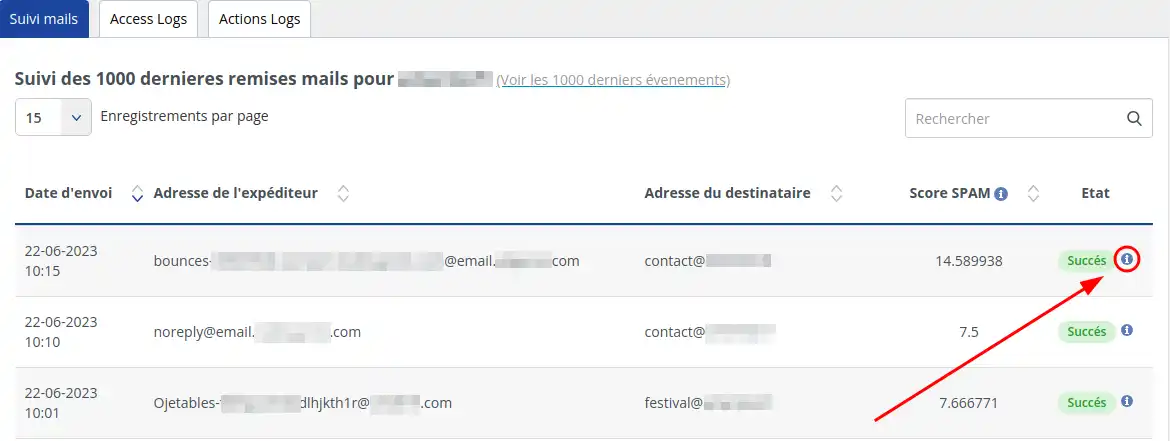
The details of the e-mail will then appear on the screen.
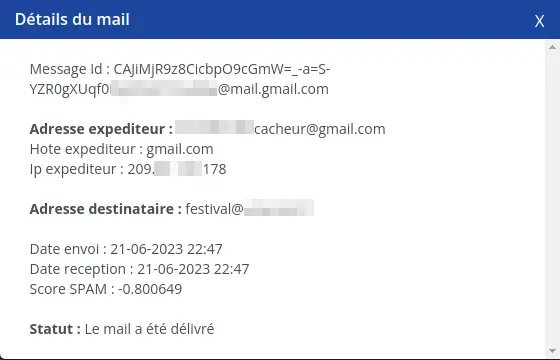
From this window, you can retrieve the e-mail identifier, the sender address, the recipient address, the date sent and received, the spam score and the status of the e-mail (delivered or not).
When using e-mail services, it is sometimes necessary to determine the cause of e-mail delivery problems. Whether it's an e-mail that doesn't arrive at its destination, a message that is marked as spam or an error when sending an e-mail, it can be difficult to understand what's going wrong.
We saw earlier how to retrieve the details of an email, but if there is a problem with delivery, you first need to check the status of the email.
In our case, the email is considered to be spam.
The spam score is an indicator that determines the likelihood of the email being SPAM. The higher the score, the greater the risk.
You can then view the header, which will help you understand how the email was considered spam.
Click on the warning icon next to the SPAM score.
[
You will then need to find the following tags in the e-mail header: X-SPAM-STATUS, X-SPAM-SCORE and X-SPAM-RESULT.
The use of e-mail access logs is a tool that not only enables connection activity to be monitored, but also enables potential connection problems to be resolved effectively. This tool offers greater transparency on connection activity, providing detailed information that can be important for the management and security of your e-mails.
To access the access events section, click on "Access logs" in the menu at the top left of your screen.
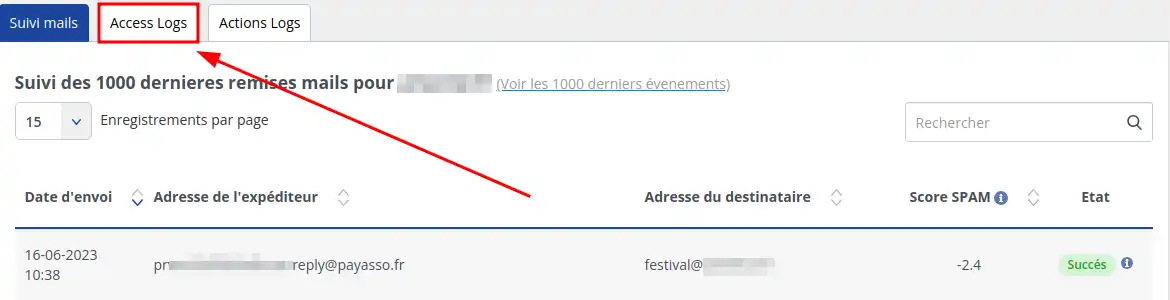
From this new page, you can search for access events to your mailboxes for a given e-mail address, IP address and period .
A search will retrieve the following information:
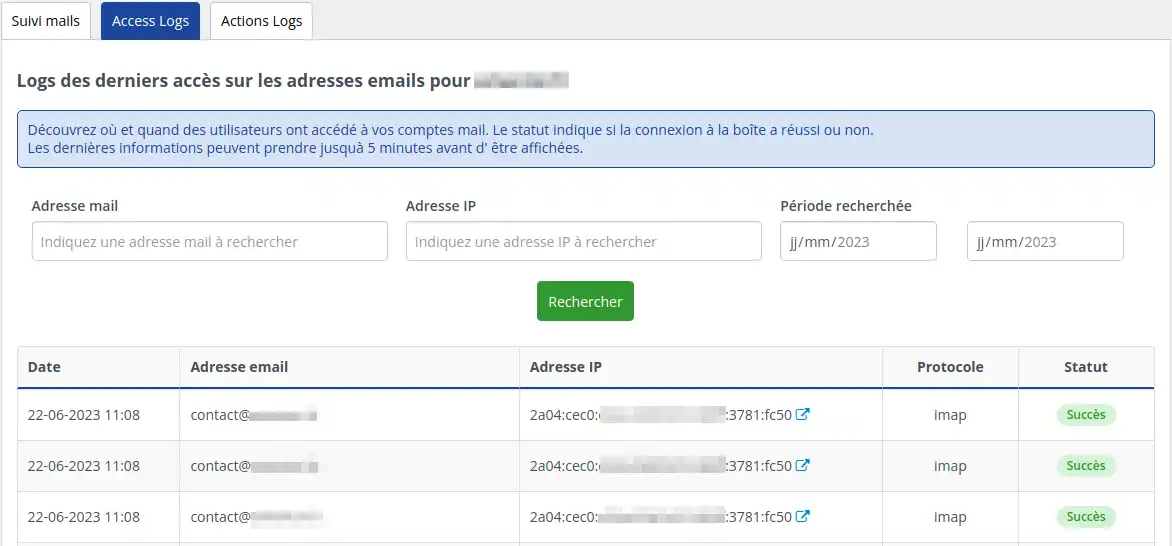
By monitoring the actions carried out on your email, you can find out more about the actions carried out on your email addresses. This can help you understand how your email is used, identify unusual activity and resolve potential problems.
To access the action events section, click on "Actions logs" in the menu at the top left of your screen.
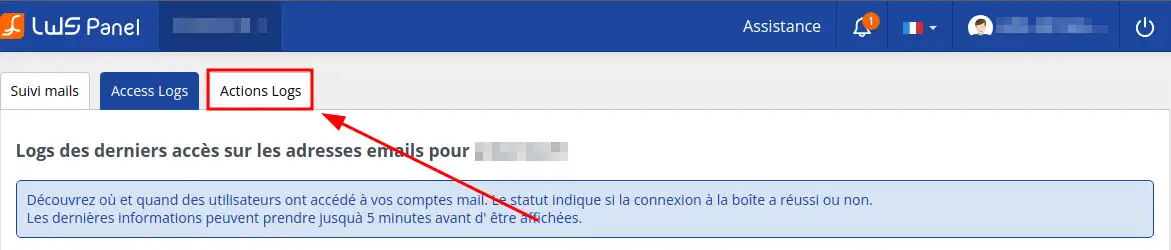
From this new page, you will be able to view all the actions it may have taken on your email addresses.
Here are a few examples of actions listed in this tool:
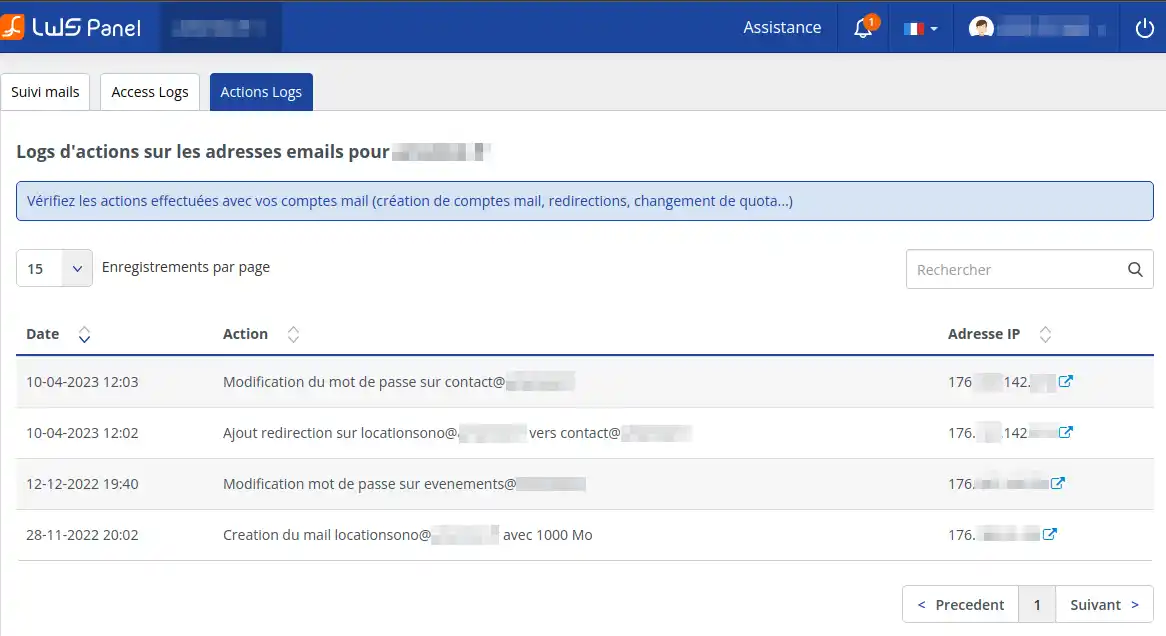
This log details the actions carried out on your mailbox, i.e. changing passwords, creating new addresses, setting up redirects, adding redirects to existing addresses, changing quotas and managing restrictions. This information can provide valuable assistance in monitoring your email activity, identifying potential problems and maintaining the security of your email communications.
All in all, email tracking on the LWS Panel is an essential tool for managing your email effectively. Whether you want to monitor the delivery of your e-mails, check anti-spam error codes, manage access logs to your e-mail addresses or view the actions taken on your various e-mail addresses, this tool offers a full range of features to help you optimise your use of the LWS e-mail service. By understanding how to use this tool, you can improve email security, quickly resolve email delivery issues and ensure effective communication for your business or personal activities.
If you would like more information, please do not hesitate to contact us via our customer support service.
Rate this article :
This article was useful to you ?
Yes
No
1mn reading
1mn reading
Why can your LWS email address be suspended for inactivity?
0mn reading
How can I view the history of actions carried out on my mail service?
0mn reading
How can I view the access and connection logs for my mail service?
Bonjour,
Merci pour votre retour.
La demande que vous nous avez transmise est un cas assez précis que nous pouvons étudier via ce système de question sous nos documentations, nous vous invitons à contacter notre service support à travers votre espace client, afin de vous apporter une aide sur la manipulation que vous souhaitez faire. (https://aide.lws.fr/a/268)
Je vous remercie de votre attention et reste à votre disposition pour toute autre question ou complément d'information.
Cordialement, L'équipe LWS