Rate this article :
2.9/5 | 16 opinion
This article was useful to you ?
Yes
No
Vous avez noté 0 étoile(s)
Sommaire
Procédure
SSL technology ensures that users of your website have access to a legitimate site and prevents sensitive data from being fraudulently intercepted or altered.
1. Click on"Options & bonus" then on"Options & bonus".
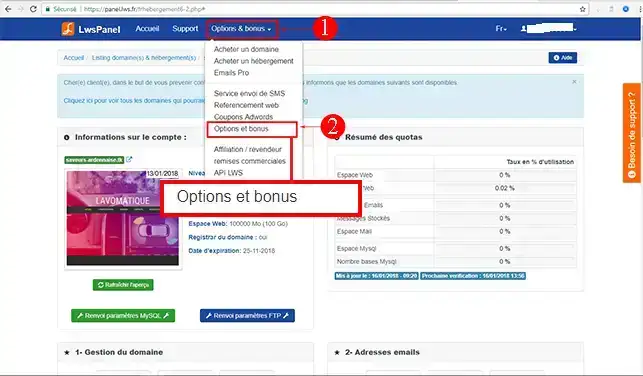
2. Click on the"SSL Certificates and Security" tab.
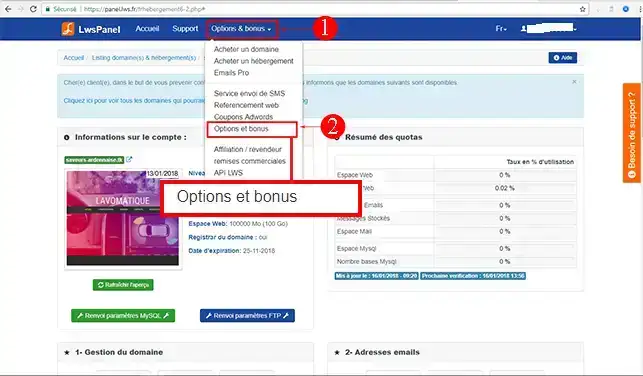
3. A number of SSL options appear. For a domain name, we recommend the SSL Certificates for a domain 24.99 € /AN option (RapidSSL)
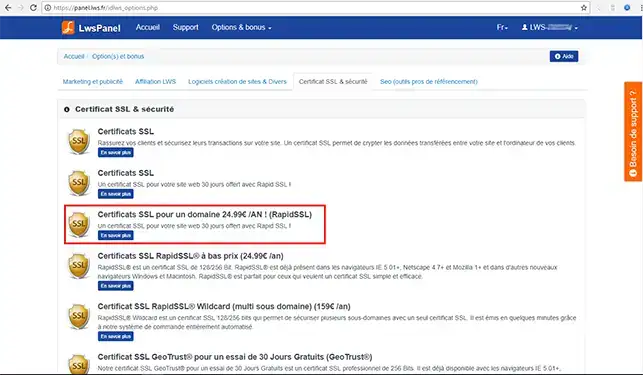
4. You will then be redirected to our partner's website. Follow the instructions. You will have to fill in a form with your personal details. Trustico will then ask you to copy your CSR code. Open the file ending in .csr that you have just saved (right-click, edit with Notepad). Select all the text and copy it. Finally, paste the contents into the Trustico form.
5. Continue with your order. You will then receive your certificate by email.
The SSL certificate is installed from your LWS customer area. It installs the certificate on the domain name AND the sub-domains.
If you don't want your sub-domains to use SSL, you need to deactivate the "Auto SSL redirection" option seen below or create an .htaccess file.
1. You have just received an email containing an attachment. This is your SSL certificate. Save it on your computer.
2. Open the code by right-clicking, then click on Edit in Notepad.
3. Copy the text
4. Go to the administrator area of the domain where you want to integrate your SSL certificate. To do this, click on Admin.
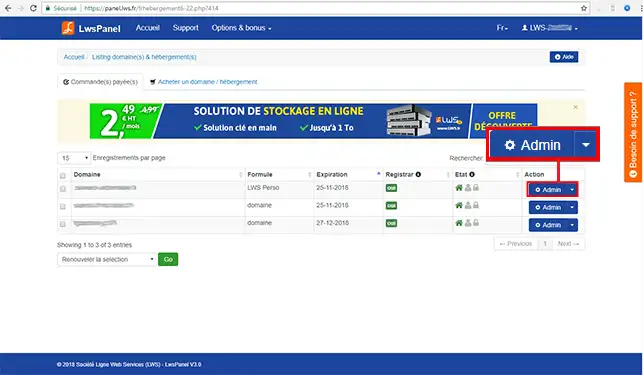
5. In the group of icons 6- Web tools, scripts, databases, click on SSL
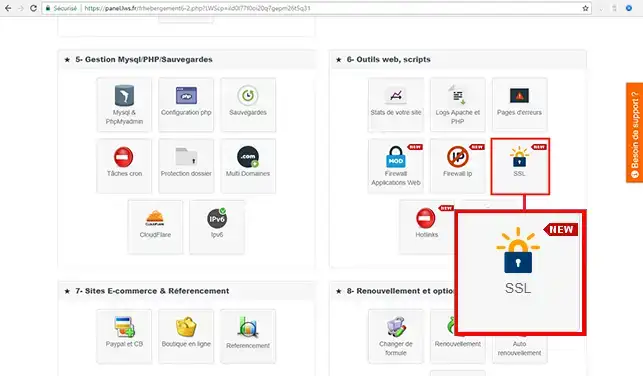
6. Activate the"HTTPS SSL" service, choose the Premium certificate and fill in the"Certificate CRT" box.
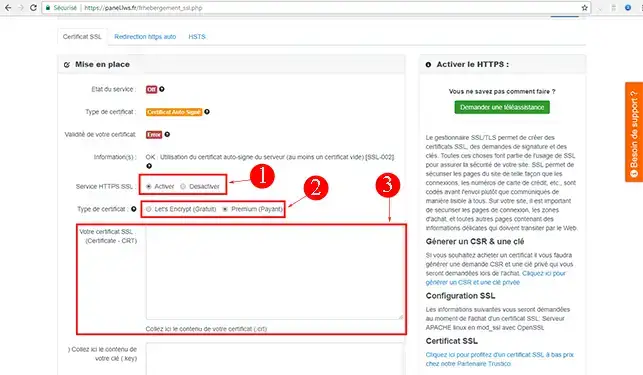
7. Fill in the boxes"Paste the contents of your key here" and"Paste the contents of your bundle file here". If you do not have a bundle file with your certificate, you can leave this box empty. Then click on "Validate".
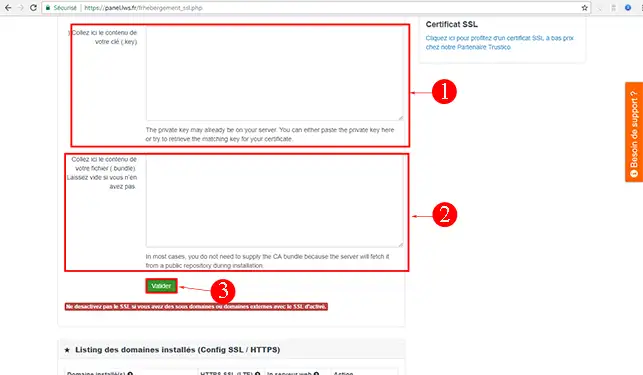
8. Once you've done this, you'll see an indicator showing that the certificate is in place. Please note that it can take up to 24 hours before the certificate is operational.
If there are any errors, hover over the question mark on the"Certificate validity " line to find out more.
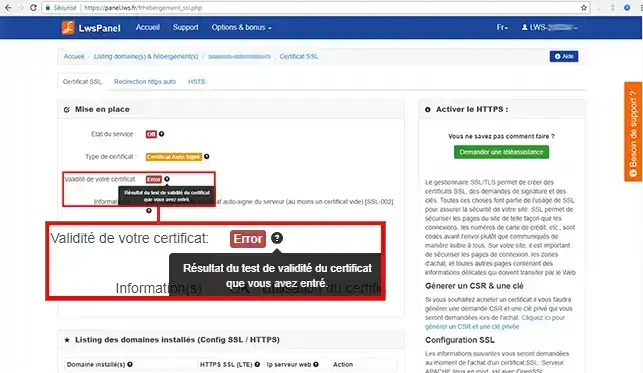
1. in the SSL section, click on the tab"Click here to generate a CSR and a private key".
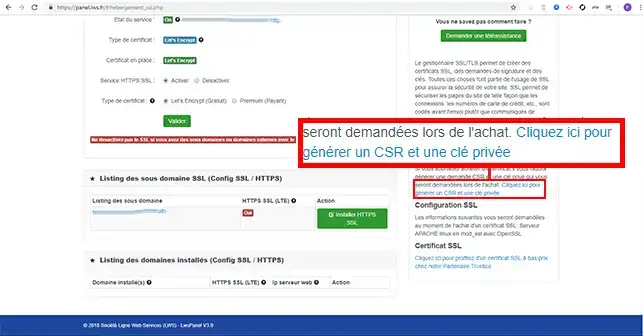
2. Fill in the following information:
Then click on the"Validate" button.
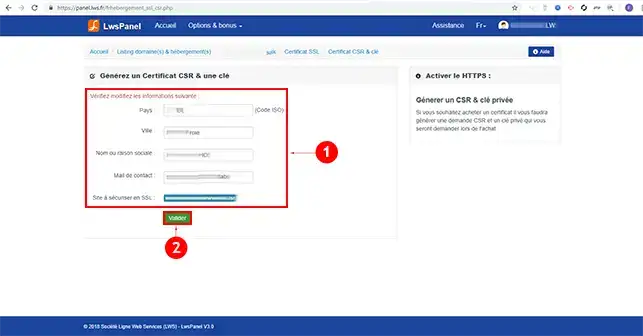
3. Two keys will be generated: the CSR certificate and your private key.
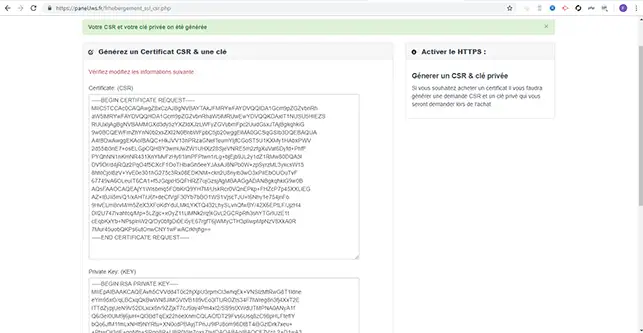
Our shared web hosting packages include automatic installation of a Let's Encrypt SSL certificate.
Find out how to install a free Let's Encrypt SSL certificate
HTTPS web redirection can be activated directly in the SSL section. Find out how to activate automatic HTTPS web redirection.
The HSTS service is activated directly in the SSL section. Find out how to activate the HSTS service.
You can nowbuy and install a paid certificate on your shared hosting with LWS. The SSL certificate guarantees users legitimate access to your website. It also improves your site's search engine optimisation.
Don't hesitate to share your comments and questions!
Rate this article :
2.9/5 | 16 opinion
This article was useful to you ?
Yes
No
1mn reading
How do you protect access to a directory on your web hosting?
1mn reading
Web application firewall
0mn reading
How to set the IP Firewall
1mn reading
Protection hotlinks