Rate this article :
5/5 | 1 opinion
This article was useful to you ?
Yes
No
Vous avez noté 0 étoile(s)
Sommaire
Procédure
In our affiliation platform, we offer you the possibility of adding comparison tables of our offers in "Widget" mode, i.e. they integrate as well as possible into your website.
We currently offer two different styles of table:
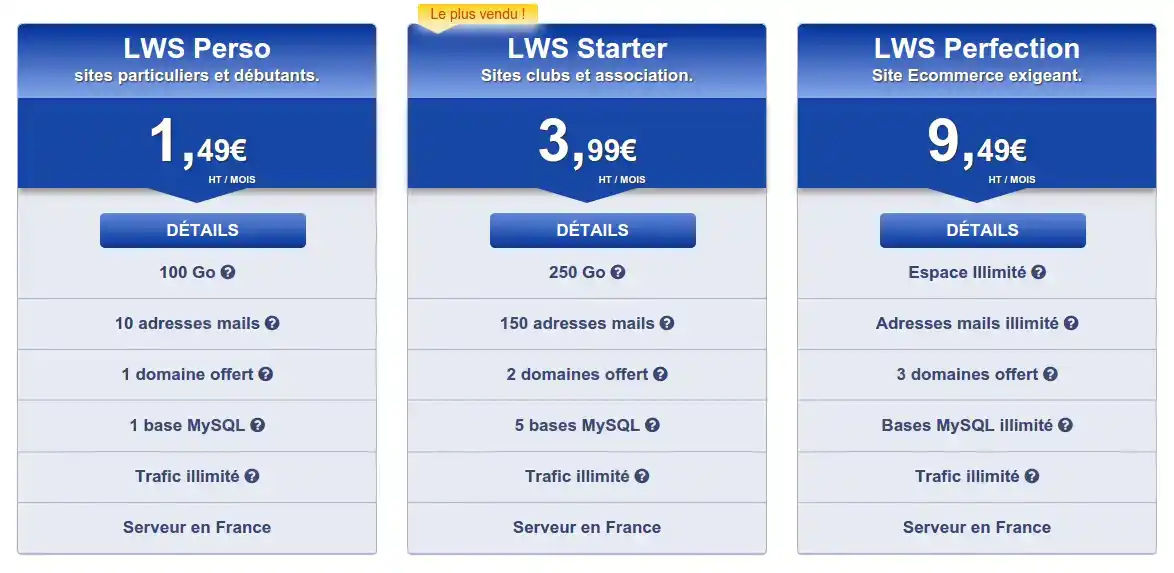
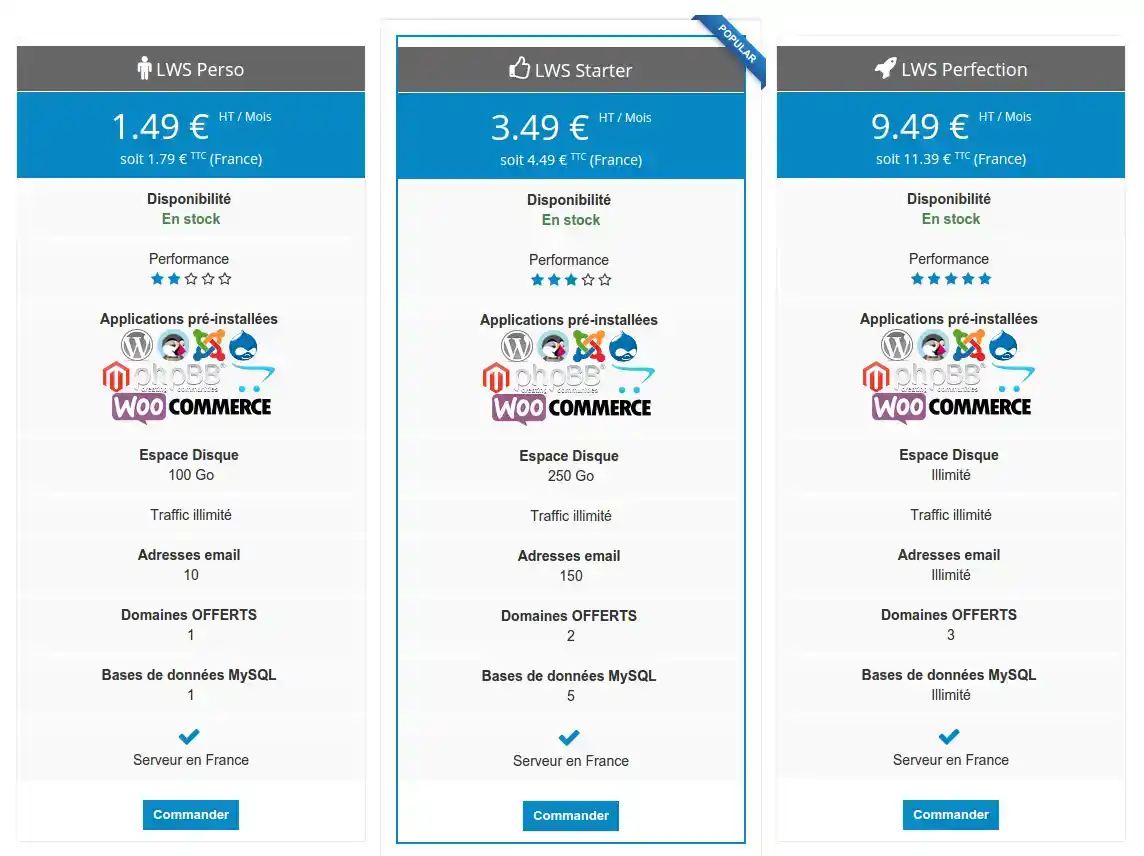
Thanks to the comparison tables, you can highlight the following products on your site:
Log in to your affiliate space and go to the "Banners & Widgets" section:
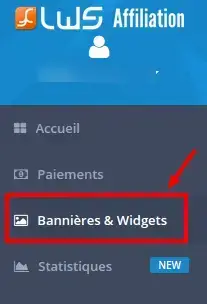
Then click on the "Widget" block to display all the available widgets:

Browse the available Widgets, you can display the preview of a Widget.
Once you've chosen a widget, click on the "Copy code" button to copy the widget's source code to your clipboard.
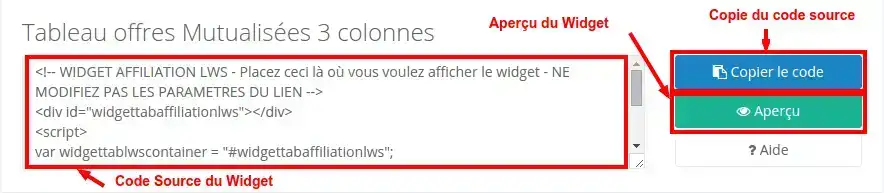
Then paste the source code of the wdget into the source code of your web page where you want the widget to be displayed.
By default, a new tab will be opened when the user clicks on a link in the table. You can change this behaviour so that no new tab is opened and your visitors are redirected to the current window.
To do this, simply replace the word "blank" in the widget's url.
For example, replace :

with :

To get a translated version of your widget, simply add the word "eng" at the end of the widget's URL:

This will display :
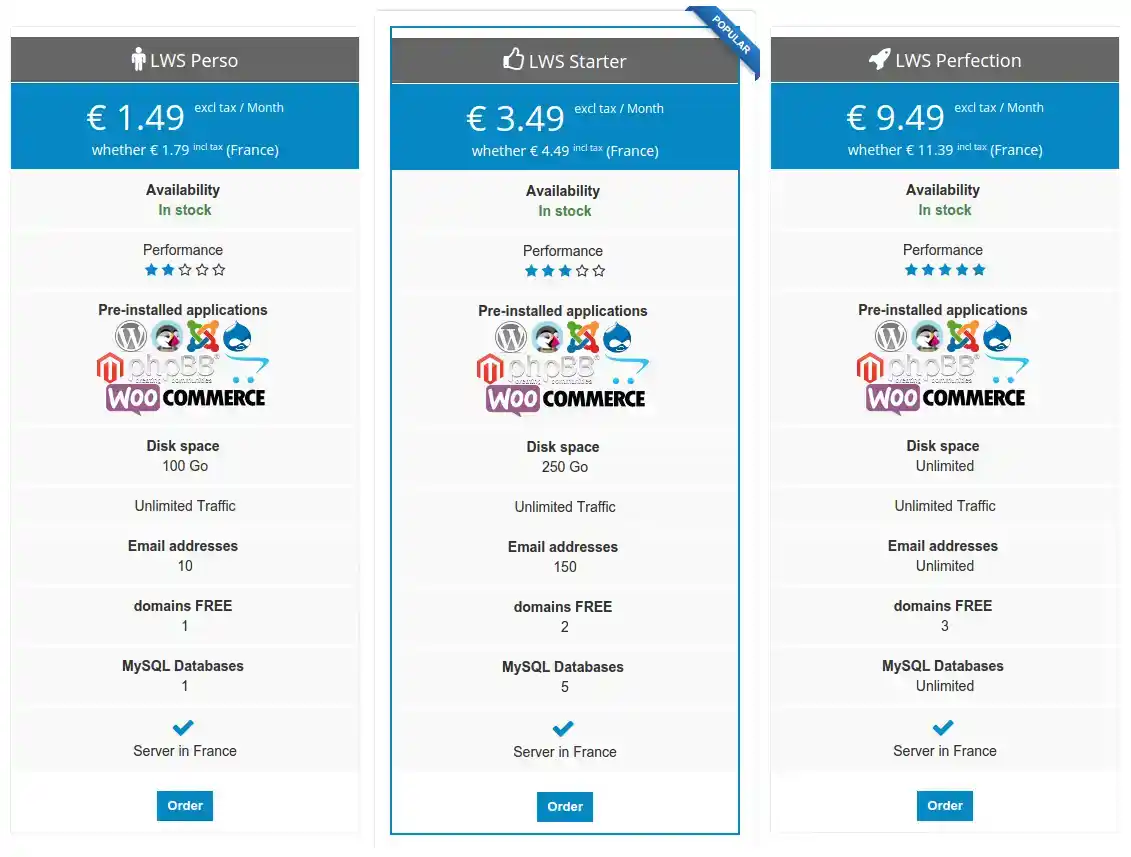
It is not possible to insert two table-type Widgets on a single web page.
However, it is possible to insert a table widget and a domain name search widget on the same page in order to obtain a result of this type:
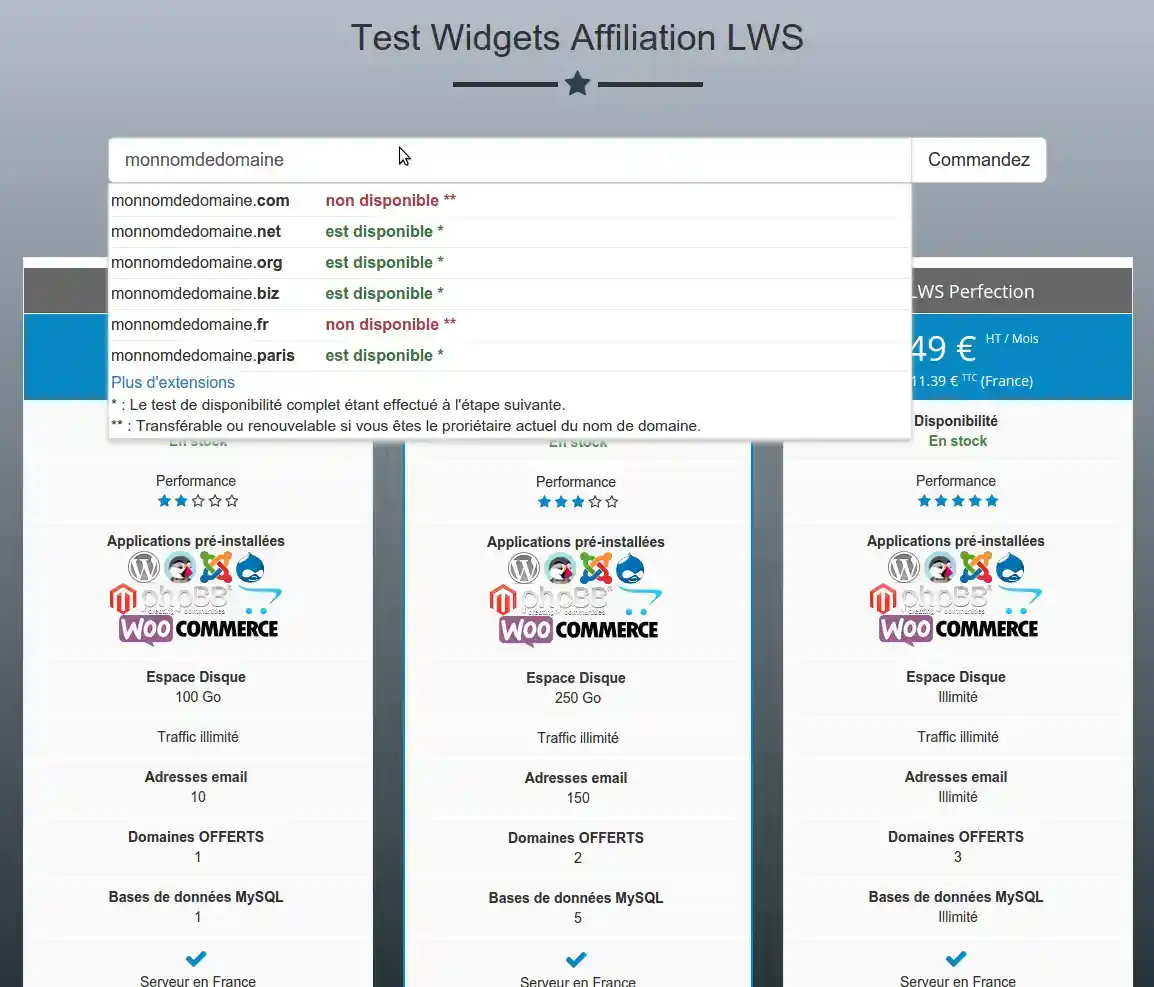
You can now insert a comparative table of shared hosting packages, VPS packages and LWS online storage packages on your website.
Don't hesitate to share your comments and questions!
Rate this article :
5/5 | 1 opinion
This article was useful to you ?
Yes
No
1mn reading
Customise the domain name search affiliation widget