Rate this article :
5/5 | 1 opinion
This article was useful to you ?
Yes
No
Vous avez noté 0 étoile(s)
Sommaire
Procédure
It is sometimes necessary to transfer your SQL Server database in order to use it in SQL Server Management Studio (SSSMS), which is a more complete tool for managing a SQL Server database than the utility offered in Plesk: MyLittleAdmin.
This tutorial, which will explain how to transfer your database from one tool to the other, assumes that you have Windows hosting with the Plesk control panel and that you have also installed the SQL Server Management Studio software. The version of SQL Server Management Studio used for this tutorial is the 2012 Express version, which you can download free of charge from this page: https: //www.microsoft.com/fr-fr/download/details.aspx?id=29062
Choose "FRA\x64\SQLEXPRWT_x64_FRA.exe" or "FRA\x86\SQLEXPRWT_x86_FRA.exe" depending on your operating system if SQL Server is not installed on your computer.
Choose "FRA\x64\SQLManagementStudio_x64_FRA.exe" or "FRA\x86\SQLManagementStudio_x86_FRA.exe" depending on your operating system if SQL Server is already installed on your computer.
1. Log in to the Plesk control panel of your Windows package.
2. Then click on "Database" to display the list of databases installed on your plan.
3. As shown in the screenshot below, click on the "Export dump" button to download a backup copy to your computer.
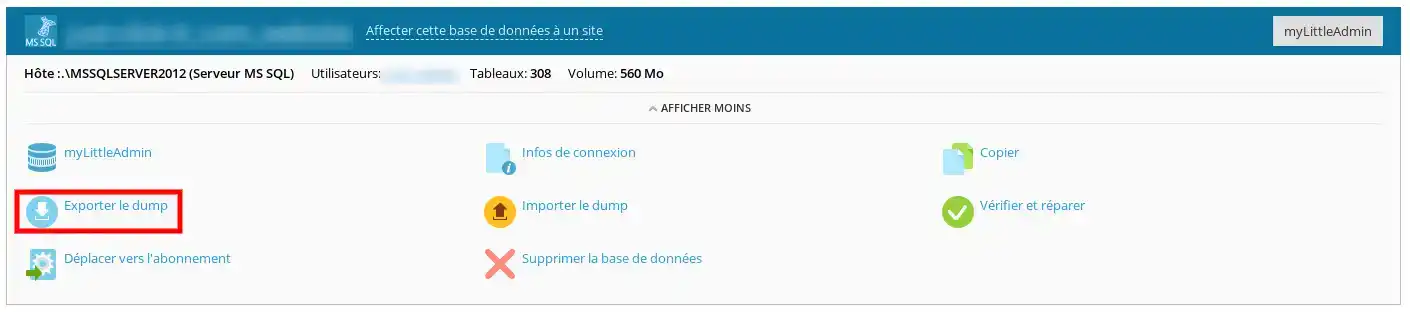
4. Don't forget to tick the "Automatically download dump after creation" box.
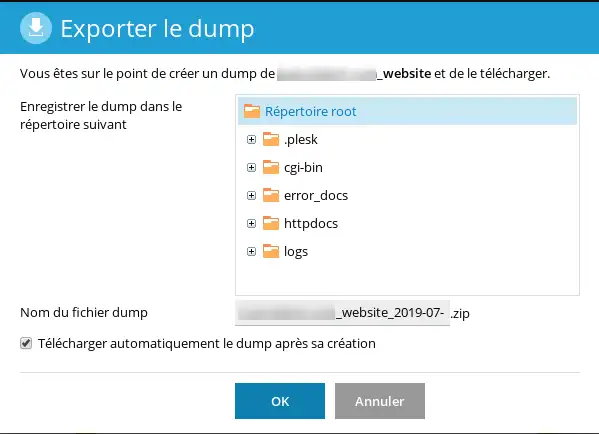
5. Once the .Zip file has been downloaded, decompress the file.
6. The file has no extension. Add the .bak extension to the end of the name so that it is taken into account by SQL Server Management Studio.
7. In SQL Server Management Studio, right-click in the left-hand column on the "databases" item. In the drop-down menu, click on "Restore database".
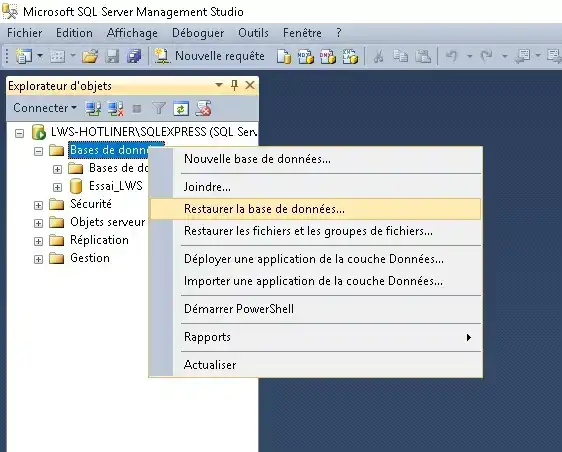
8. In the "source" section of the window that appears, select "Device" then click on the "..." button. A new window appears in which you can retrieve the .bak backup file for your database from your computer after clicking on the "Add" button.
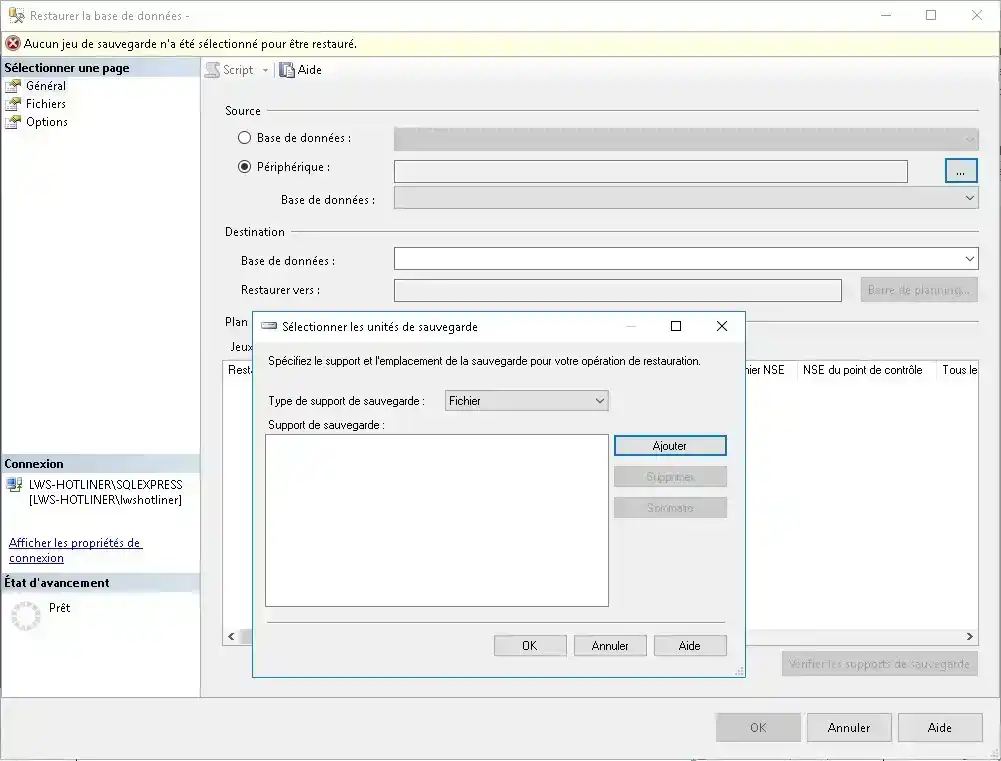
9. Once you have done this, the import is complete and you can use your database in SQL Server Management Studio.
1. In SQL Server Management Studio, right-click in the left column on the name of the database you wish to export. Then in the menu that appears, click on "Tasks" and then on "Backup".
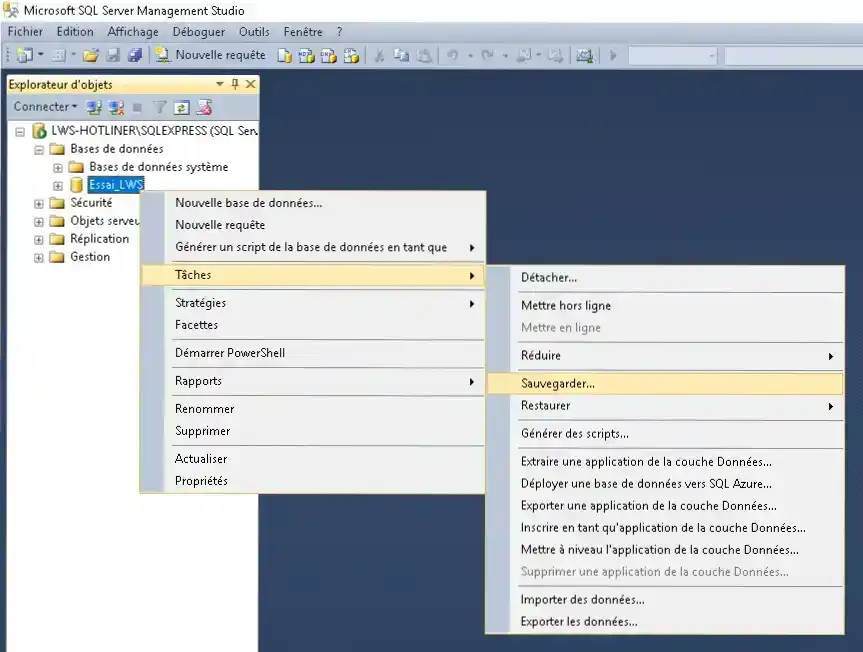
2. In the window that appears, check that the destination path is the one you want to use to find your backup on your computer, then click on "OK".
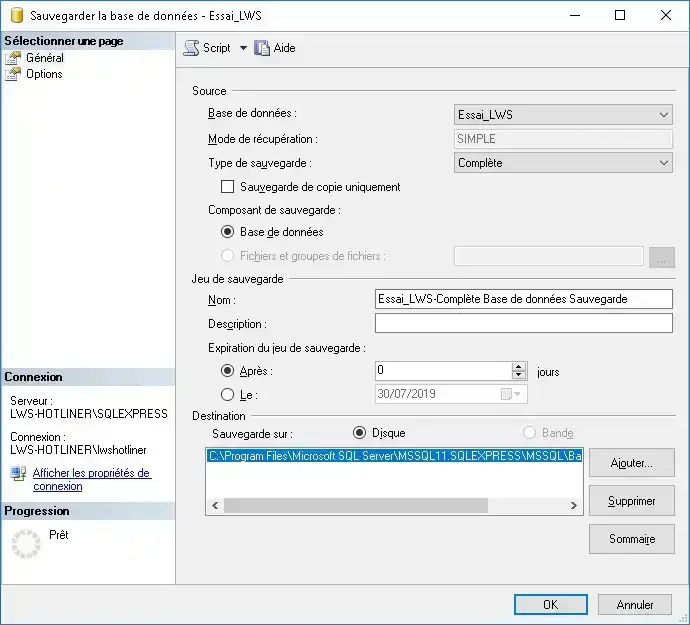
3. Connect to your Plesk control panel. In the database section, click on "Import dump".
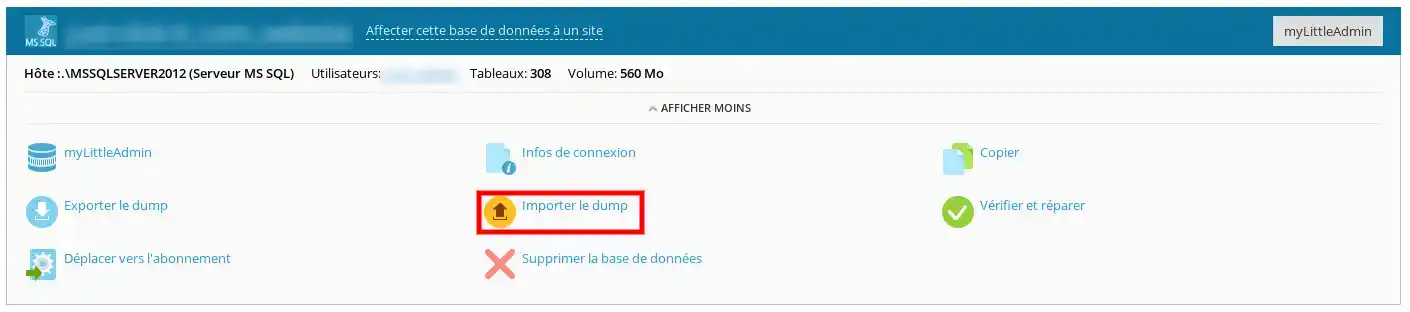
4. In the window that appears, select "Send" then fetch the backup file from your computer before confirming. Your database will be imported automatically.
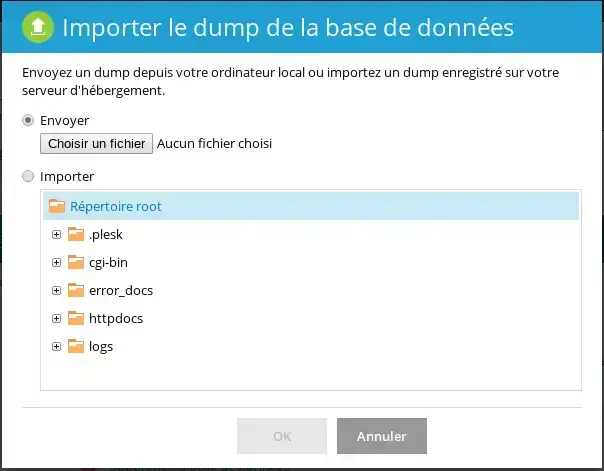
You can now transfer your SQL Server database between Plesk and SQL Server Management Studio.
Don't hesitate to contact our technical department via an incident ticket if you have any questions.
Rate this article :
5/5 | 1 opinion
This article was useful to you ?
Yes
No
1mn reading
How do I create a database in Plesk?
0mn reading
How do I create an ODBC link in Plesk?
0mn reading
How do I export a database to Plesk?
0mn reading
How do I install myLittleAdmin on Plesk?