Rate this article :
5/5 | 1 opinion
This article was useful to you ?
Yes
No
Vous avez noté 0 étoile(s)
Sommaire
Procédure
A traceroute lets you know exactlyhow a data transmission has travelled from your computer to a server. A traceroute draws up a list of the computers and servers on the network involved in a specific Internet activity.
The traceroute will identify each computer and server as well as the time taken for data to pass from one computer to another. Traceroute can be very useful if someone is having difficulty accessing a website. It can help locate the problem.
The TRACERT command available in Windows lets you determine the route taken from your computer to the source server.
1. Open the"Command Prompt" application on your computer.
2. Type the following command in the command prompt:
traceroute -T -p 443 domain.com
Replace "domain.com" with your domain name or the ip relating to the server.
The ip 127.0.0.1 must be replaced by the ip of the Web server and or the URL of your Web site without HTTPS.
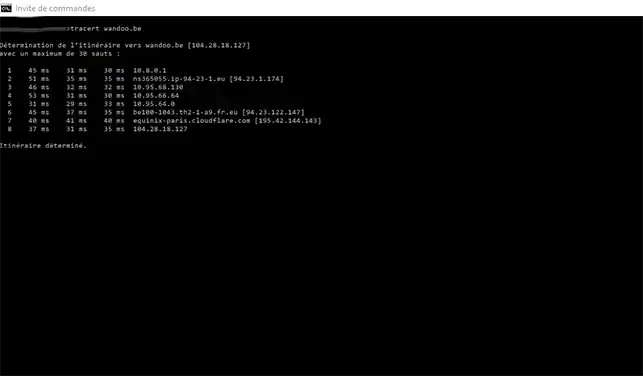
The TRACERT command has several options that you can use. These options are as follows:
The command syntax is always as follows:
tracert [-d] [-h jump] [-w timeout] [source]
This gives:
tracert -d -h 50 -w 10000 127.0.0.1
The ip 127.0.0.1 must be replaced by the source ip or hostname you wish to reach.
Under Linux, the TRACEROUTE command allows you to search for the route taken between the machine on which the command is run and the target server.
The command looks like this:
traceroute [-w wait] [-m max_ttl] [-p port] [-q nrequetes] [-t tos] IP
Like the TRACERT command available under Windows, the TRACEROUTE command has several options that you can add when executing the command. These options are as follows:
Traceroute allows you to trace a specific port using the following command:
nmap -p--traceroute
If you are using Mac OS, simply use the included network utility to determine the route.
1. Start the network utility and click on"Traceroute".
2. Enter the domain name for which you wish to perform a traceroute, for example cpanel5.lwshosting.com
3. Then click on the "Trace" button.
You can now perform a traceroute/ping on one of the services using LWS.
Traceroute and ping can be useful if you have problems accessing your website and/or connecting to your cPanel package.
Please do nothesitate to contact our technical service via an incident ticket if you have any questions.
Rate this article :
5/5 | 1 opinion
This article was useful to you ?
Yes
No
0mn reading
Explicit TLS FTP connection
1mn reading
How to clear my google chrome browser cache
1mn reading
How do I edit a host on Windows or Mac?
1mn reading
Site error during installation