Rate this article :
This article was useful to you ?
Yes
No
Vous avez noté 0 étoile(s)
Sommaire
Procédure
1. Go to your webmail page and click on"Access to the old version of Roundcube webmail".
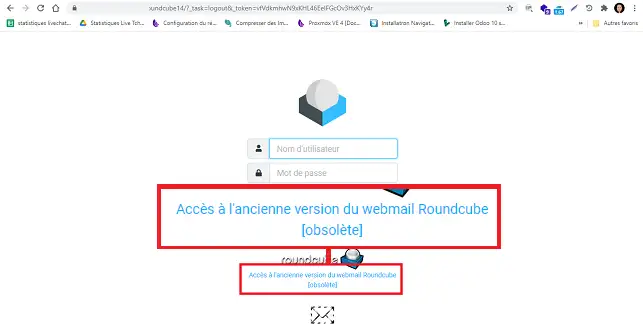
2. Connect to Roundcube with your connection information (email address and password attached to your email address).
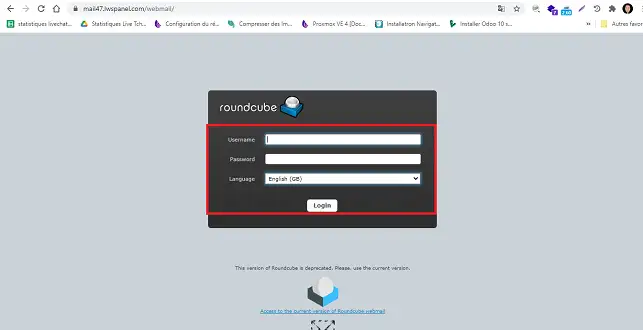
3. Click on the"Agenda" button at the top right of your screen.
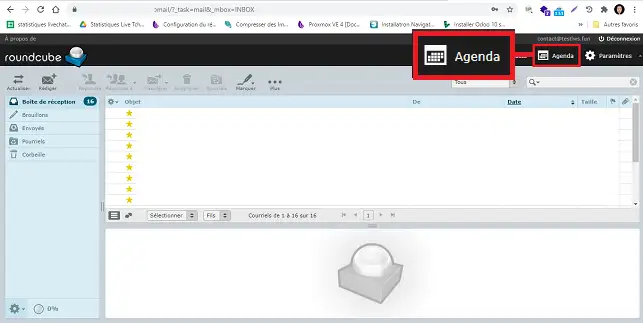
4. Click on the desired calendar to select it, then on"Export" at the top.
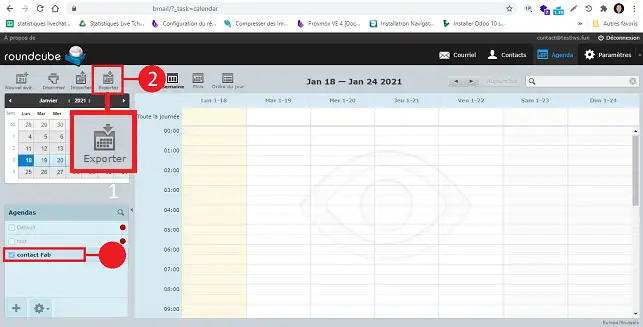
5. Click on "Export" again to download it.
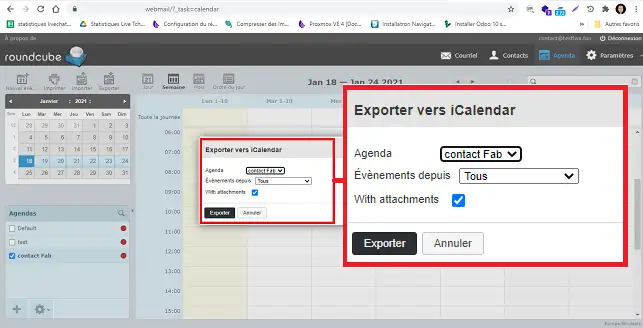
6. Disconnect from your Webmail and click on"Access to the latest version of Roundcube Webmail" to switch to the new version of Webmail.
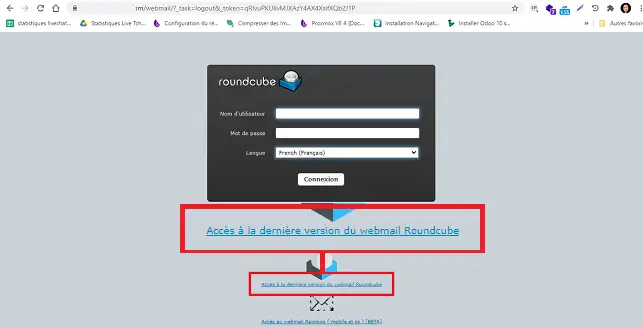
7. Reconnect to Webmail using your login details.
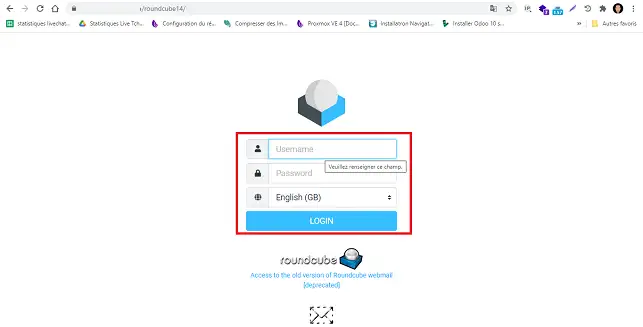
8. Click on the"calendar" button on the left-hand side of your screen.
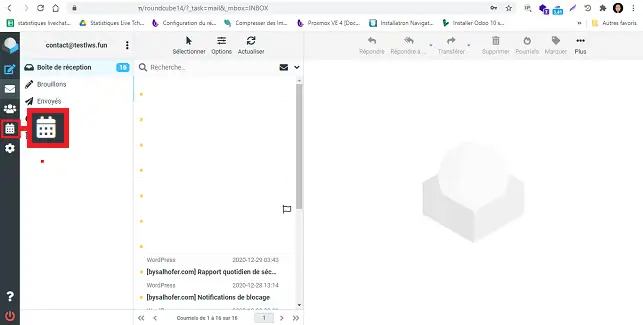
9. Create a new calendar by clicking on the"three dots" icon to the right of"Calendar" and then"add calendar".
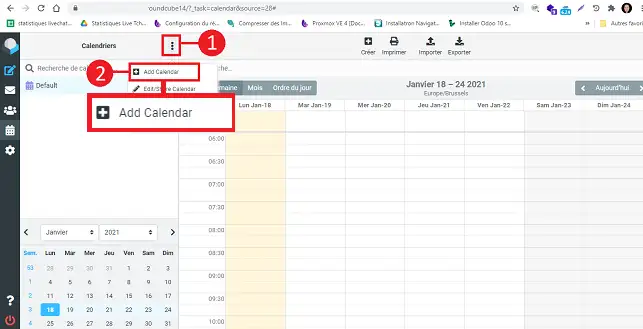
10. Enter the same name as the exported calendar in the"Name" field and the password for your email account in the"Password" field under"Authentication". Finally, click on"Save".
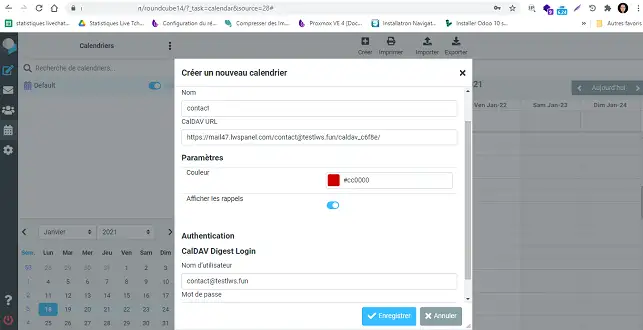
11. Select the calendar you have just created and click"Import".
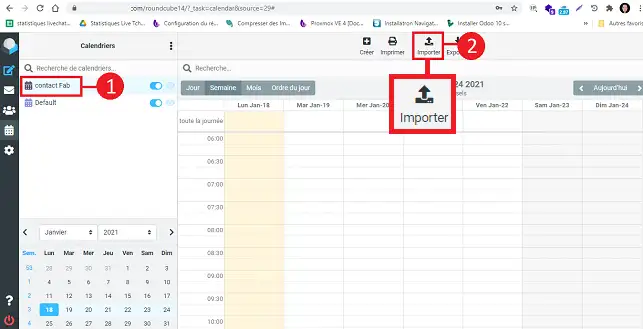
12. Select the file you exported earlier and click "Import".
You can now import your calendars from the old Roundcube version to the new version.
Don't hesitate to share your comments and questions!
Rate this article :
This article was useful to you ?
Yes
No
1mn reading
How do I configure my shared address book in Roundcube?
1mn reading
How do I configure my shared address book on my iPhone or iPad?
1mn reading
How do I configure my shared address book in Android?
1mn reading
How do I configure my shared address book with Thunderbird?