Rate this article :
This article was useful to you ?
Yes
No
Vous avez noté 0 étoile(s)
Sommaire
Procédure
In this documentation, we explain in detail what a snapshot is, its benefits and how to configure it. We will also guide you through the creation, management and advanced use of snapshots, focusing on good practice and solving common problems.
A snapshot is an instantaneous capture of the state of a dedicated VPS server at a specific moment in time. It includes all the files, configurations and data recorded at that time. Snapshots offer a number of advantages, such as the ability to quickly restore a server to a previous state and to carry out tests in complete security.
Step 1 : Log in to your LWS account and go to the management of the VPS server whose distribution you want to change.
Step 2 : In the"Server Administration" section, click on the"Snapshots" icon.
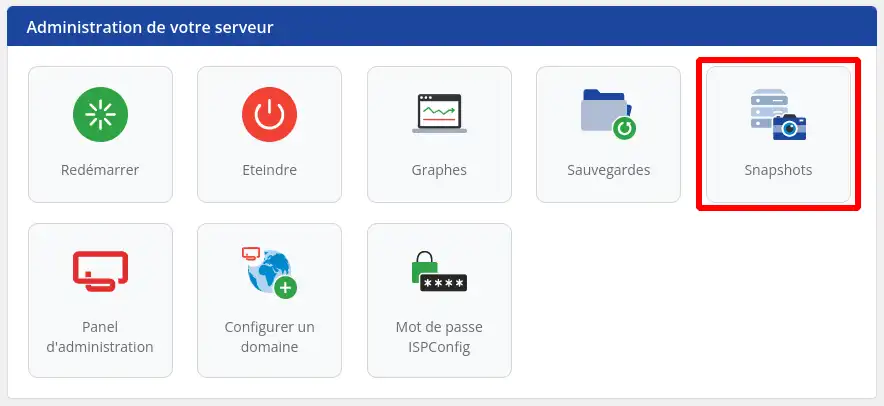
Step 3: Create the snapshot simply by entering a name and clicking on the "Create snapshot" button.

The creation of the snapshot is then displayed in the list of pending actions. The creation of the snapshot may take more or less time depending on the volume of data on the VPS.
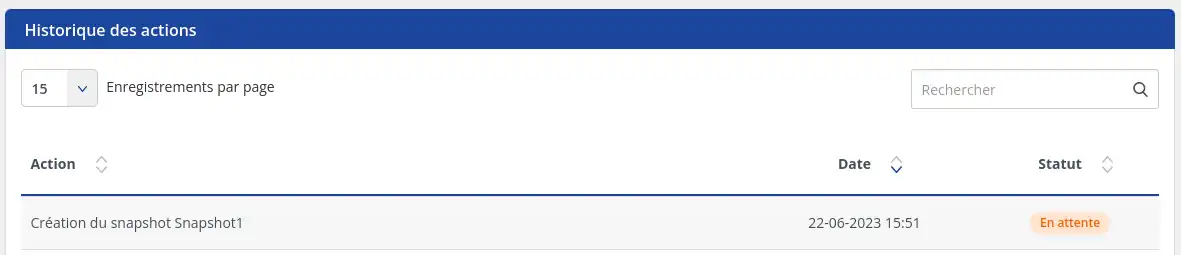
Step 1 : You can restore the snapshot by clicking on the"Restore" button.
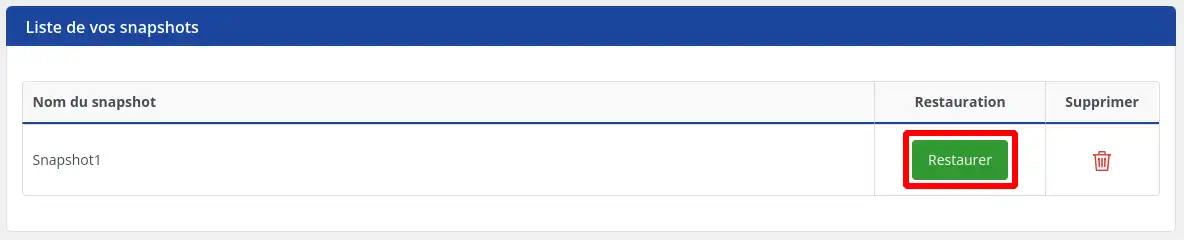
Step 2 : The following confirmation message will be displayed, click on the "Confirm" button
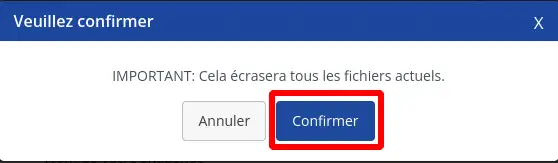
The Snapshot restore operation will be put on hold while the data is transferred. This process may take more or less time depending on the volume of data contained in the snapshot.
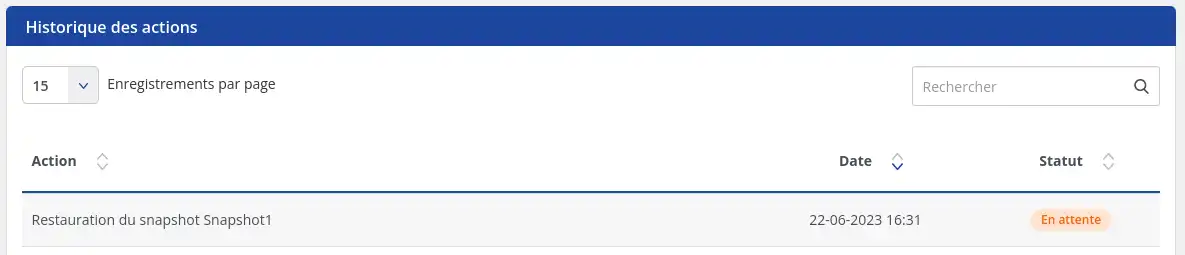
The RAM memory is not included in the snapshot, so when it is restored, the VPS launches a normal start-up procedure. The processes and services that were running previously are not kept, but if they are launched at start-up then they will be restarted
Step 1 : To delete a Snapshot, click on the bin button
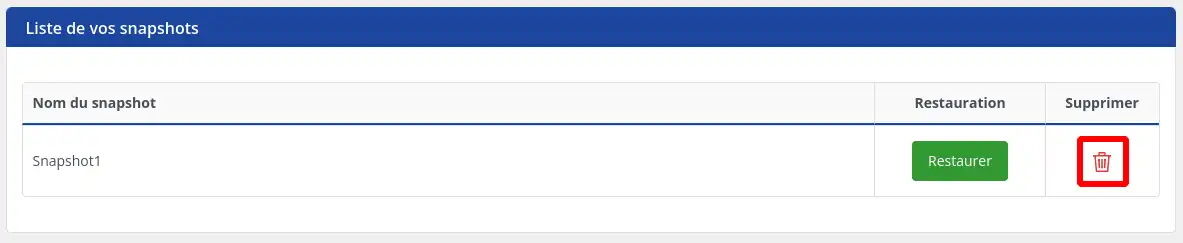
Step 2: Click on the "Confirm" button
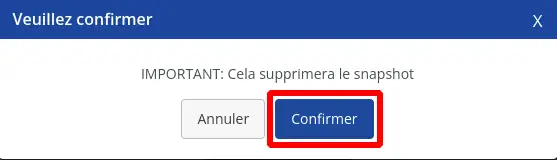
Deletion will be launched with the status"Pending". The snapshot will be completely deleted after a few minutes.
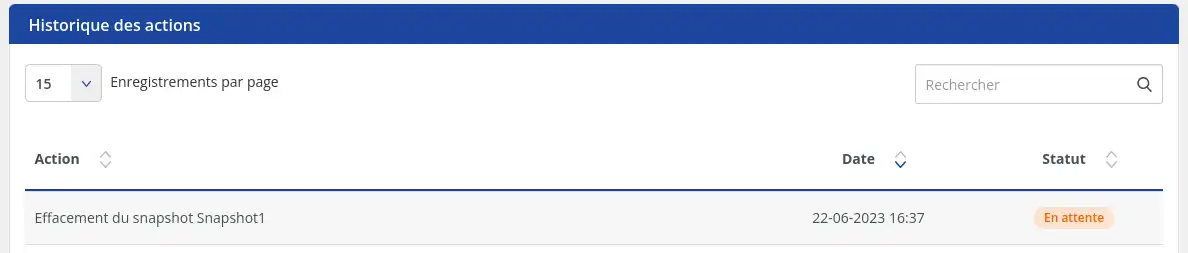
Managing snapshots of a dedicated VPS server is an essential practice for protecting your data, simplifying restores and carrying out tests in complete security. By following the steps and best practices described in this documentation, you will be able to use snapshots effectively for your VPS dedicated server. Don't forget to consult the additional resources and contact technical support if you need help.
Rate this article :
This article was useful to you ?
Yes
No
1mn reading
How do I change the SSH password for a VPS dedicated server?
1mn reading
How do I reset a dedicated VPS server?
1mn reading
How do I restart / shut down a dedicated server?
0mn reading
How do I manage my dedicated VPS server from my LWS Panel customer area?
Bonjour,
Je vous remercie pour votre message et je tenais à vous informer que malheureusement il ne sera pas possible de télécharger la snapshot depuis votre LWS Panel.
Néanmoins, nous comprenons le besoin que vous pourriez avoir en voulant télécharger la snapshot sur votre ordinateur et à l'heure actuelle, la seule possibilité est d'effectuer une sauvegarde manuelle des données que vous souhaitez à un instant T.
Une alternative serait d'effectuer un rSync sur un service externe tel que nos offres de stockage en ligne (https://www.lws.fr/sauvegarde-en-ligne.php) ou via nos services Nextcloud afin d'obtenir un accès à vos fichiers quand vous le souhaitez, une autre possibilité si vous avez besoin de sauvegarder uniquement un site internet et à conditions que vous êtes sur une formule infogérée, c'est la possibilité d'effectuer une sauvegarde de votre site internet et la restaurer quand vous le souhaitez depuis votre interface LWS.
Nous restons à votre disposition pour toute autre question ou information complémentaire, vous pouvez également contacter notre support technique depuis votre espace client si vous le souhaitez afin d'obtenir un contact direct avec l'un de nos techniciens ou directement depuis cette page : https://www.lws.fr/contact_formulaire.php
Cordialement, L'équipe LWS