Rate this article :
This article was useful to you ?
Yes
No
Vous avez noté 0 étoile(s)
Sommaire
Procédure
The SMS management interface lets you create directories and add and delete contacts. You can also add a CSV file to import several phone contacts at the same time.
By creating a directory, you'll be able to send grouped messages by directory, as well as personalise messages according to the information you enter when adding contacts, such as the user name, surname or first name of your contact.
1. Log in to your SMS management interface, click on"Contact" and then on"Phonebook".
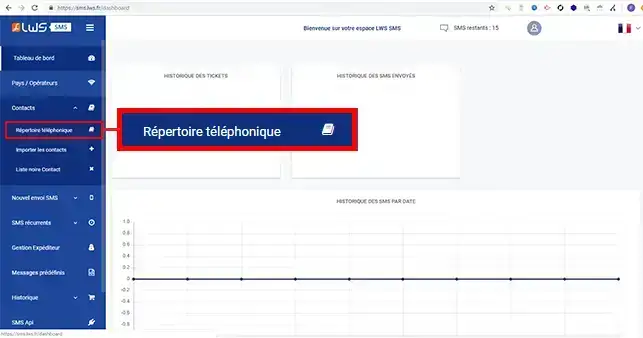
2. Enter the name of the list in the relevant box and click on the"Add" button.
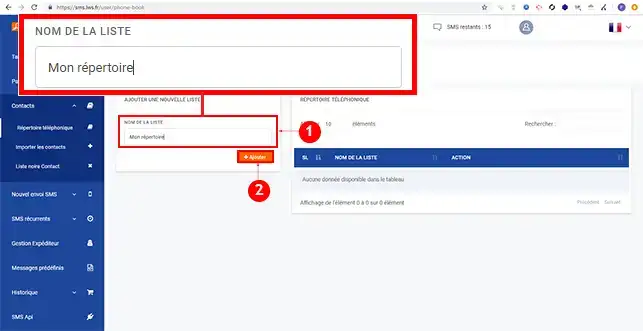
1. Once you are connected to the SMS management interface, go to"Contact" and then"Phone book".
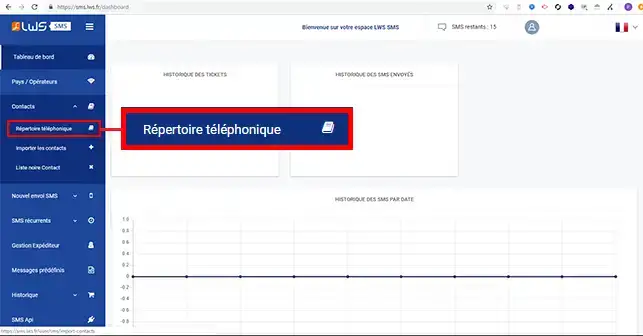
2. Click on the "Add a contact" button.
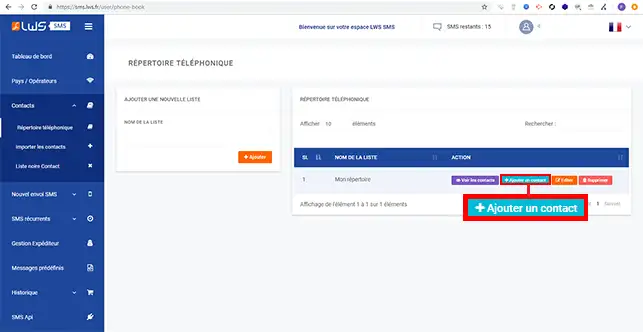
3. Fill in the information as follows:
Finally, click on the"Add" button.
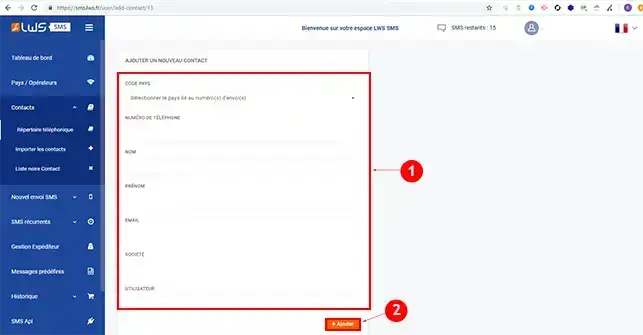
You can import several contacts using a .CSV file. The file must be written as follows:
Phone number,Email address,User,Company,First name,Last name,Date 32687458752,adresse@mail.com,User,LWS,Charles,Schmidt,02/14/18 11:05 AM
The date is written as follows:
month/day/year hh:mm AM or PM (AM to define the morning and PM for the afternoon.
1. Once the .CSV file has been created, click on"Browse" in the"Import number" section and select your .csv file. Then select the directory you wish to import it into and click on the"Add" button.
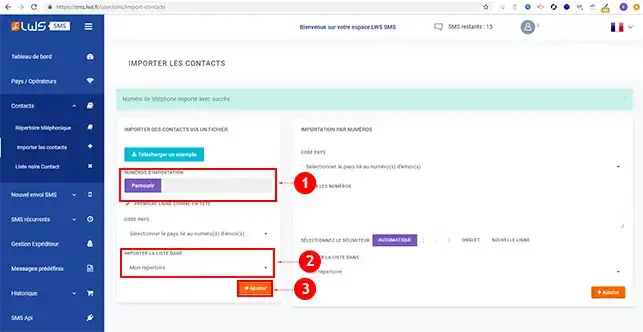
2. Click the "Add" button again to import your file.
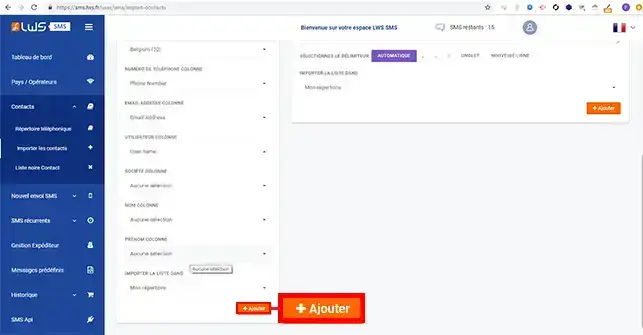
1. Click on"Phone book" in the contact section of your menu.
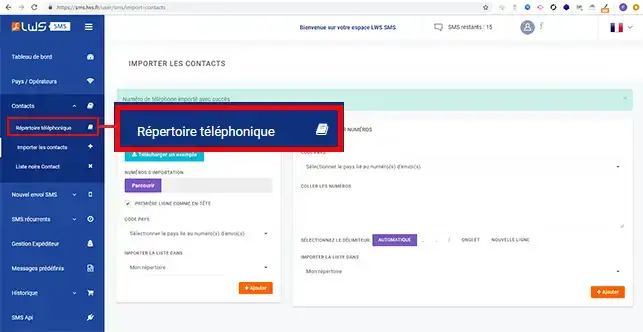
2. Click on the "View contacts" button.
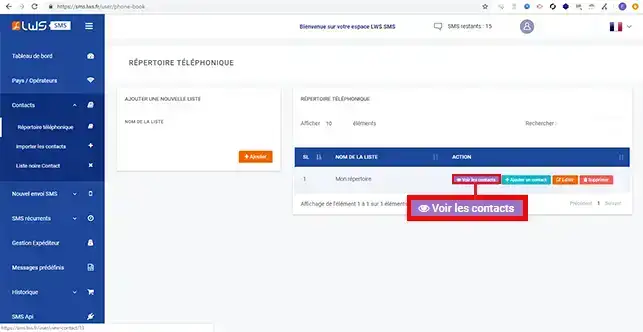
3. You can edit a contact by clicking on the"Edit" button behind the contact concerned.
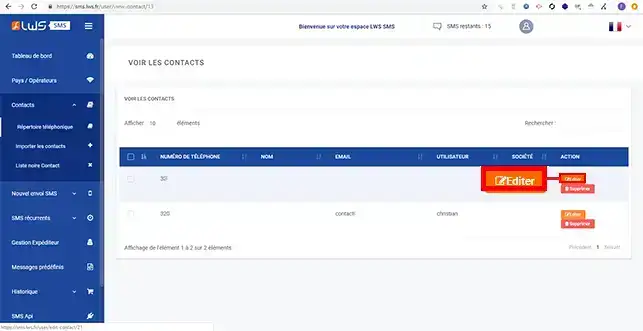
4. Modify the contact and click on"Update" so that your modification is taken into account.
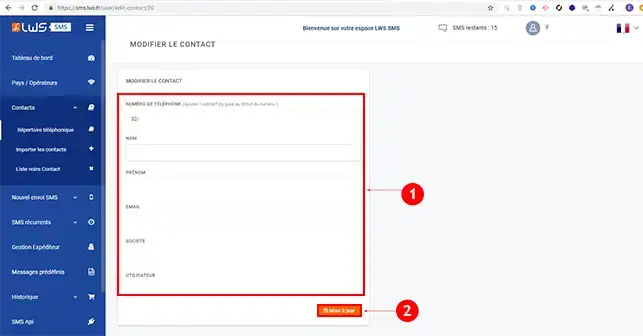
5. To delete a contact, click on the "Delete" button behind the contact concerned.
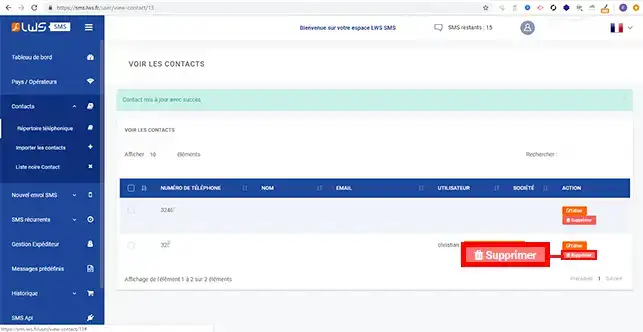
6. Confirm by clicking on the"Ok" button in the new window asking you to confirm the deletion of the contact.
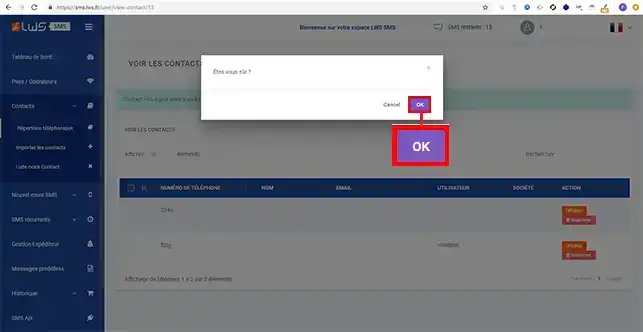
You are now able to create your directories and add telephone contacts to your SMS plan. You can add and delete contacts at any time.
Don't hesitate to share your questions and comments.
Rate this article :
This article was useful to you ?
Yes
No
1mn reading
Discover the new SMS platform
0mn reading
Create a predefined message
0mn reading
Send a text message quickly and easily
0mn reading
How to send an SMS to several recipients