Rate this article :
3.3/5 | 7 opinion
This article was useful to you ?
Yes
No
Vous avez noté 0 étoile(s)
Sommaire
Procédure
1. Open your Office 365 Outlook software and click on"Files".
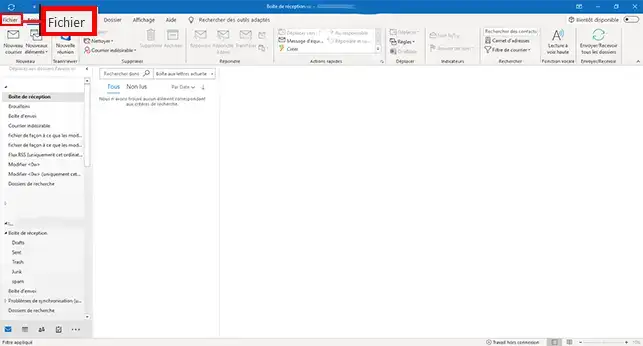
2. Click on"Add an account".
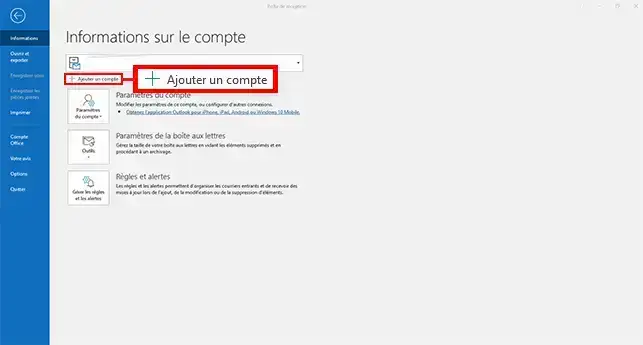
3. Enter your email address in the box provided, click on the"Advanced options" tab, tick the"Configure my account manually" box and click on"Connect".
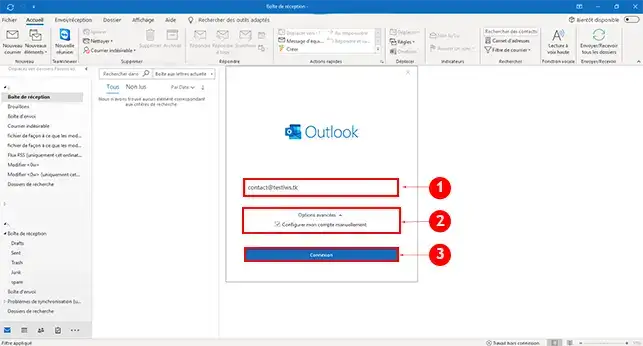
4. Click on the"IMAP" or"POP" button as required. IMAP allows emails to be stored on the server, whereas POP will download all messages to your software and delete them from your Webmail.
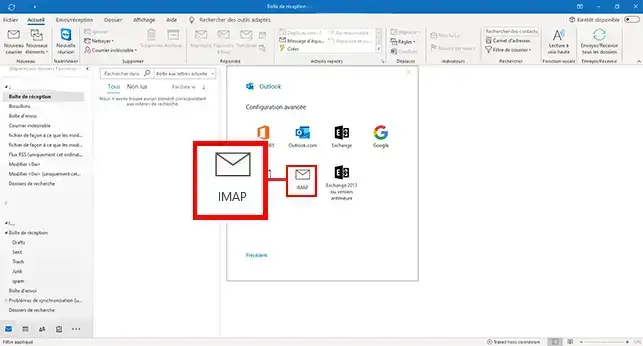
5. Enter the IMAP/POP (incoming) and SMTP (outgoing) settings in the"IMAP account settings" section. The IMAP/POP server and the SMTP server are identical: mail.domaine.ext ( domaine.ext must be replaced by your domain name).
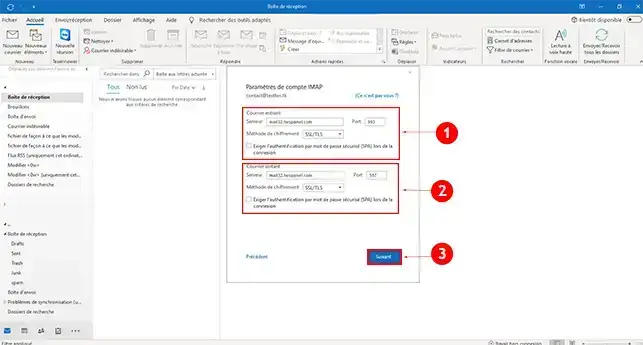
6. Enter the password for the email address you are setting up and click"Connect".
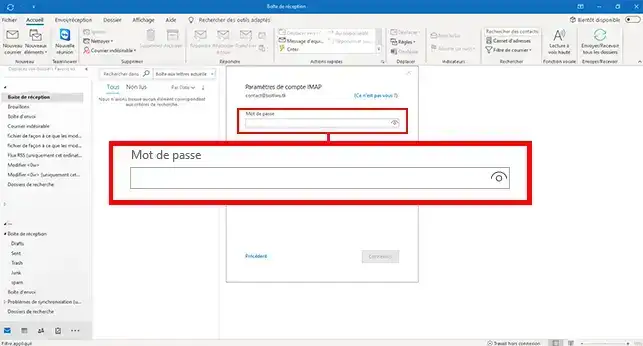
7. Click "Finish" to finalise the addition of the account to your software.
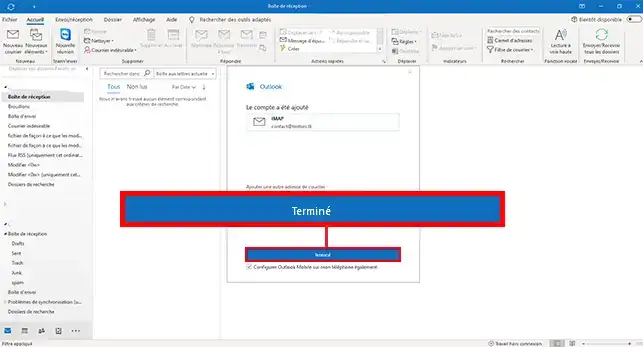
Note: When you go back to configuring your Office 365 email address, the software will reset the servers it considers to be the correct ones by default, i.e. imap.domain.ext. To avoid any errors, you will need to change the servers to mail.domaine.ext. If you change your password, you will need to change the IMAP and SMTP servers.
If you're still having trouble configuring your email address, please start Outlook in "Safe" mode and retry the configuration.
Some Office 365 software does not allow you to switch to manual configuration straight away. In this case, please enter the email address concerned and click on"Connect".
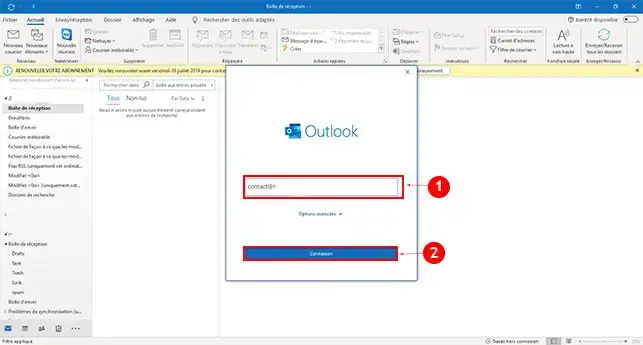
Enter the password attached to your email address and click on "Connect".
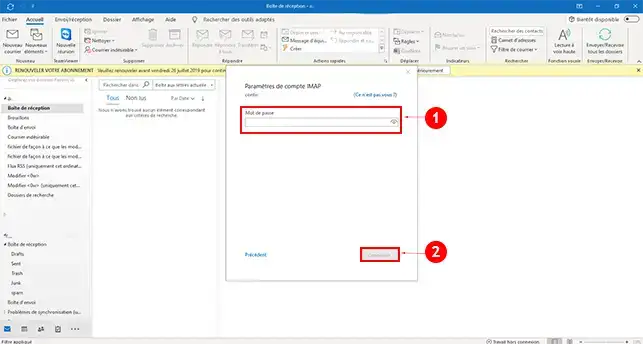
Click on the"Modify account settings" button.
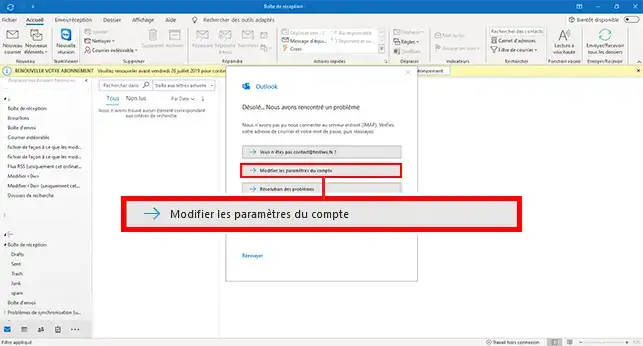
Change the IMAP and SMTP servers and the ports attached to each server and click "Next".
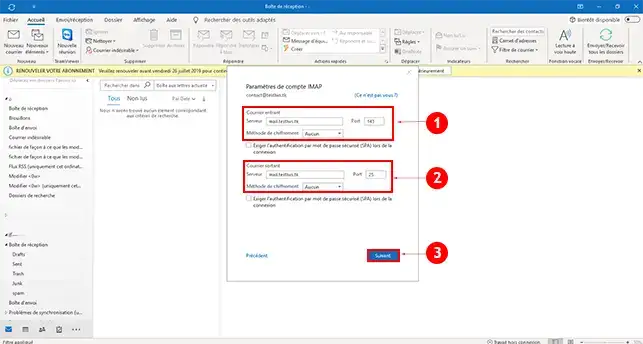
Check your password again and click on"Connect".

Note: When you go back to configuring your Office 365 email address, the software will reset the servers it considers to be the correct ones by default, i.e. imap.domaine.ext. To avoid any errors, you will need to change the servers to those provided in your LWS customer area. If you change your password, you will need to change the IMAP and SMTP servers.
If you're still having trouble configuring your email address, we suggest you start Outlook in "Safe Mode" and retry the configuration.
1. Open the Windows"Run" application by simultaneously clicking on the"Windows" +"R" keys.
2. Enter the following directive"Outlook /safe" and click"OK".
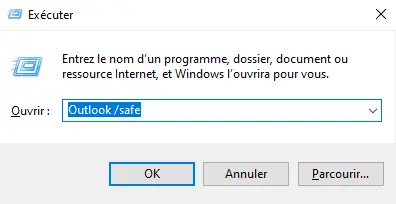
3. Leave the default profile and click"Ok" to open the Outlook software in safe mode.
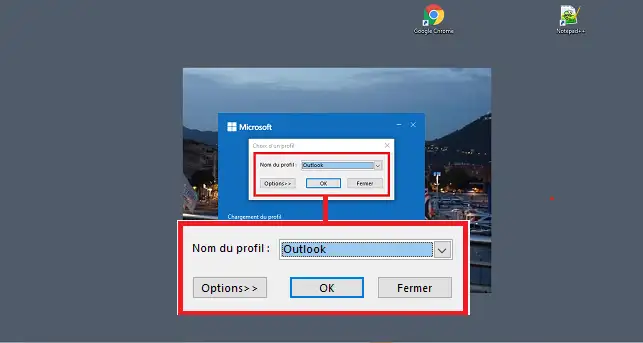
To exit safe mode, you will need to close the software and reopen it.
You are now able to configure Outlook from Office 365 on your Email plan with LWS. Outlook lets you send and receive emails.
Don't hesitate to share your comments and questions!
Rate this article :
3.3/5 | 7 opinion
This article was useful to you ?
Yes
No
1mn reading
0mn reading
0mn reading
0mn reading
How to configure an email address on Android
Bonjour, merci de votre retour.
Nous sommes désolés de constater que les captures d'écran de notre documentation ne correspondent pas à ce que vous voyez sur votre Outlook 365.
Nous nous efforçons de maintenir à jour nos documentations pour qu'ils soient toujours pertinents et utiles pour nos utilisateurs.
Cependant, il se peut que des mises à jour d'Outlook aient apporté des changements à l'interface utilisateur ou à la façon de configurer les paramètres.
N'hésitez pas à nous contacter via notre service support disponible depuis votre espace client pour obtenir de l'aide supplémentaire. Nous serions heureux de vous guider pas à pas à travers la configuration de votre compte Outlook 365. (https://aide.lws.fr/a/268)