Rate this article :
3/5 | 2 opinion
This article was useful to you ?
Yes
No
Vous avez noté 0 étoile(s)
Procédure
It allows you to manage a variety of important settings for your website. The WP Manager on LWS Panel excels at making large-scale changes, but doesn't give you the same level of control as connecting directly to the WordPress Dashboard itself. This guide will help you find out how to clone your WordPress site and will take you step by step through the process.
This help will teach you how to manage WordPress themes using the"WP Manager" tool available on the LWS Starter and higher packages.
First of all, you need to connect to your LWS account and access the shared hosting for which you want to clone your WordPress site.
Then click on"WP Manager" in the"Software" section of your web hosting.

Then click on the"Manage" button for the site you want to clone.

Once in the Manager of your WordPress site, click on the "Clone site" button in the "Duplicate site" section.
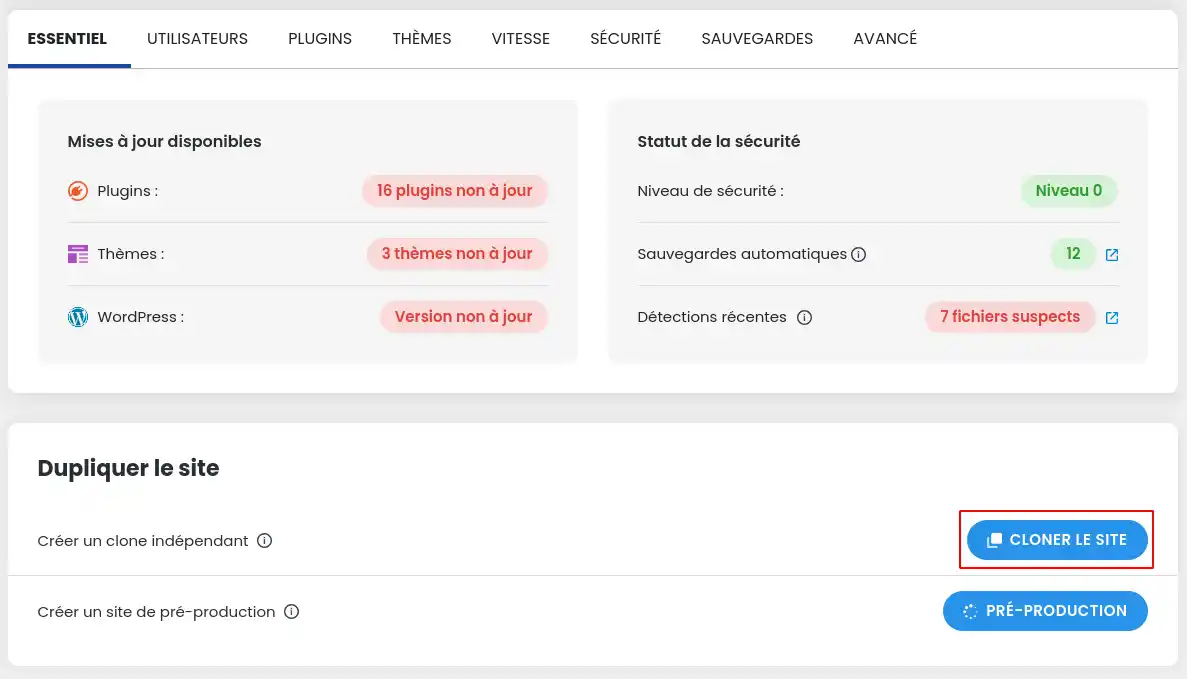
We are going to follow the steps to clone your WordPress site step by step:
Then simply click on "clone site".
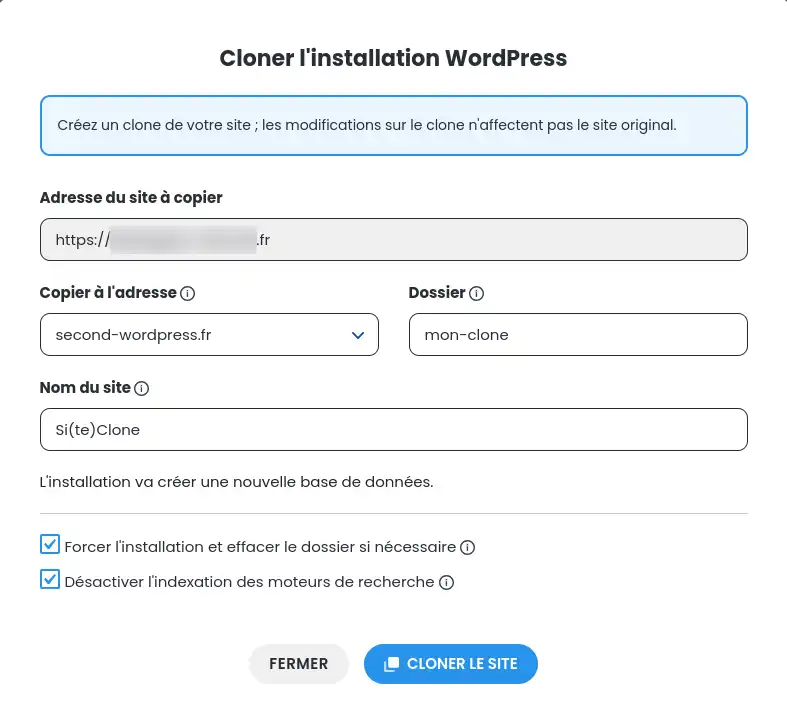
You now know how to :
🚀 Thanks to this simplified procedure, cloning your WordPress site becomes an operation within everyone's reach, even for less experienced users. Don't forget that this functionality is optimal for sites no larger than 20GB of data. For larger sites, extra precautions should be taken. 🛠️
Thank you for reading this article! If you have any questions or feedback on the cloning service via WP Manager, don't hesitate to share them by leaving a comment below. Your feedback is invaluable and helps us to constantly improve the tools at your disposal! 😊👍
Rate this article :
3/5 | 2 opinion
This article was useful to you ?
Yes
No
1mn reading
How do I search for Wordpress installations on my hosting?
1mn reading
How do I manage Wordpress users with WP Manager?
1mn reading
How do I manage updates to my Wordpress site using WP Manager?
1mn reading
How do I manage extensions and plugins with WP Manager?