Rate this article :
5/5 | 2 opinion
This article was useful to you ?
Yes
No
Vous avez noté 0 étoile(s)
Sommaire
Procédure
Caching your web pages will speed up browsing and reduce the bandwidth usage of your shared web hosting as well as the load on the server hosting your website.
1. Connect to theadministration of your Prestashopwebsite. You have received an email from LWS with all the information you need to connect to your dashboard.
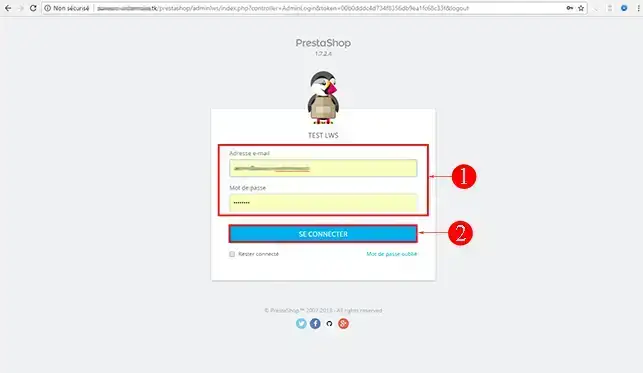
2. Click on the"Advanced settings" tab and then on"Performance" to access the page caching configuration.
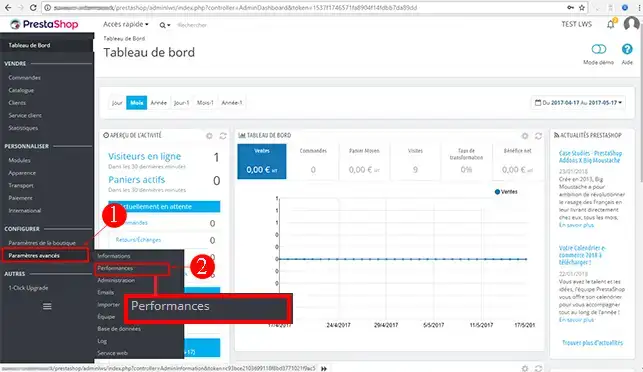
The"Smarty" box allows you to make the general settings for caching your website.
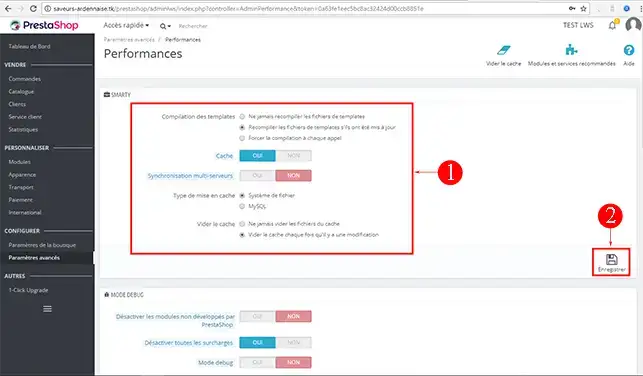
1. You can choose whether or not to compile the templates for your Prestashop website. Compiling the template will reduce the load on your web hosting and increase browsing performance within your website.
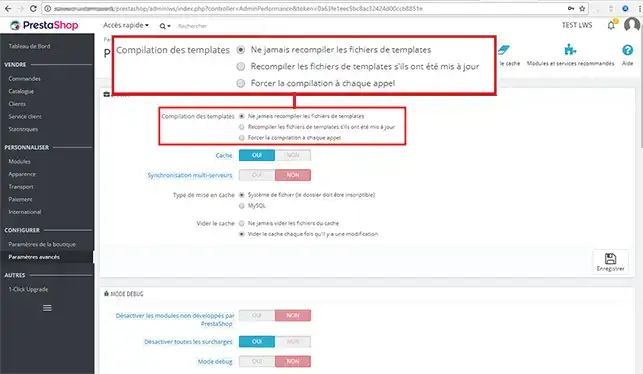
In the event of a major change to your graphic theme, the Smarty cache may not update automatically and immediately. In this case, you have two options to remedy the problem:
2. Activate the cache by clicking"Yes". Once active, it is not recommended to deactivate it unless you want to change your graphic theme. Server synchronisation is deactivated by default. This option allows you to synchronise caching between different servers, if you use several servers to run your website.
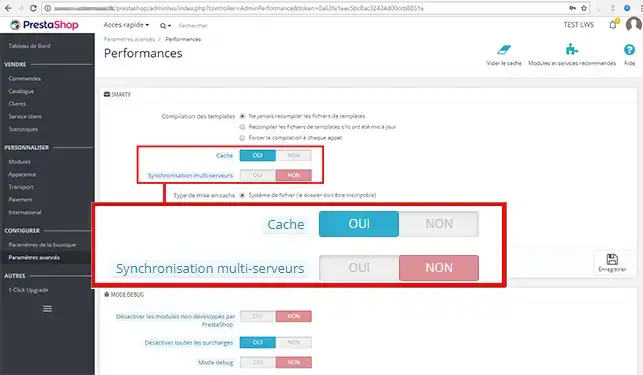
3. By default, Prestashop uses file caching. To do this, the folder must be writable. You can change this to MySQL caching. However, it is advisable to use file caching rather than MySQL caching. MySQL caching can increase the use of MySQL resources and requests, which can in some cases have the opposite effect and slow down certain pages on your site.
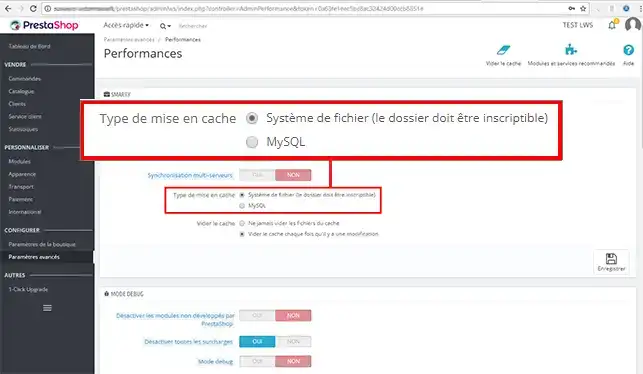
4. Depending on how often you are going to make changes to your shop, you can choose never to empty the cache or to empty it each time you make a new change. It is advisable to clear the cache each time you make a change. Otherwise, the changes will not be visible on your website.
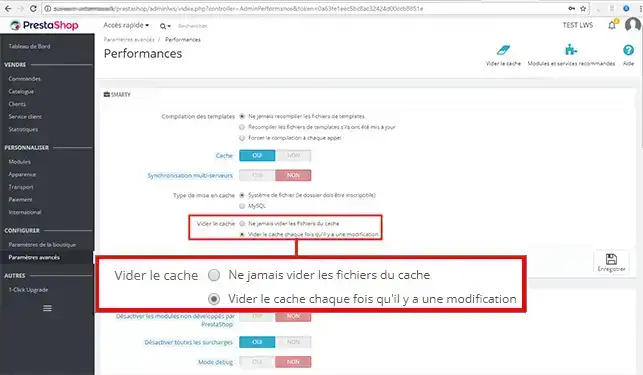
The Debug mode available on Prestashop allows you to easily locate the source of an error on your website.
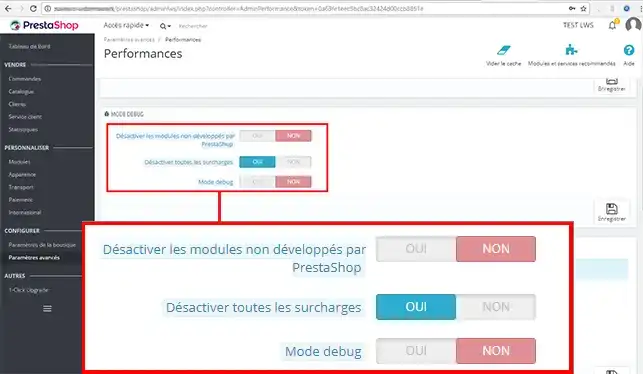
Prestashop allows you to deactivate features that you do not use on your website in order tooptimise the performance of your online shop.
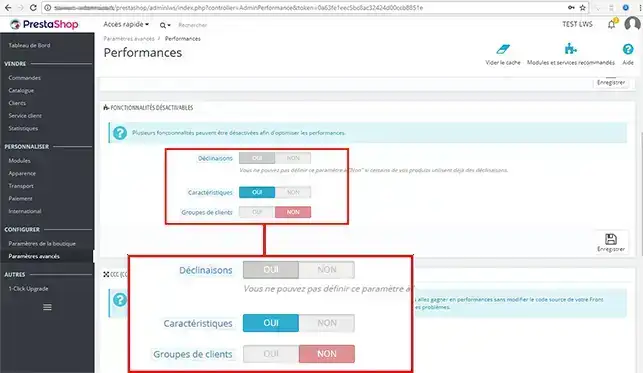
These are 3 tools for minimising server load and increasing the loading speed of your web pages.
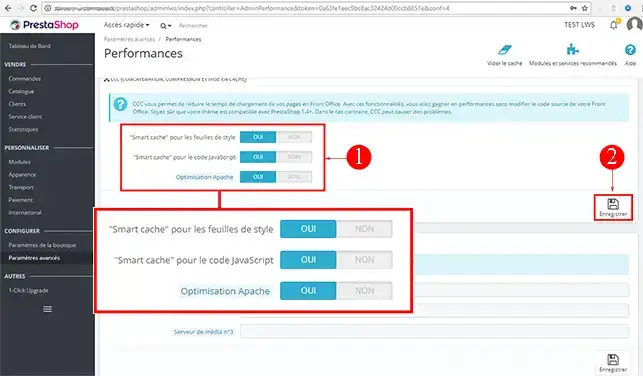
Configuring media servers allows you to redirect web traffic to other servers in your possession in order to reduce the response time of your web pages. High-traffic sites often use remote servers for their images and videos. This feature can be very useful when you have several thousand images and/or videos on your website.
To do this, the"img"themes" and"modules" folders must be identical between your web space and the remote server. In addition, your folders must always be synchronised.
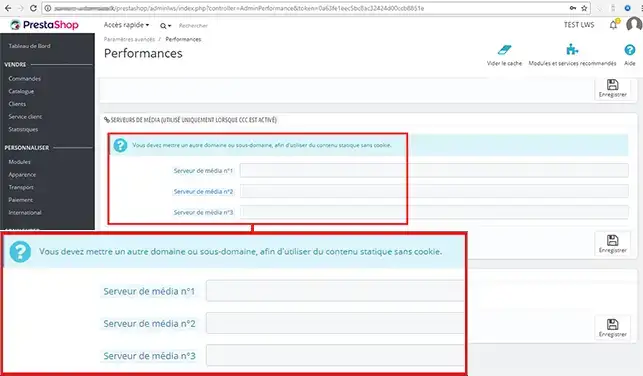
You are now able to activate caching on your Prestashop Site on your Ecommerce Hosting with LWS. Caching allows you to speed up your website.
Don't hesitate to share your comments and questions!
Rate this article :
5/5 | 2 opinion
This article was useful to you ?
Yes
No
2mn reading
How do I create a Prestashop online shop?
1mn reading
How do you add an https url to your Prestashop shop?
1mn reading
How to change your shop title on prestashop 1.7
0mn reading