Rate this article :
3/5 | 3 opinion
This article was useful to you ?
Yes
No
Vous avez noté 0 étoile(s)
Sommaire
Procédure
Yoast SEO is one of the most popularWordpress plugins. Yoast includes a number of features that enable you to monitor your website's SEO with precision. It checks the readability of your articles and/or pages and gives you advice on how to optimise the content of your website.
1. Connect to your Wordpress Dashboard, click on"Extension" and then on"Add".
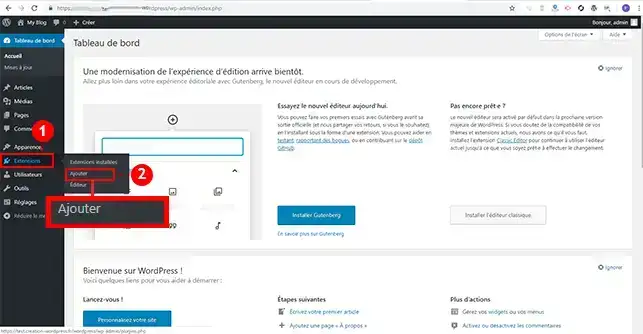
2. Search for the Yoast SEO extension and click on the"Install" button.
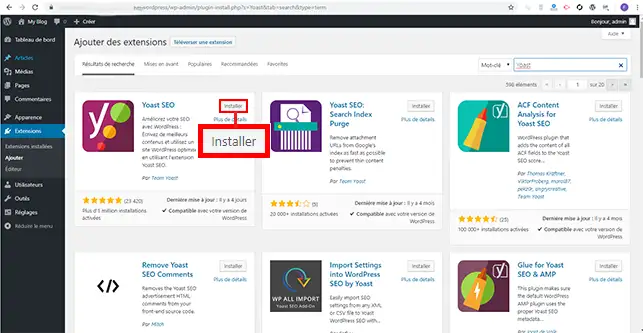
3. Click on the"Activate" button which will have replaced the"Install" button.
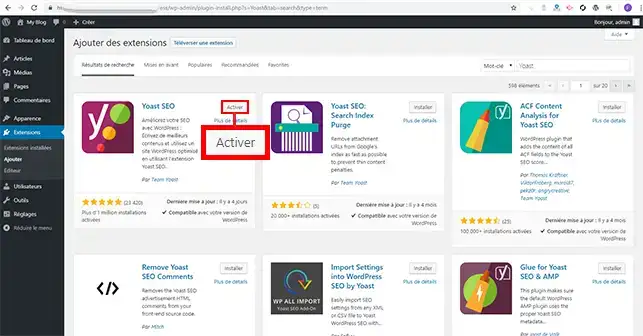
1. After installing Yoast SEO on your Wordpress Dashboard, click on the SEO tab in the right-hand menu.
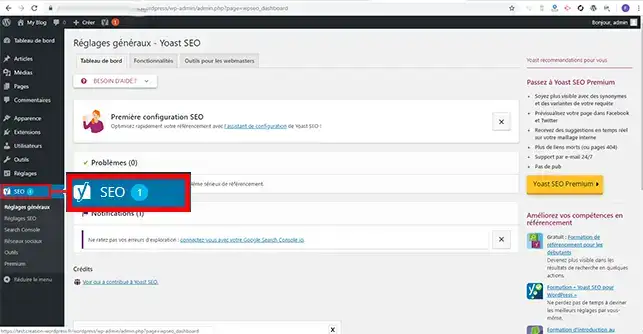
2. If you click on the"Configuration Wizard" link, Yoast SEO will help you configure the basic settings.
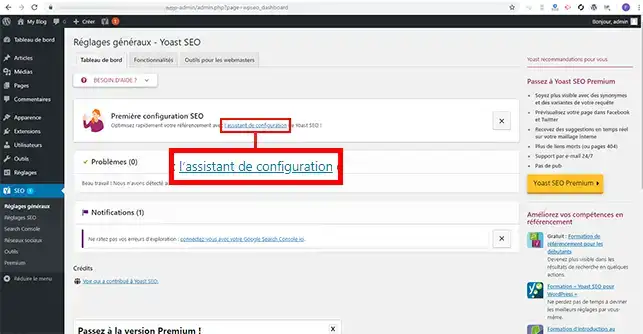
3. Start configuring your module by clicking on the"Configure Yoast SEO" button.
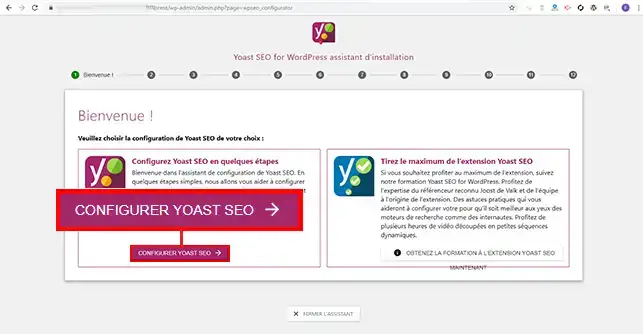
4. You can choose between two options. If your site is already online and ready to be indexed by search engines, choose option A. If not, choose option B, which will prevent your site from being indexed. Then click on the"Next" button.
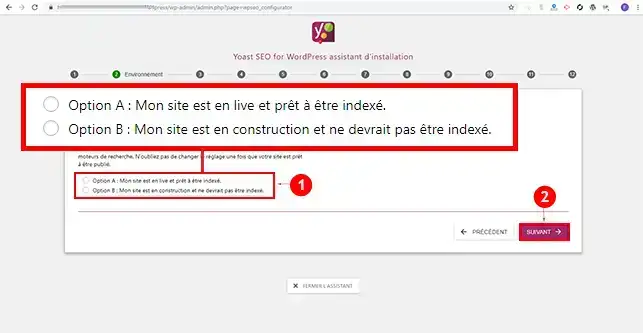
5. Choose the type of website you have put online. You can choose between a blog, an online shop or a news channel, for example. Choose the type of site that best suits your needs. Once you've made your choice, click on the"Next" button.
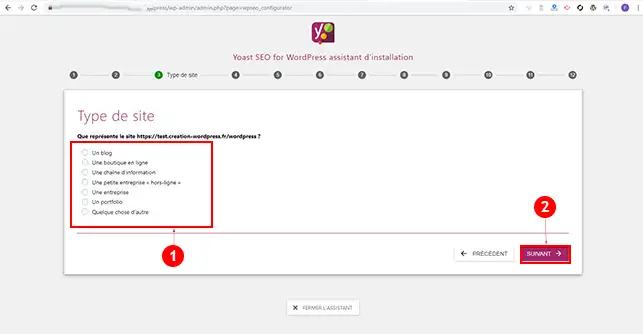
6. This step will define whether you are an individual or a company. If you choose"Company", you will be asked to indicate the name of your company and provide a logo. If you are an individual, only your first and last name will be requested. Once this has been filled in, click on the"Next" button. This section will allow you to provide Google with additional information.
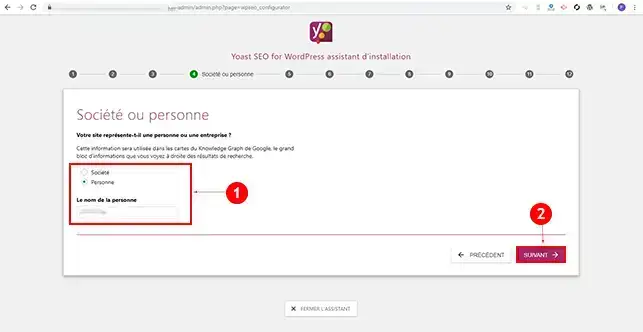
7. The"Social profiles" section allows you to indicate your different pages (Facebook, Twitter for example). Click "Next" to continue.
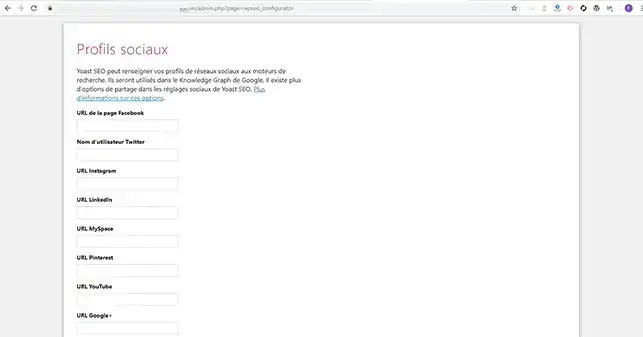
8. The"Search Engine Visibility" section allows you to choose whether or not you want certain types of content to be indexed by search engines. In most cases, it is advisable to leave these values at their default values. Click on"Next".
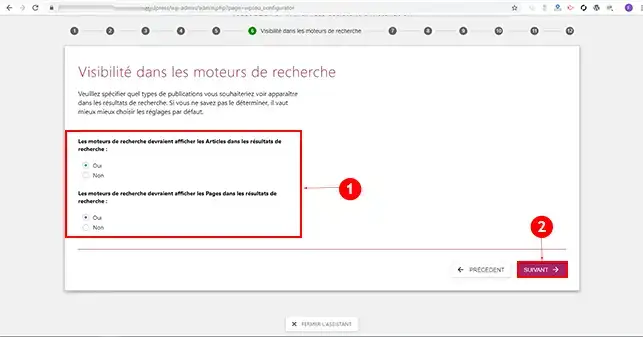
9. If you're the only person writing blog posts, it's best to tick"No". This will allow Yoast SEO to automatically mark archives as Noindex in order to avoid duplicate publications. Click on the"Next" button.
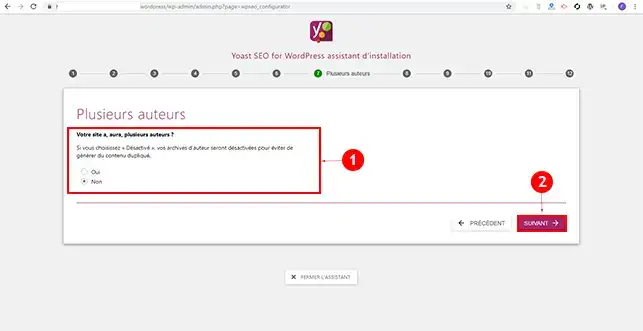
10. Google Search Console is a tool fordisplaying information about how your website is performing in Google organic search. If you already use Google Search Console, it may be useful to allow Yoast to import information.
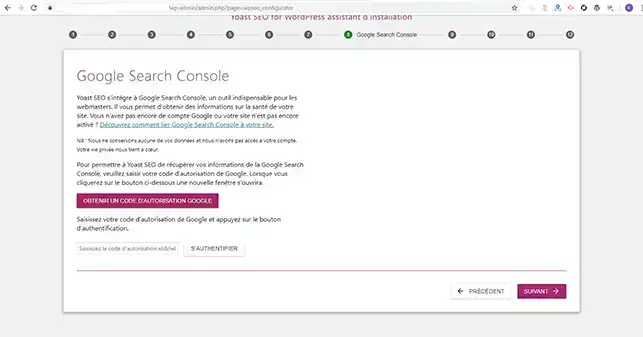
11. As your title appears in the search engine results, the title setting allows you to separate the title of your site and the title of your page by adding a character. Define the character you want and click on the"Next" button.
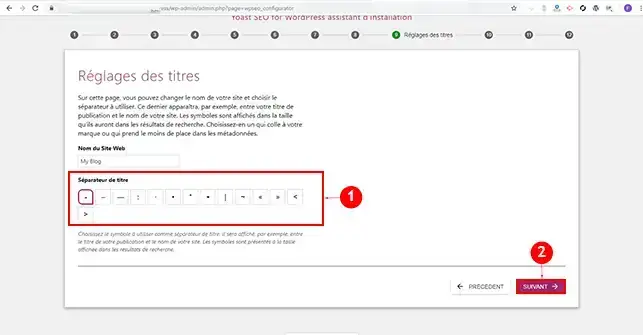
Yoast SEO will analyse your content, checking for SEO quality and readability. The module appears under the text editor when you add a new article and/or a new page.
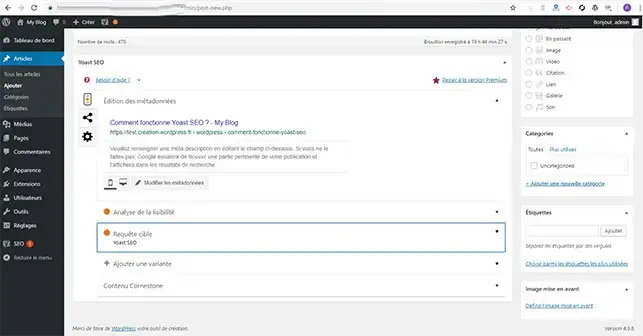
1. In the Zone foranalysing the SEO of your article, enter a keyword so that your content can be optimised. The plugin will tell you what's good and what's not on your article or page.
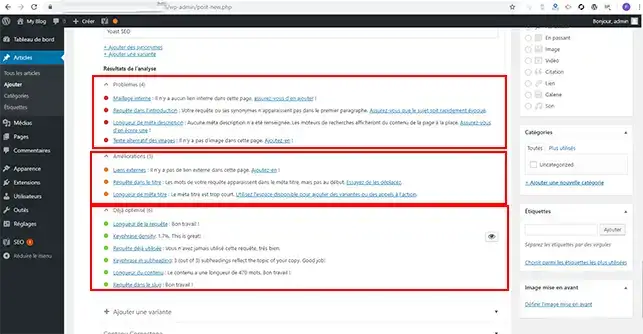
2. After this initial analysis, you can modify the description and title of your article. This description will appear on search engines. You can modify it by clicking on the"Modify metadata" button. You will be able to see a preview while you modify the information.
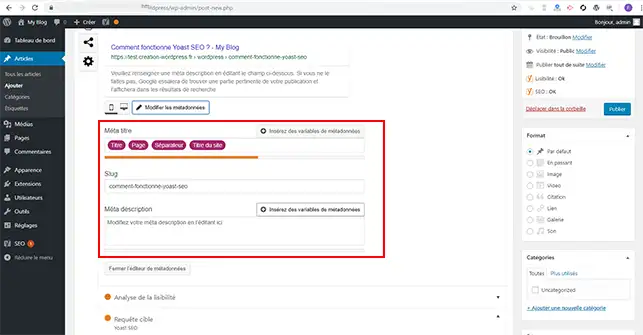
3. The"Readability" tab mainly concerns the optimisation of your content for search engines. In this tab, Yoast SEO tries to determine how readable your content is for visitors. Yoast SEO will suggest that you make changes to improve readability.
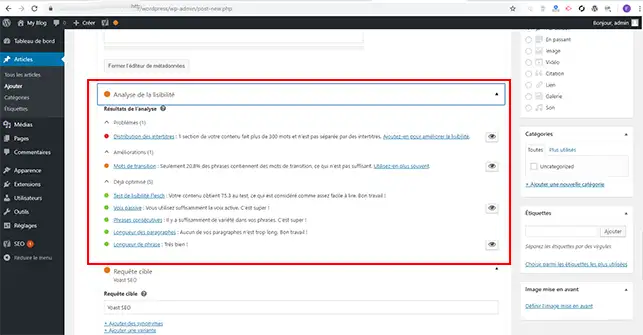
You can now install the Yoast SEO module and use it tooptimise the content of your Wordpress site on your LWS web hosting. Yoast SEO is one of the best plugins for optimising your web content for search engines.
Don't hesitate to share your questions and comments!
Rate this article :
3/5 | 3 opinion
This article was useful to you ?
Yes
No
4mn reading
How can you optimise your Wordpress site?
1mn reading
How do I use Gutenberg on Wordpress?
2mn reading
How do I disable the Gutenberg editor on Wordpress?
2mn reading
How can I retrieve media from my FTP on WordPress?