Rate this article :
This article was useful to you ?
Yes
No
Vous avez noté 0 étoile(s)
Sommaire
Procédure
WP Rocket is a powerful caching system that can dramatically improve the performance of a Wordpress site. Like all caching plugins, it can store pages that have already been loaded. This reduces page load times andimproves the speed of your site.
However, you should be aware that WP Rocket's settings can also have a negative impact on a website if they are incorrectly configured.
This guide will help you to define the ideal settings for optimum performance.
Improve cache efficiency and avoid server overloads by intelligently configuring WP Rocket: increase the cache lifetime to a maximum and delegate preloading to a dedicated cron job, thereby freeing WP Cron from cumbersome tasks. For a free all-in-one alternative, consider LWS Optimize, the best WordPress caching plugin, also available on the official directory: best free WordPress caching plugin. It's a turnkey solution for boosting your site's performance.
By default, WP Rocket enables cache preloading. This creates the cache files for each page before they are even opened.
The advantage of this is that the page will no longer need to be generated when it is loaded by the web browser and will therefore improve the display speed of your site.
1. Preloading performed by WP CRON
The WP Rocket cache is preloaded when WP Cron is run, which is used to launch the various Wordpress events. However, this poses a problem in its use, as WP Cron is loaded each time a page is opened. As a result, the cache is preloaded while another page is loading.
This is very problematic. Instead of loading a single page, WordPress will load several pages and the page load time will increase.
What's more, this will also put a huge strain on the I/O of your hosting's storage space whenever a page is loaded.
2. WP CRON timeout
Another problem encountered in our tests is that WP Cron is limited by WP_CRON_LOCK_TIMEOUT. This is a variable which allows you to define the time allocated to WP CRON to carry out the tasks it has to perform. This is defined in the wp-config.php file
As a result, with a limited time for WP CRON, the cache preload will only generate a few pages, then resume when the next page is loaded.
However, the next time a page is loaded, WP Rocket will be forced to reshuffle its entire cache and this will create a significant load on the server's I/O, causing a drop in the site's overall speed.
3. WP Rocket combined with another cache system
If you use a caching system such as Varnish, NGINX, LSCache, etc., you will have periods when the visitor never reaches a single page.
To put it simply, the interactivation between WP Rocket and the cache server will disrupt the preloading of the cache, which will not work at all. It will be suspended, waiting for a WordPress PHP file to be opened, at which point the cache preload will be executed upstream, and a very intense wave of pre-planned operations will be executed, risking saturating the server and blocking the loading of this page.
1. Increase the cache lifetime
Once the cache is fully preloaded, preloading is no longer a problem as it no longer does anything. However, the preloaded cache may expire and this will restart preloading.
Ideally, the cache should be set to an unlimited lifetime. This is a good idea as it can be configured in WP Rocket. What's more, this plugin is well designed because it deletes the cache of a page, article or product (Woocommerce) if there has been a modification to it. So there's no need to recreate the cache regularly and you can set the lifetime to unlimited. To do this, follow these steps:
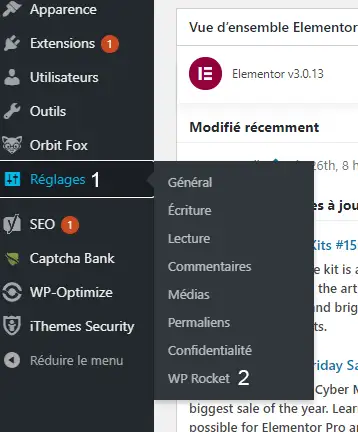
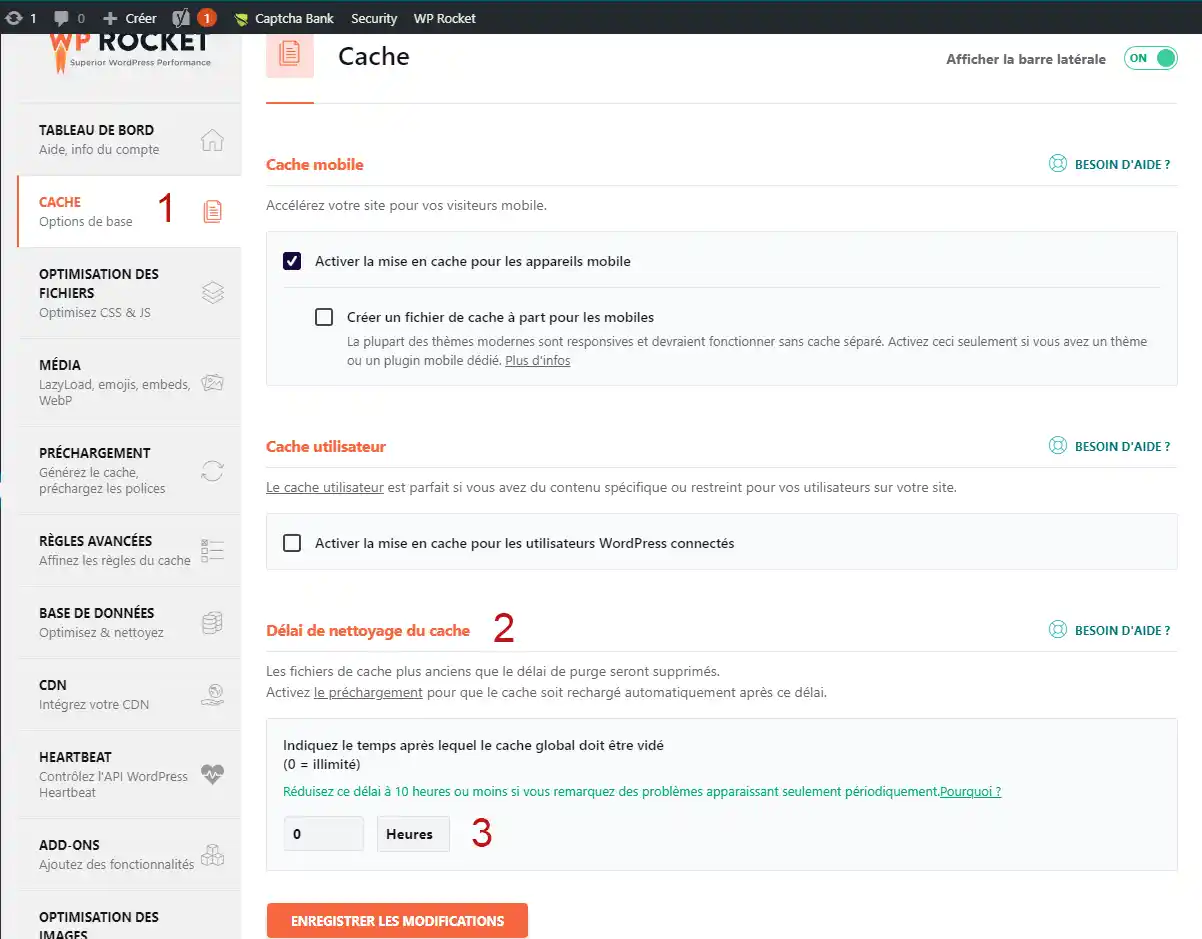
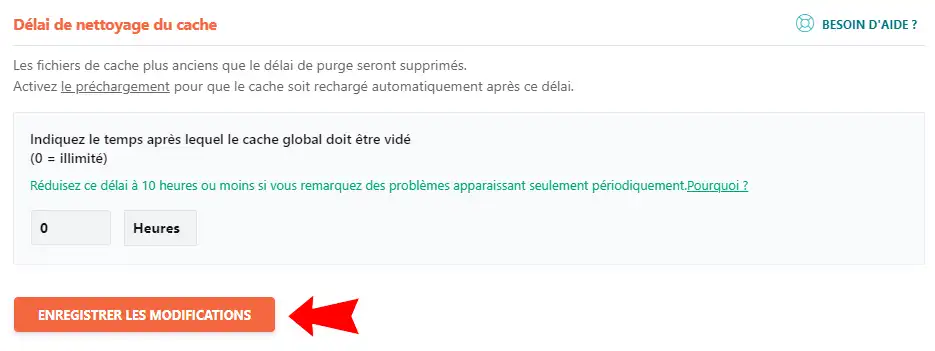
2. Run a cron job to preload the cache and disable it when WordPress pages load
This will solve the various problems listed above:
To achieve this, two actions need to be carried out:
This file is located at the root of your site. You will need to go to the code in this file to add the line "define( 'DISABLE_WP_CRON', true );".
Example :
<?php /** * The basic configuration of your WordPress installation * * This file is used by the script that creates wp-config.php during * the installation process. You don't have to use the website, you * can simply rename this file to "wp-config.php" and fill in the * values. * * This file contains the following configuration settings: * * MySQL settings * Table prefix * Secret keys * Language used * ABSPATH * * @link https://fr.wordpress.org/support/article/editing-wp-config-php/. * * @package WordPress */ // ** MySQL settings - Your host must provide you with this information. // /** WordPress database name. */ define( 'DB_NAME', "xxxxxxxxx" ); /** MySQL database user. */ define( 'DB_USER', "xxxxxxxxx" ); /** MySQL database password. */ define( 'DB_PASSWORD', "xxxxxxxx" ); /** MySQL hosting address. */ define( 'DB_HOST', "xxx.xxx.xxx.xxx" ); /** Character set to be used by the database when creating tables. */ define( 'DB_CHARSET', 'utf8' ); /** * Database collation type. * Only touch this if you know what you're doing. */ define( 'DB_COLLATE', '' ); /**#@+ * Unique authentication and salting keys. * * Replace default values with unique phrases!
* You can generate random phrases using * {@link https://api.wordpress.org/secret-key/1.1/salt/ the WordPress.org secret key service}. * You can change these phrases at any time to invalidate all existing cookies. * This will also force all users to log in again.
* * @since 2.6.0 */ define( 'AUTH_KEY', 'set a unique phrase here' ); define( 'SECURE_AUTH_KEY', 'set a unique phrase here' ); define( 'LOGGED_IN_KEY', 'set a unique phrase here' ); define( 'NONCE_KEY', 'set a unique phrase here' ); define( 'AUTH_SALT', 'set a unique phrase here' );
define( 'SECURE_AUTH_SALT', 'put a unique phrase here' ); define( 'LOGGED_IN_SALT', 'put a unique phrase here' ); define( 'NONCE_SALT', 'put a unique phrase here' ); /**#@-*/ /** * Database prefix for WordPress tables.
* You can install several WordPress tables on a single database * if you give each one a unique prefix. * Use only numbers, non-accented letters and underscores! */ $table_prefix = 'wp_'; /** * For developers: WordPress debug mode * * By setting the following value to "true", you activate the display of error * notifications during your tests.
* It is strongly recommended that extension and * theme developers use WP_DEBUG in their * development environment. * * For more information on the other constants that can be used * for debugging, visit the Codex. * * @link https://fr.wordpress.org/support/article/debugging-in-wordpress/ */ define( 'WP_DEBUG', false ); /* That's all, don't touch the following! Happy publishing. */ /** Absolute path to the WordPress folder. */ if ( ! defined( 'ABSPATH' ) ) define( 'ABSPATH', dirname( __FILE__ ) . '/' ); /** Setting variables for WordPress and its included files. */ require_once( ABSPATH . 'wp-settings.php' ); /** Disabling WP_CRON on page load **/ define( 'DISABLE_WP_CRON', true );</code></pre> <p> </p> <ul> <li>Set up a CRON task to override WP_CRON disabling</li> </ul> <p>To do this we'll need to run this command line via a CRON task:</p> <pre> <code class="language-bash">flock /path/to/site/wp-cron.lock php /path/to/site/wp-cron.php</code></pre> <p>For information, <span style="font-size:10pt; font-variant:normal; white-space:pre-wrap"><span style="font-family:Arial"><span style="color:#000000"><span style="font-weight:400"><span style="font-style:normal"><span style="text-decoration:none">Flock will prevent two wp-cron.php running at the same time.</span></span></span></span></span></span></p> <p><span style="font-size:10pt; font-variant:normal; white-space:pre-wrap"><span style="font-family:Arial"><span style="color:#000000"><span style="font-weight:400"><span style="font-style:normal"><span style="text-decoration:none">If, for example, on ISPConfig, there are several PHP interpreters, you will have to replace "php" with "php7.3", "php7.4", "/usr/local/php-7.3.8/bin/php", ... depending on the most appropriate interpreter.</span></span></span></span></span></span></span><br /> </p> <p>To set up the CRON task on shared hosting linked to the LWS Panel, simply follow <a href="https://help.lws-hosting.com/en/How-to-create-a-LWS-Panel-cron-job" target="_blank">this documentation</a> and indicate as the script address:</p> <pre> <code>http://votresite.tld/wp-cron.php (replace yourresite.tld with your doamine name)</code></pre> <p> </p> <p>To find out how to set up this CRON task on cPanel hosting, I invite you to follow <a href="https://help.lws-hosting.com/en/program-a-Cron-task-in-cPanel" target="_blank">this documentation</a></p> <p>To find out how to set up this CRON task on an ISPConfig VPS server, I invite you to follow <a href="https://help.lws-hosting.com/en/create-a-CRON-task-from-ISPconfig" target="_blank">this documentation</a></p> <p>To find out how to set up this CRON task on a VPS server via SSH command, I invite you to follow <a href="https://aide.lws.co.uk/a/442" target="_blank">this documentation</a></p> <h2>Useful links</h2> <p>If you'd like to find out more about WP Rocket, I invite you to read this <a href="https://blog.lws-hosting.com/creation-de-sites-web/wp-rocket-presentation-de-ce-plugin-de-cache-wordpress" target="_blank">blog article</a></p>
Rate this article :
This article was useful to you ?
Yes
No
1mn reading
How does Yoast SEO work?
4mn reading
How can you optimise your Wordpress site?
1mn reading
How do I use Gutenberg on Wordpress?
2mn reading
How do I disable the Gutenberg editor on Wordpress?