Rate this article :
5/5 | 2 opinion
This article was useful to you ?
Yes
No
Vous avez noté 0 étoile(s)
Sommaire
Procédure
1 Connect to your Plesk interface via your LWS customer account.
2. Click on the"Let's Encrypt" button on your Plesk interface.
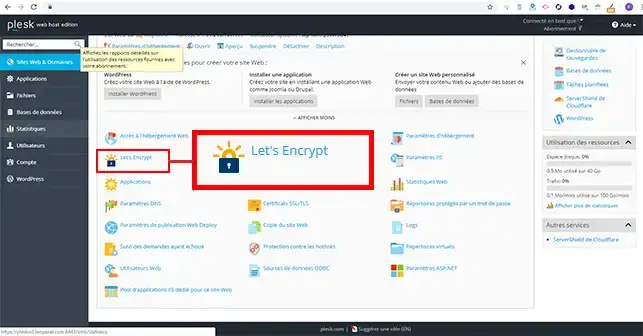
3. enter your email address in the box provided. Choose whether you wish to issue a Wilcard SSL/TLS certificate and click on the"Install" button.
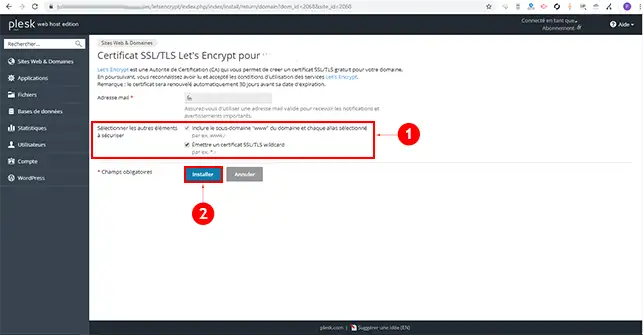
4. Check that the two TXt enreigstrements have been added to your domain and click on the "Continue" button to install the SSL certificate.
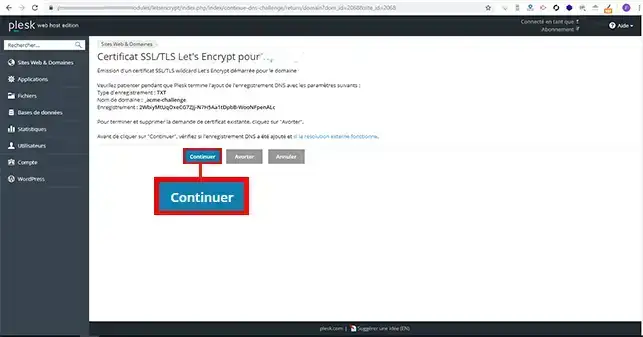
5. Installing and validating an SSL certificate can take up to 24 hours.
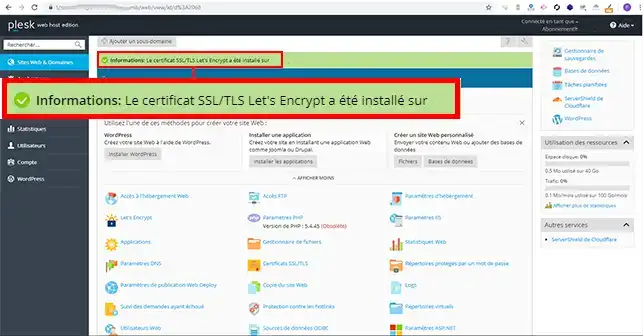
If the site displays a Plesk default page, create a test.txt file in Domains > my-domain-lws.com > File Manager and add text to this file. Then open this file in your web browser at my-domain-lws.com/test.txt and make sure it is accessible from the Internet. If the file is not accessible, check the site configuration.
2. Go to Websites & Domains, click on IIS Settings and deactivate the Require SSL / TLS option.
3. Go to Web Sites & Domains, click on File Manager and:
Disable rewrite rules in the web.config file, if applicable
Disable Microsoft ASP and ASP.NET support from the Websites & Domains > Hosting Settings menu.
create a file test.txt in the folder well-known\acme-challenge\ (where the Let's Encrypt files are temporarily stored) and add text to this file; Then, open this file in your web browser at the address http://mon-domaine-lws.com/.well-known/acme-challenge/test.txt and make sure that it is accessible from the Internet via HTTP without the prefix www . If the file is not accessible, check the site configuration.
Before enabling HTTPS auto forwarding for your domain, make sure that the site is accessible via HTTPS :
To activate automatic redirection to HTTPS:
In Plesk, Websites & Domains, click on Hosting settings
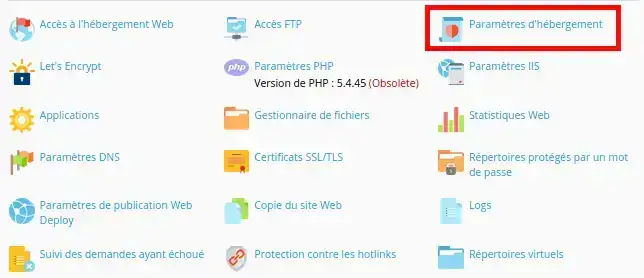
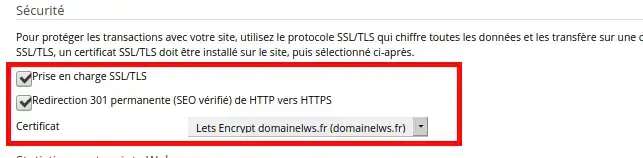
Then activate the SSL/TLS support and Permanent 301 redirection settings, select your certificate from the drop-down menu and click on the Apply button to save the changes.
You can also activate automatic redirection to HTTPS from the web.config file located at the root of your website. To do this, go to Websites & Domains, click on File Manager and locate the web.config file.
Open the file using Plesk's built-in code editor, and add the following content before it
Note: If the
To renew your Let's Encrypt :
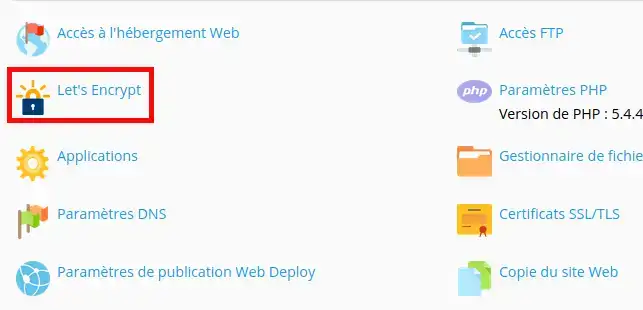
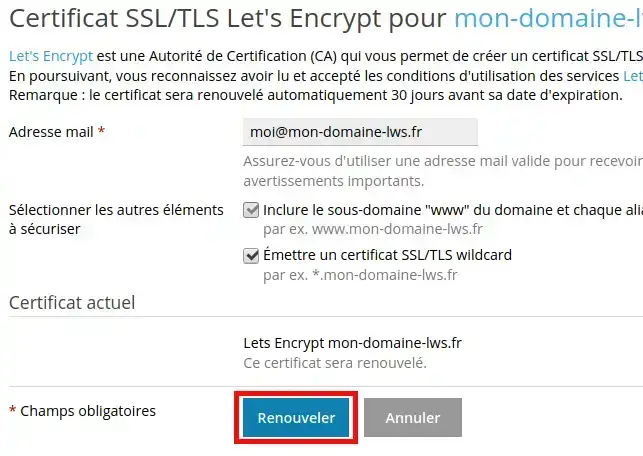
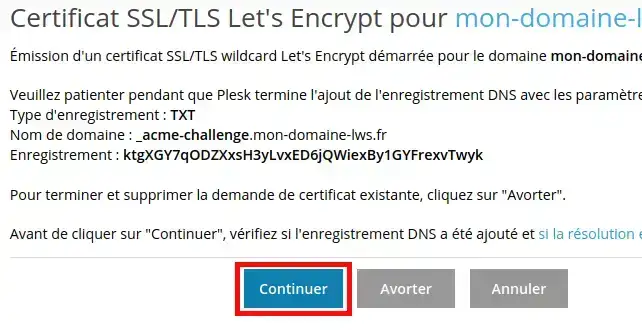
![]()
Rate this article :
5/5 | 2 opinion
This article was useful to you ?
Yes
No
0mn reading
How do I create an FTP user in Plesk?
0mn reading
How do I change the FTP password in Plesk?
13mn reading
How do I install a CMS from Plesk?
0mn reading
FTP connection problem: Error 530 User cannot log