Rate this article :
5/5 | 2 opinion
This article was useful to you ?
Yes
No
Vous avez noté 0 étoile(s)
Sommaire
Procédure
1. Connect to your cPanel account, scroll down the page and click on the "File managers" icon.

2. Navigate through your tree to locate the files you wish to delete and select them. Then click on the " Delete " button.
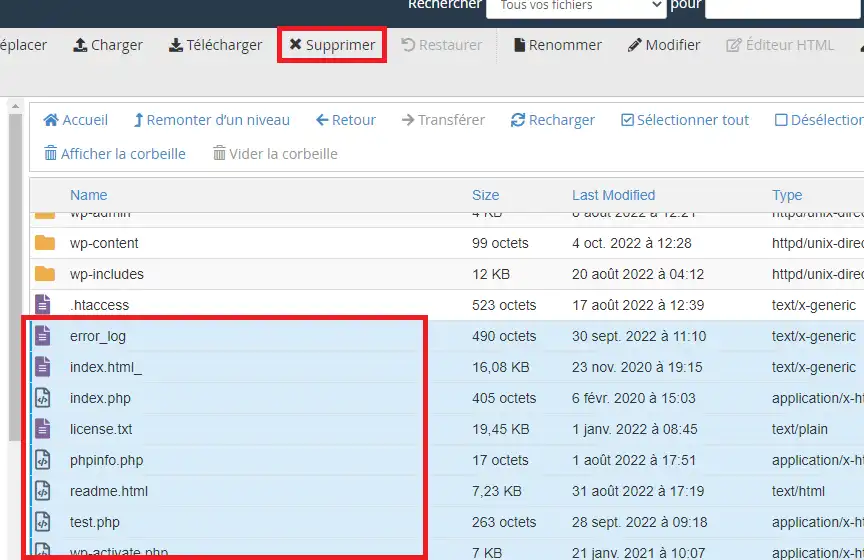
3. A confirmation dialog box is displayed. Click " Confirm " to confirm the deletion of your files. You can check the "Ignore recycle bin and permanently delete files " box beforehand so that the files are permanently deleted, rather than simply being moved to the recycle bin.
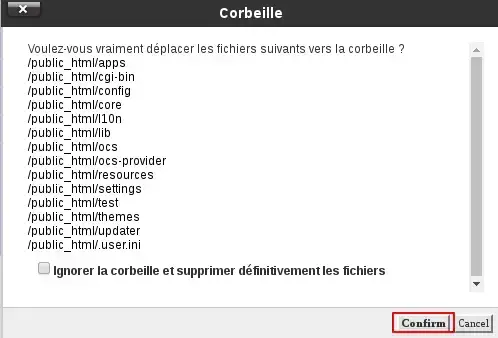
These actions must also be performed from the file manager in your cPanel account.
1. To empty the recycle bin, click on "Show recycle bin" or go to the " .trash " folder in your account (the .trash folder is only visible if you have previously activated the display of hidden folders and files).
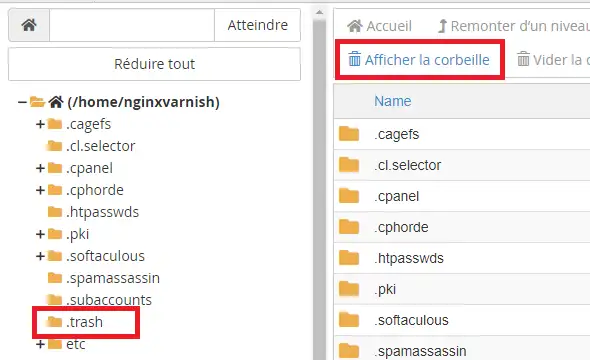
2. You will then be able to view the entire contents of your trash folder. Click on " Empty Trash " to empty it.
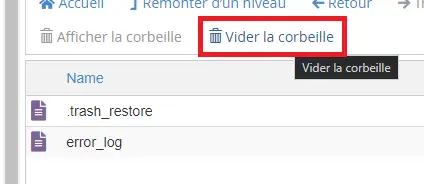
3. A confirmation message will be displayed. Click on " Empty Trash " to confirm the requested action.

These system folders should not be deleted. Deleting them could cause malfunctions on the cPanel interface and/or certain services associated with your cPanel account.
Rate this article :
5/5 | 2 opinion
This article was useful to you ?
Yes
No
0mn reading
How do I use the file manager in cPanel?