Rate this article :
4.2/5 | 5 opinion
This article was useful to you ?
Yes
No
Vous avez noté 0 étoile(s)
Sommaire
Procédure
Your cPanel web hosting gives you the option of connecting to your account using SSH software such as Putty from the XL package onwards. However, you will first need to generate an SSH key, which is different from the procedure used for VPS private servers.
SSH access lets you manage your web hosting space from a command line. Not only can it help you speed up certain tasks such as downloading a remote file and unzipping it on your web space, but it can also give you access to certain things that you are unable to do via your cPanel dashboard.
The ability to connect via SSH is available on all ourcPanel reseller hosting packages. On ourcPanel hosting packages, this functionality is only available from the cPanel XL package.
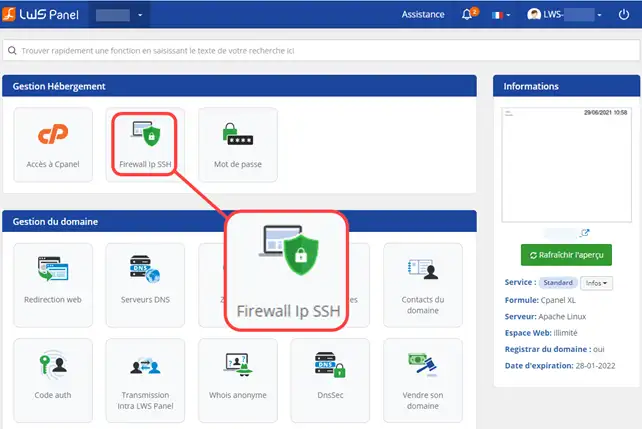
2. Click on Add an IP Address
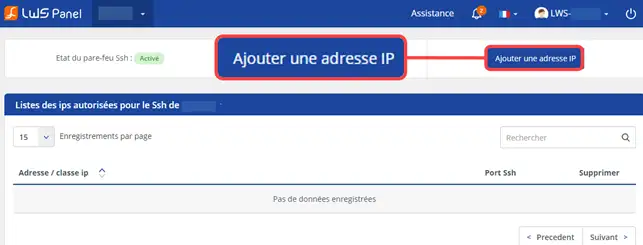
3. Add your IP address in the corresponding field (1) and click on the Validate button (2)
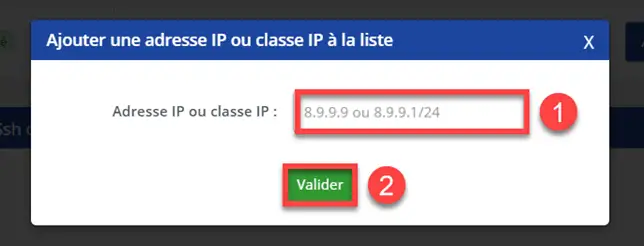
4. The confirmation message below will be displayed

1. Log in to your cPanel account, scroll down the page and click on the "SSH Access" icon
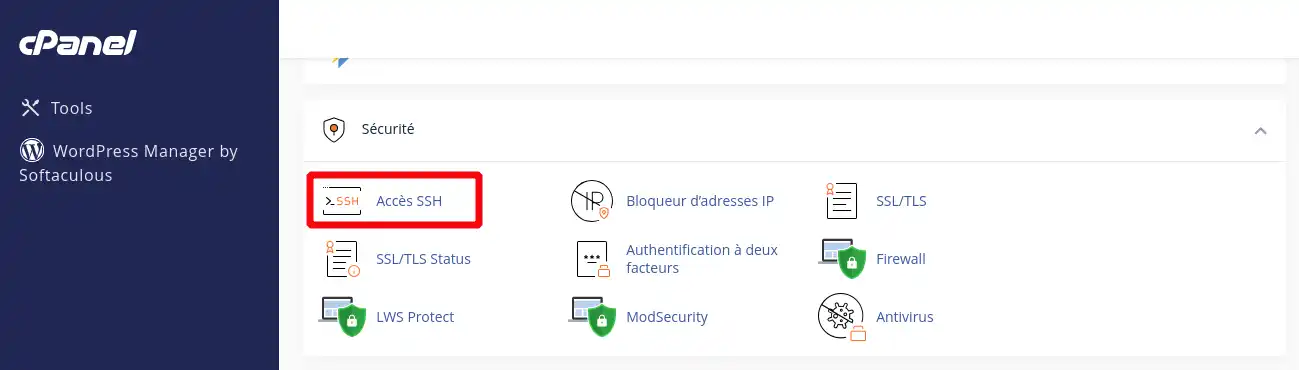
2. Click on"Manage SSH keys".
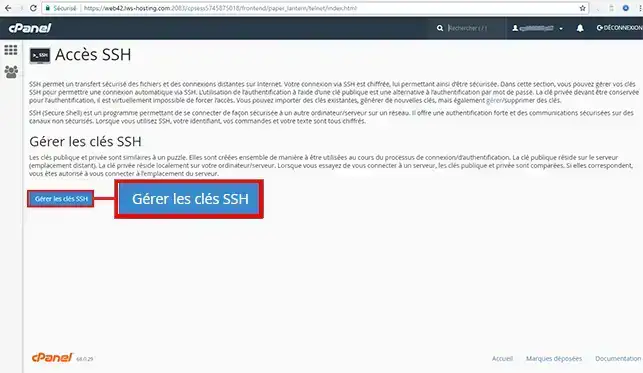
3. Then click on"Generate a new key".
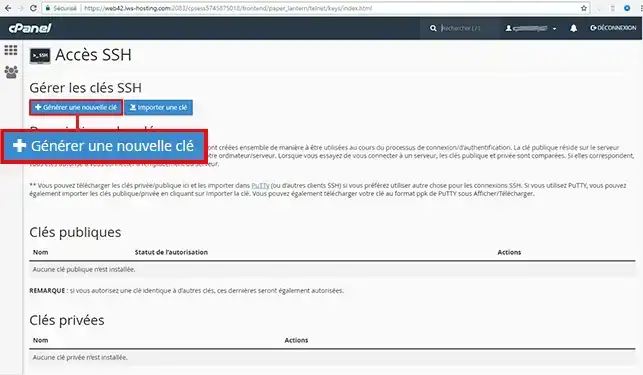
4. Enter the password of your choice, then click on"Generate a key".
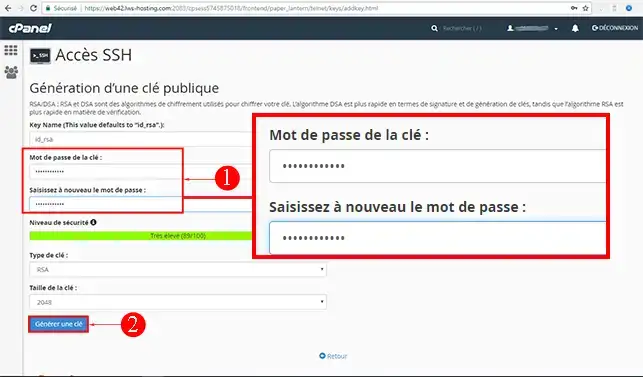
You should then see a message telling you that key generation is complete. Click on the"Back" tab:
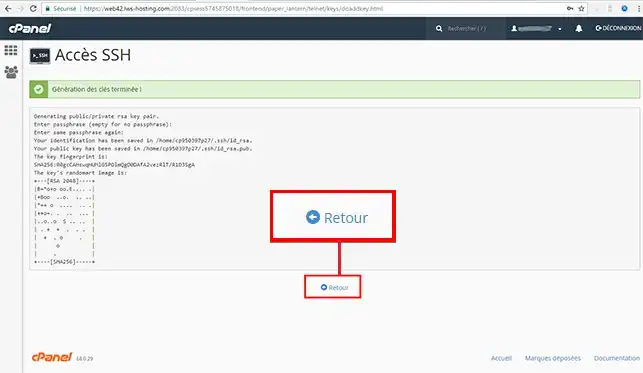
You then need to authorise each key by clicking on"Manage":
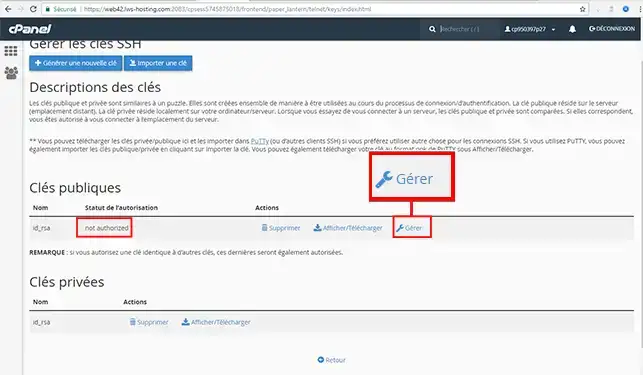
Then click on"Authorize".
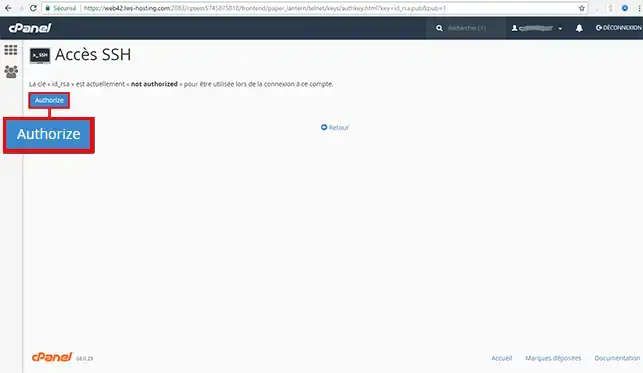
Click on the"Back" tab:

5. Click on"View/Download".
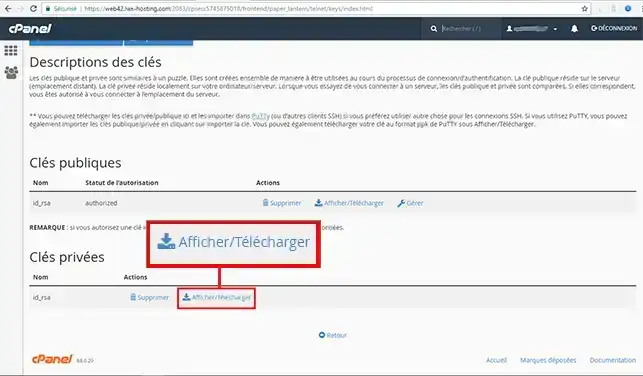
6. Convert the key to ppk format so that it can be set up on Putty. In order to generate the key, you will need to enter the password you defined in step 4.
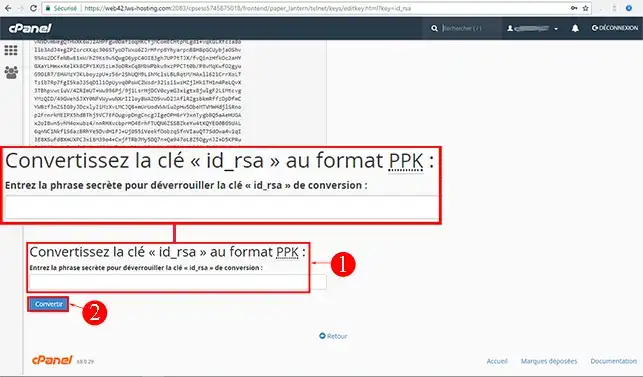
Once the key has been generated, click on the"Download a key" button:
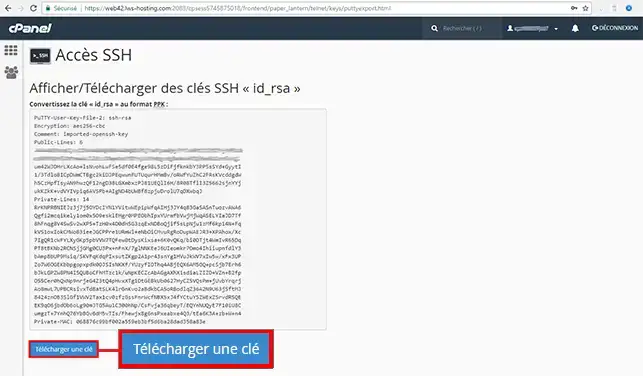
1. Start your Putty software, then go to the"SSH" section, then to"AUTH" and look for the id_rsa.ppk file you downloaded in the previous step. Then click on"Open".
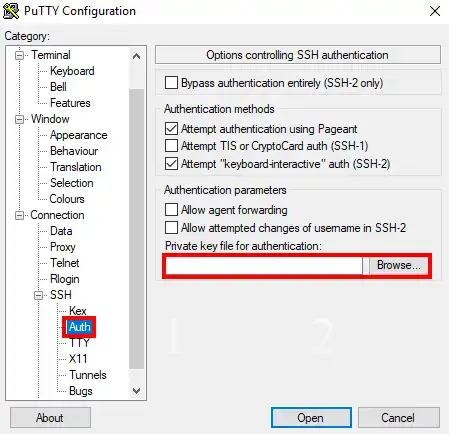
2. Then go to the "Session" section, enter the IP address associated with your server in the"Host" field and click on "Open".
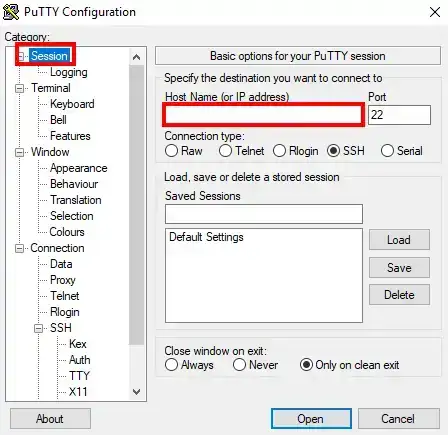
3. The following window will open so that you can identify yourself:
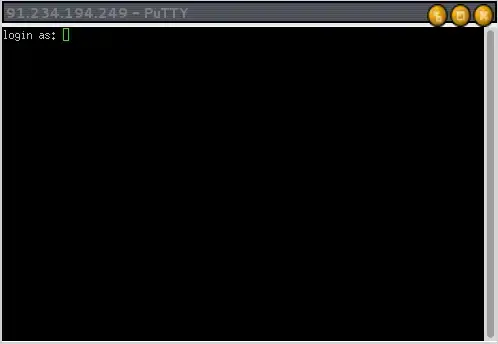
Your cPanel login can be found in your cPanel customer area:
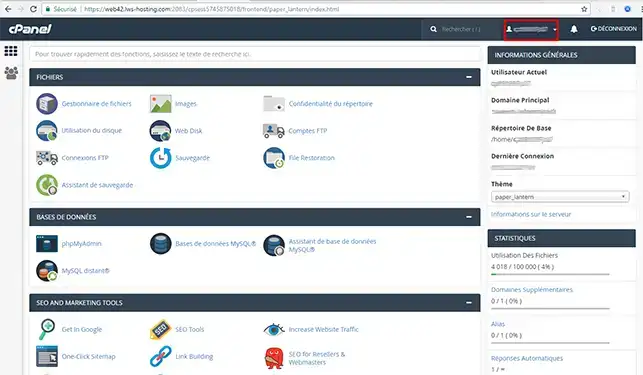
After entering your username, press the"Enter" key on your keyboard. Enter the password attached to your SSH key to be able to connect.(Please note that, for security reasons, the password will not be displayed when you enter it).
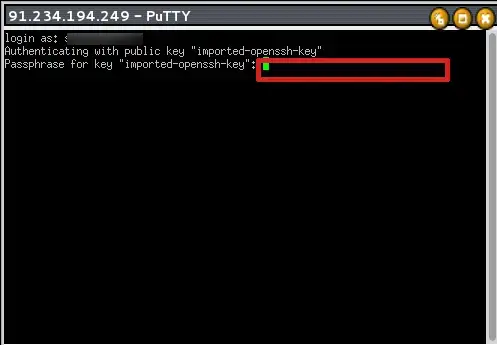

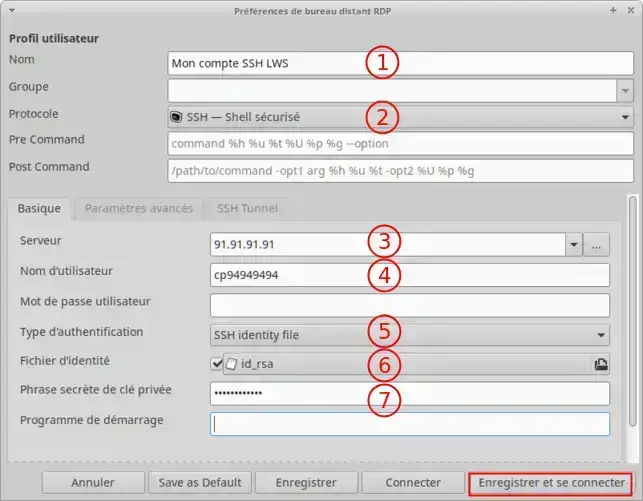
Then click on the Save and connect button :
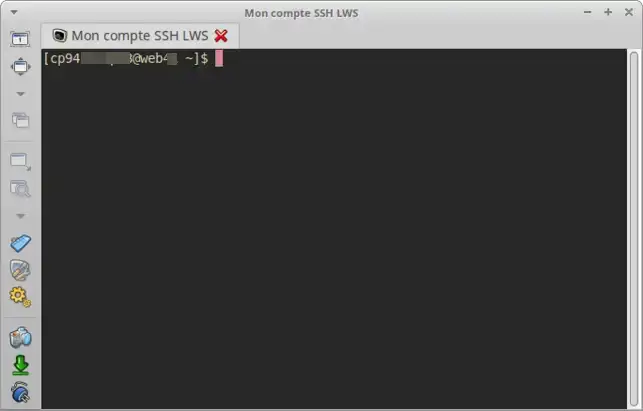
You can also use Remmina to connect via SFTP and perform operations on the files hosted in your cPanel (Publish/Delete/Download).
To do this, simply change the Protocol to SFTP - Secure File Transfer without changing the other settings you have configured for the SSH connection.
You are now able to generate an SSH connection key and use Putty & Remmina to connect to your cPanel web hosting via SSH with LWS.
You can deactivate the SSH key or delete it from your customer account at any time.
Please do nothesitate to contact our technical support team via an incident ticket if you have any questions.
Rate this article :
4.2/5 | 5 opinion
This article was useful to you ?
Yes
No
1mn reading
How do I program a Cron task in cPanel?
1mn reading
How do I resolve the ERR_CONNECTION_REFUSED error on cPanel?
1mn reading
How can I use WP-CLI to manage my WordPress instance on cPanel?
2mn reading
How do I create cPanel hosting sub-accounts?