Rate this article :
2/5 | 4 opinion
This article was useful to you ?
Yes
No
Vous avez noté 0 étoile(s)
Sommaire
Procédure
Changing your Linux distribution can be an important step for users of a VPS (Virtual Private Server) at LWS. This guide aims to explain in a simple and clear way the process of changing the Linux distribution for a VPS at LWS. We will guide you through the necessary steps to make this transition safely and efficiently.
Before changing distribution, make a full backup of your important data. This will ensure that you do not lose any essential data during the transition process.
There are several methods of performing a backup, including the use of integrated backup tools or third-party solutions. Choose the method that suits you best and make sure you back up all the necessary files, databases and configurations.
Once you are ready, you can proceed to choose your new Linux distribution.
The choice of new Linux distribution depends on your specific needs and preferences. There are many popular distributions to choose from, such as Debian, Ubuntu, CentOS and many others.
Here are some factors to consider when choosing a new distribution:
Goals and use cases: Identify your goals and the specific use cases for your VPS. For example, if you need a distribution that focuses on simplicity and user-friendliness, Ubuntu could be a good choice. If you are looking for a stable and secure distribution, Debian may be an appropriate option.
Software compatibility: Check that the software and tools you need are available on the new distribution. Make sure that the applications crucial to your server environment are compatible with the chosen distribution.
Community and support: Consider the size and vitality of the distribution's community. An active community can provide useful support, resources and regular updates.
Here is the list of distributions currently available with LWS VPS servers:
Take the time to research the various Linux distributions available and assess which one best suits your needs. Once you've made your choice, we can move on to the next step, which is to create a backup of your important data.
Before proceeding to change the Linux distribution on your VPS at LWS, it is essential to create a full backup of your important data. This will ensure that you have a backup copy in case of problems during the transition. Here are some steps to follow to make a backup:
Identify critical data: Make a list of the essential files, databases and configurations you want to back up. Make sure you haven't forgotten anything to avoid data loss.
Choose a backup method: You can use different methods to back up your data, such as using built-in backup tools, customised scripts or third-party backup solutions. The important thing is to choose a reliable method that is suited to your needs.
Make the backup: Follow the specific instructions for the backup method you have chosen to create a backup copy of your data. Make sure you check the integrity of the backup once it has been completed.
Remember to keep the backup in a safe place and check its validity regularly. Once you have completed the backup, you can move on to the next step, which is to install the new Linux distribution on your VPS at LWS.
All our VPS servers can be switched from one operating system to another.
Step 1 : Log in to your LWS account and go to the management of the VPS server whose distribution you wish to change.
Step 2 : In the"Advanced Administration" section, click on the"Reinstall OS" icon.
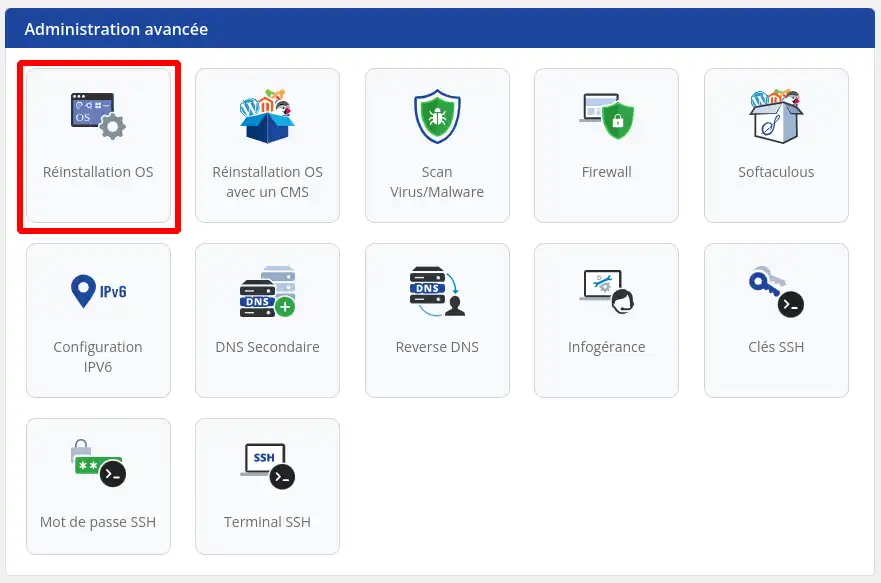
Step 3: The list of available distributions appears, select the distribution of your choice, fill in the field"Confirm server reinstallation" then click on"Validate".

Step 4: You will then return to the history of actions carried out on your VPS where your request is being prepared.
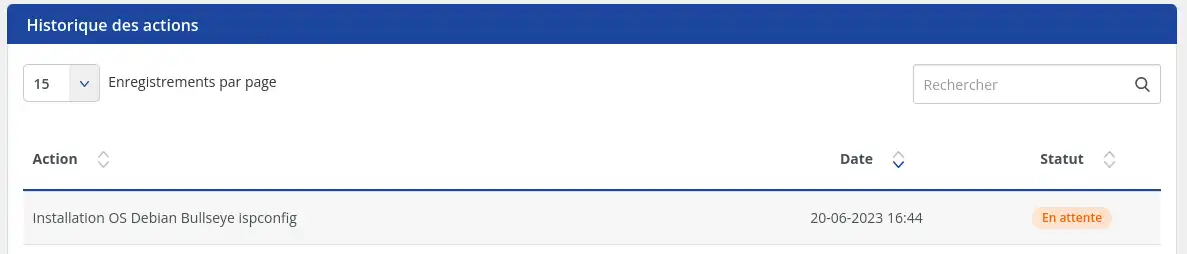
The list of servers also shows this information.
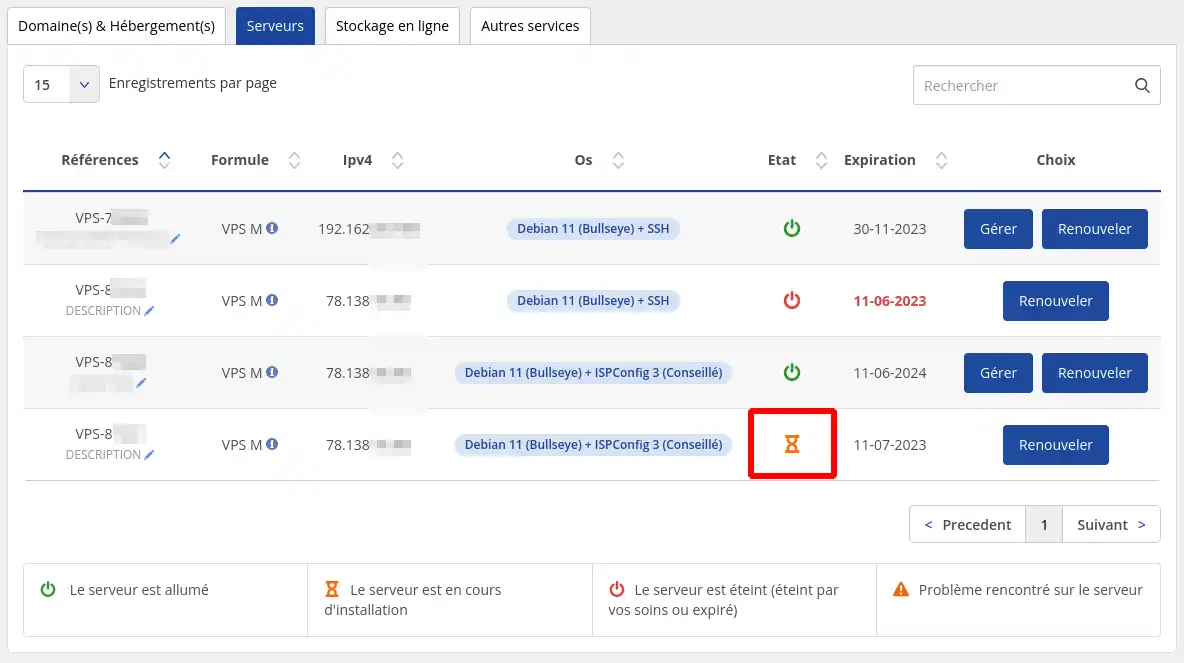
Please wait a few minutes for the server to be configured with the new distribution before taking full advantage of it.
Once the re-installation is complete, you can transfer your saved data to the new Linux distribution. These steps and the procedures to follow will depend on the distribution you choose. However, here are the general steps to follow:
Restore files: If you have backed up individual files, copy them to their respective locations on the new distribution. Make sure that permissions and owners are set correctly.
Import databases: If you have backed up databases, import them into the appropriate database management system on the new distribution. Follow the instructions specific to your database for this step.
Application configuration: If you have backed up application configurations, restore them on the new distribution. This may include modifying the configuration files and installing the required dependencies.
Be sure to check each step of the transfer carefully to avoid any errors or data loss. Once you have successfully transferred all your backed-up data, we invite you to carry out a performance check.
You have successfully changed the Linux distribution of your VPS at LWS. This guide has provided you with the necessary steps to make this transition safely and efficiently.
Remember that this documentation is a reference resource to guide you through the process, but it is important to always consult the documentation specific to your Linux distribution and to follow the recommendations of LWS.
If you encounter any difficulties or have any further questions, please do not hesitate to contact LWS Technical Support for further assistance. Enjoy your new Linux distribution and the features it offers on your VPS!
Rate this article :
2/5 | 4 opinion
This article was useful to you ?
Yes
No
1mn reading
How do I change the SSH password for a VPS dedicated server?
1mn reading
How do I reset a dedicated VPS server?
1mn reading
How do I restart / shut down a dedicated server?
0mn reading
How do I manage my dedicated VPS server from my LWS Panel customer area?