Rate this article :
This article was useful to you ?
Yes
No
Vous avez noté 0 étoile(s)
Procédure
The LWS Tools extension offers a set of tools and shortcuts for managing your WordPress site. In particular, it lets you easily secure and optimise your WordPress sites and view various useful information about your server, site and databases.
Before installing the LWS Tools plugin, first log in to your site administration. After logging in, click on"Extensions" in the left-hand menu to go to plugin management.

Locate the "Add" button at the top of the screen. Click on it to continue.

Use the search bar to find the LWS Tools plugin. After running the search, locate the plugin in the results and click"Install Now".

Once the installation is complete, locate the button that now reads"Activate" and click it to activate the plugin.
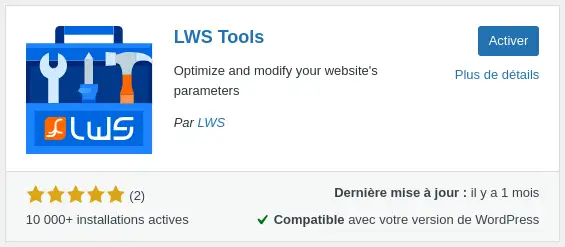
The plugin is now installed and activated on your WordPress site, and LWS Tools is ready to use.
This section allows you to check at a glance the system update status and whether any unnecessary extensions or themes are installed on your site.
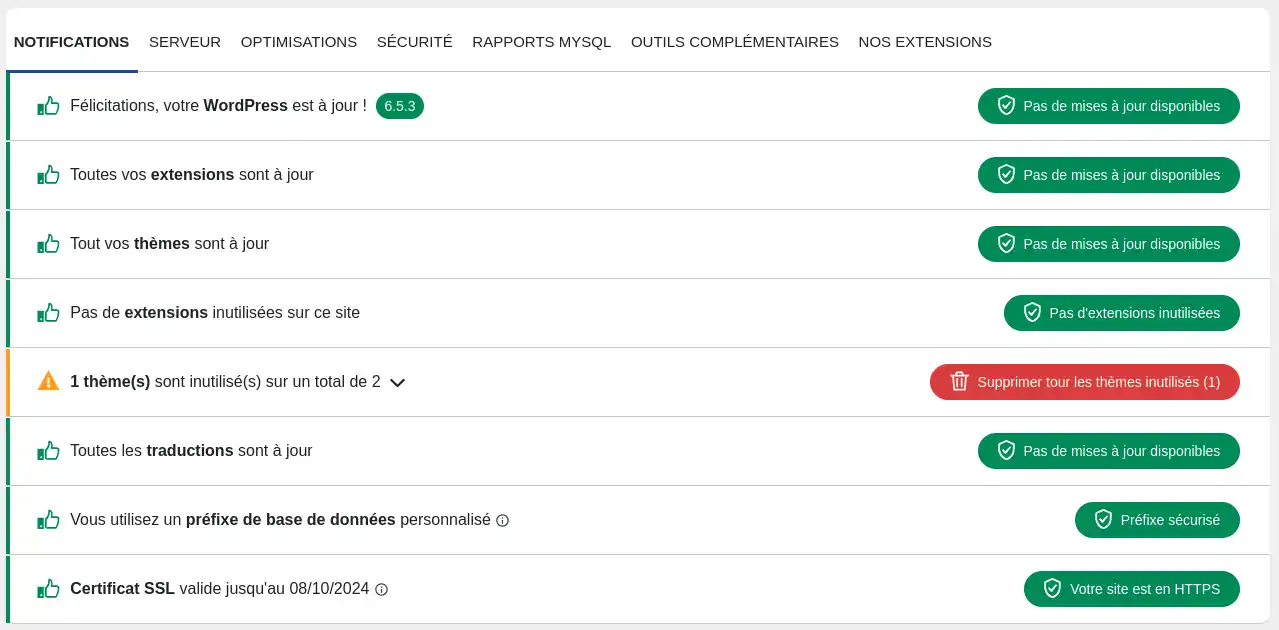
WordPress update: This line tells you whether your WordPress site is running the latest version of WordPress and, if not, suggests that you update the system to the latest version.
Updateextensions: This line tells you whether the extensions installed on your WordPress site are up to date with their latest versions, and if not, suggests that you update the extensions that are not yet up to date.
Theme update: This line tells you whether the theme used on your WordPress site is up to date with its latest version, and if not, suggests that you update it.
Unused extensions: This line tells you if any of the extensions installed on your site are not activated. An inactive extension serves no purpose on your site and may contain vulnerabilities that could lead to security problems. We advise you to delete inactive extensions.
Unused theme(s ): This line lets you know if any themes installed on your site are not being used. WordPress only allows you to use one theme at a time. An inactive theme serves no purpose on your site and may contain vulnerabilities that could lead to security problems. It is advisable to delete inactive themes.
Updatetranslations: This line ensures that you are using the latest version of the translations offered for your language by WordPress. We recommend that you always use the latest version to get the best possible translation.
Databaseprefix: The database prefix allows your WordPress site to distinguish the tables used for your site in the case of multiple WordPress installations in the same database. By default, WordPress uses the same "wp_" prefix. For security reasons, and to make it more difficult for anyone to attempt to intrude or infect your site, it is advisable to change this prefix. Changing the prefix may take a few minutes and requires you to reconnect to the WordPress site once the change has been made.
SSL Certificate : Allows you to check whether the SSL certificate installed on your site is still up to date. If it is not, you can renew it from your customer area or contact technical support so that an agent can renew it for you.
The server tab is a simple way of finding out different information about the configuration of the server and your hosting. The most useful information includes: whether an SSL certificate is installed, the PHP version used by the site, whether WordPress debug mode is activated, the time zone used by your site, the maximum PHP execution time (max_execution_time), the RAM memory limit (memory_limit), the maximum file upload size (max_upload_file_size).
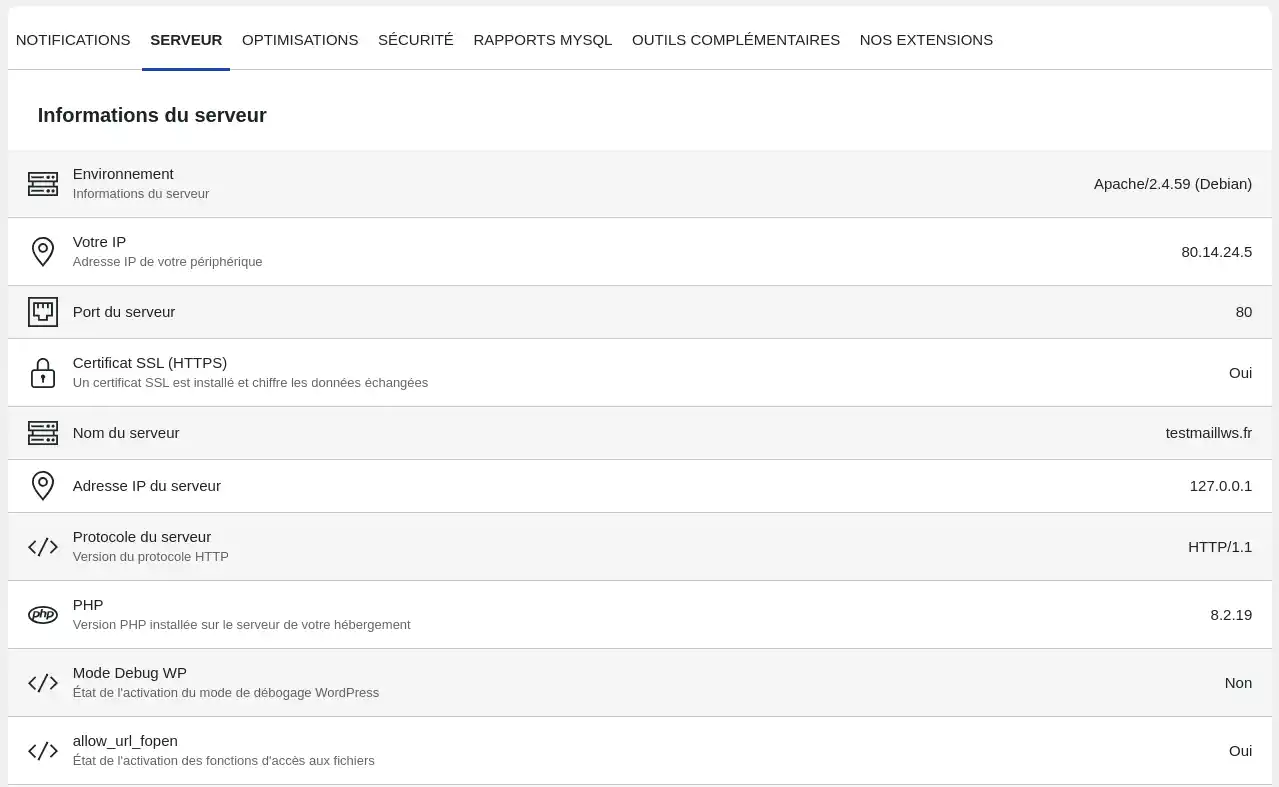
This tab offers various options for optimising the performance of your site. Once you have activated or deactivated a setting, you will need to click on the"Apply optimisations" button for them to take effect.
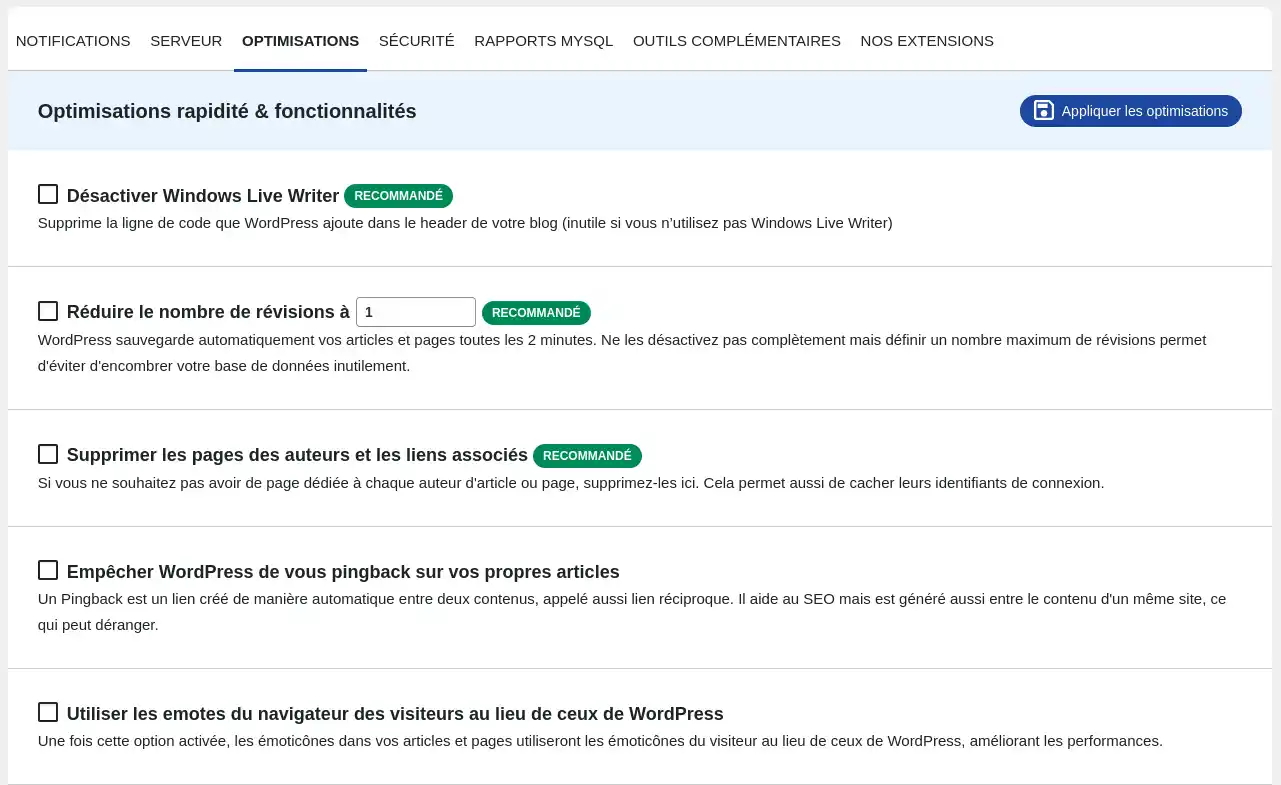
Windows Live Writer : Windows Live Writer is a blog editor that lets you publish articles with different content and post blog services. WordPress includes a line of code in the header of your pages for those who use this software. If you don't, you can delete it.
Reduce the number of revisions: Every time you save a modification to an article, or by default every two minutes, WordPress duplicates the articles you are working on, so that you can go back if necessary. While this feature can be useful, duplicating this content without control can end up greatly cluttering up your database and reducing performance. It is therefore advisable to specify a number of revisions to keep, to avoid keeping revisions that are too old and useless.
Delete author pages: By default, WordPress creates a dedicated page for each author of the articles on your site. If you do not wish to have dedicated pages for each author, you can delete them by activating this option.
Prevent WordPress from pinging you: A Pingback is a link created automatically between two pieces of content, also known as a reciprocal link. While this feature is useful between content on different sites, it can be detrimental to SEO when the content is located on the same site.
Use browser emotes : If you use emotes in your article, you can force WordPress to use the browser's emotes instead of its own to improve the loading performance of your articles or pages.
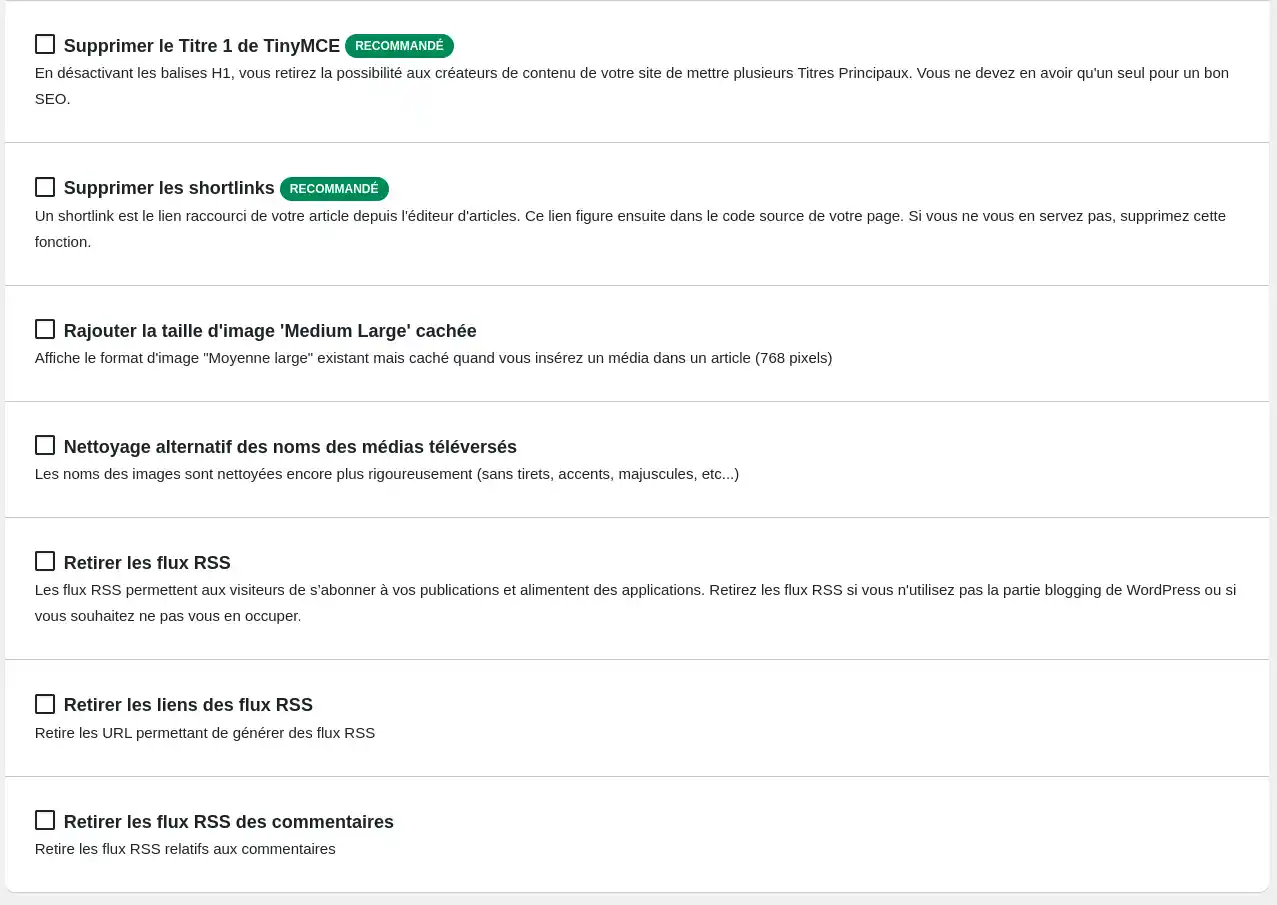
Remove Title 1 from TinyMCE: A good page structure requires a single H1 title. The H1 title is usually the title of your WordPress post or page. Removing the Title 1 from the TinyMCE text editor prevents your post editors from creating other H1 titles that would harm your site's SEO.
Deleting shortlinks: A shortlink is a shortened link to your article from the article editor. This link then appears in the source code of your page. If you don't use it, activate this option to delete it.
Medium Large" image size: The Medium Large size for image media exists, but is hidden by default on WordPress. This feature allows you to display it again and be able to display 768px wide images.
Clean up uploaded media names: by activating this feature, uploaded file names will be cleaned up more rigorously (without hyphens, accents, capital letters, etc.).
Remove RSS feeds: RSS feeds allow visitors to subscribe to your publications and feed applications. If you do not wish to offer this functionality, you can deactivate it by ticking this option
Remove links from RSS feeds: removes the links automatically generated by WordPress on the content of your site to subscribe or generate feeds.
Remove RSS feeds from comments: removes RSS feeds relating to comments.
This tab contains a set of functions for improving the security of your website.
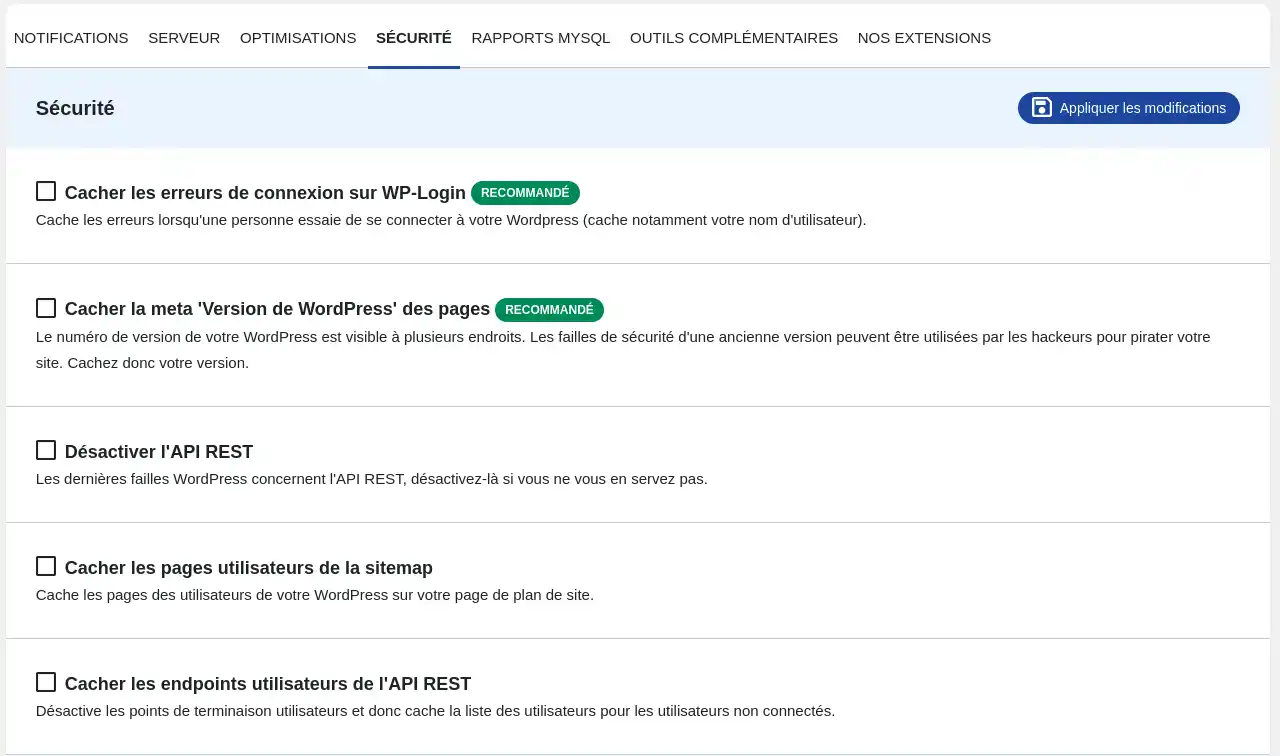
Hide connection errors: Activating this option allows you to hide WordPress's feedback on an identification problem. So if an authentication fails, the user won't know why and won't have a clue as to how to correct the error. This feature is particularly useful for securing illicit connection attempts.
Hide the WordPress version: Hiding the WordPress version prevents hackers from finding out about it and exploiting any known and unpatched security flaws in that version.
Disable the REST API: The latest known vulnerabilities are often related to the REST API, so if you don't use it, you might as well disable it.
Hide user pages: Hiding WordPress user pages in the sitemap prevents hackers from easily finding identifiers to attempt connections.
Hide REST API user endpoints: Hide the list of users for users not connected to the site.
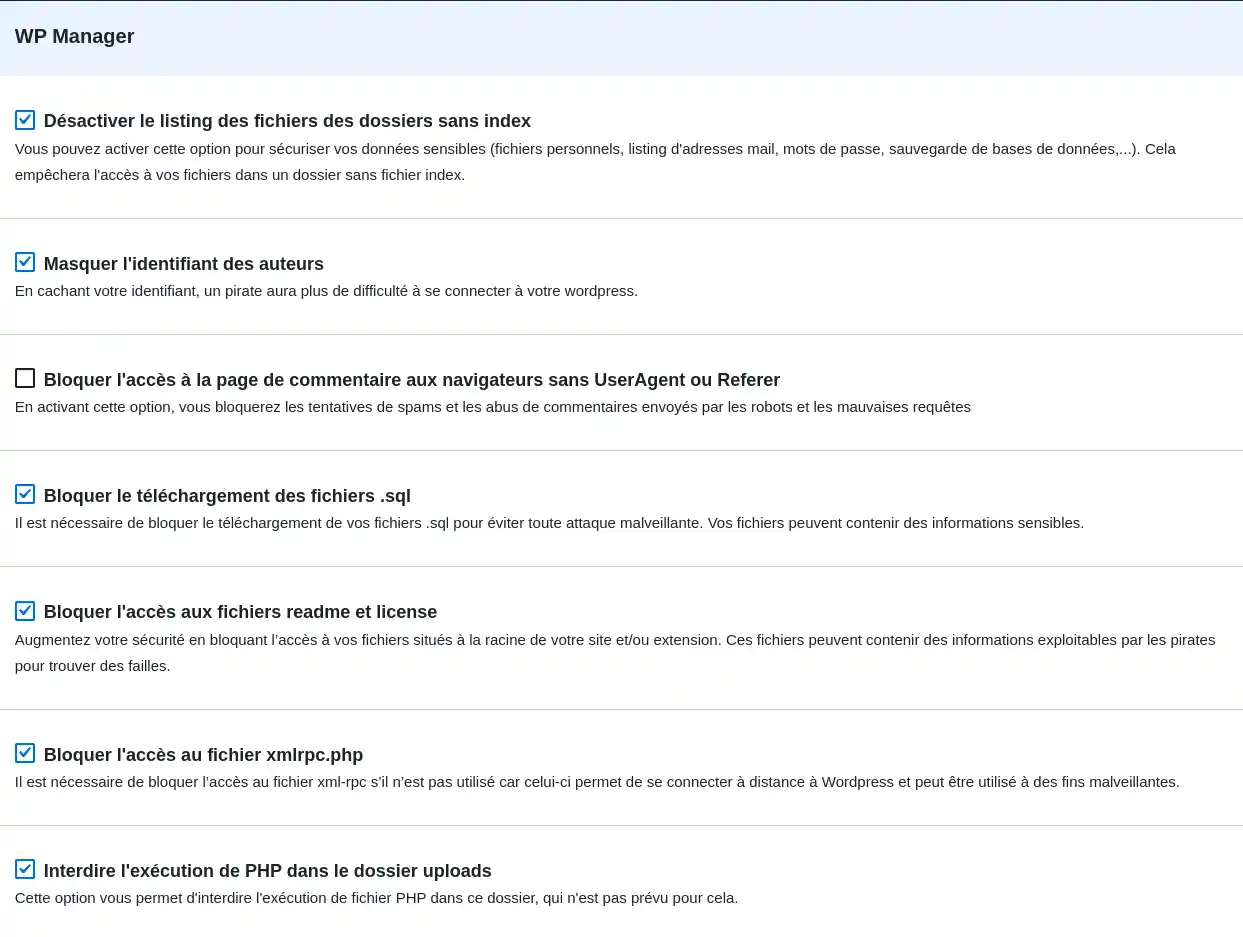
The above functionalities can be found in WP Manager if you use a hosting package managed with the LWS Panel and which benefits from this functionality.
Listing of files in folders without an index: If the folder does not contain an index file, access to the files will not be possible.
Authors' identifiers: by hiding the identifiers, attempts at illicit connections will be more complicated.
Block the comments page for browsers without a UserAgent or Referer: This will block bots that try to send spam or publish fake comments on your site.
Downloading .sql files : As .sql files can contain sensitive data, blocking their download improves security.
Access to readme and licence files: These files can contain information that hackers can use to hack into your site. Blocking their access improves security.
Access to the xmlrpc.php file: The xmlrpc.php file allows you to connect remotely to your WordPress site. If you don't have any tools that use it, then disable access to prevent any malicious remote connection attempts.
Executing PHP in the upload folder: The "upload" folder is where WordPress stores media, it is not intended to contain PHP scripts that could be executed. Preventing their execution when they are in this folder reinforces the security of your site.
From this page you can repair damaged tables if the problem arises.
You can also optimise your tables. This procedure reduces the size of the tables and potentially improves the speed of data access by deleting the residue of useless data left over from the numerous manipulations made by queries on the tables.
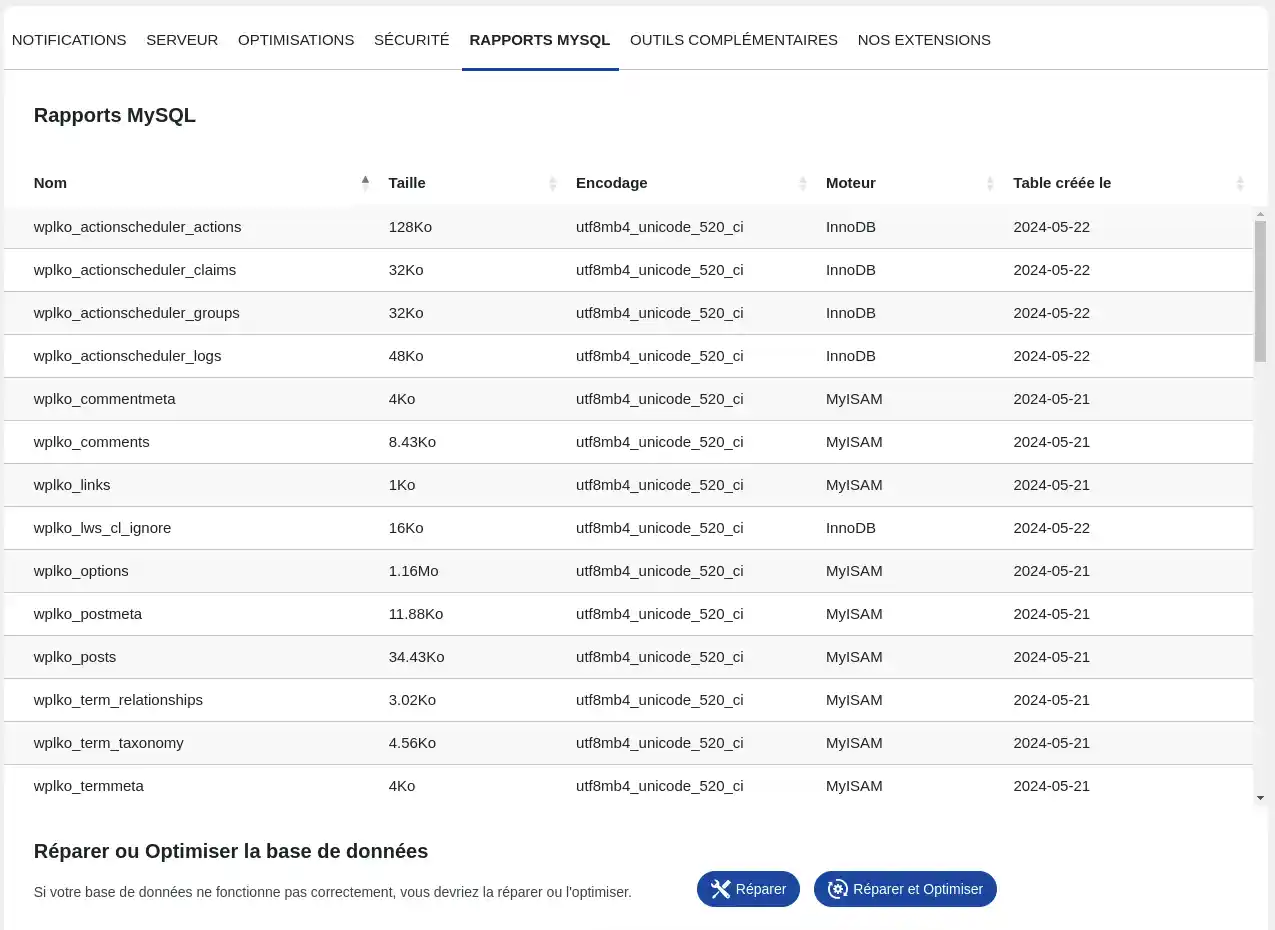
This section groups together various useful functions for maintaining your WordPress site.
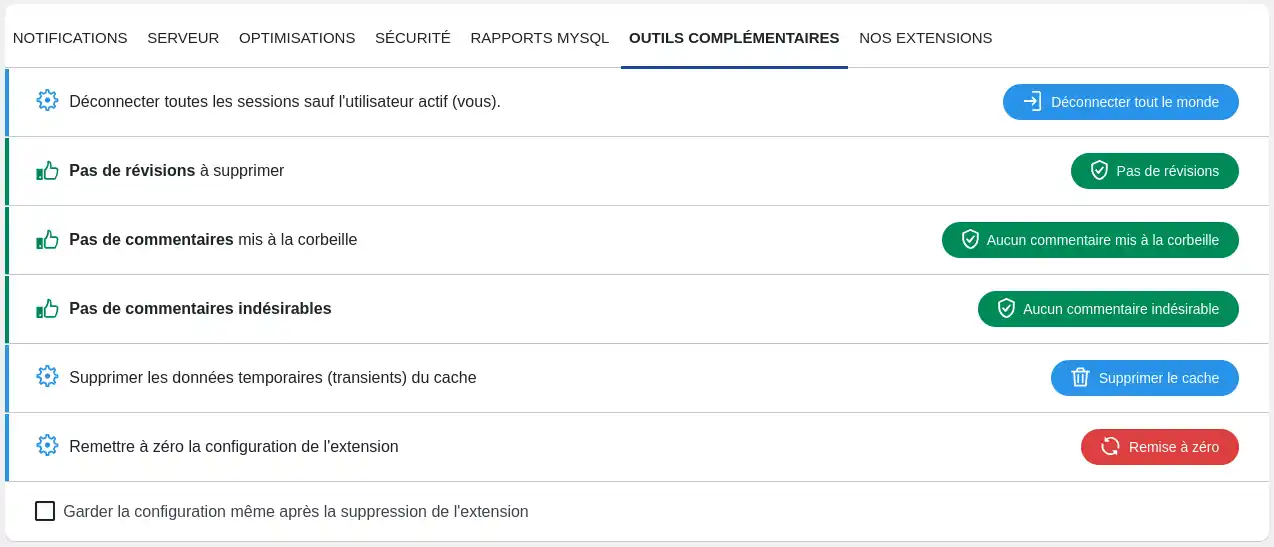
Disconnect sessions : allows you to disconnect all users connected to your site except your own connection.
Revisions: This is duplicate content from your articles which can be useful, but which will clutter up your database if they are never deleted.
Unwanted comments: Comments identified as "spam" by you or by an extension that performs automatic detection are often inappropriate, advertising or even dangerous comments. These comments are useless and can be deleted to free up space in your database.
Comments in the recycle bin: These are comments that you have put in the recycle bin with a view to deleting them permanently, but which have not yet been completely deleted. They therefore continue to take up space in your database.
Transients: this is temporary data generally stored in the wp_options table in the database of your WordPress site. Although this data is usually deleted when it expires, some deletions are not carried out. In this case, you can delete all the transient data. If any data is still useful, it will be automatically recreated.
Reset: use this function if you want to reset the settings made on the LWS Tools plugins.
You now know how to :
- Install and activate the LWS Tools plugin on your WordPress site 🛠️
- Use the various functions offered by the notification, server, optimisations, security, MySQL reports and additional tools tabs 📊
- Securing, optimising and maintaining your WordPress site for improved performance and security 🔐
We hope this article helps you get the most out of LWS Tools for your WordPress site. Thank you for reading this article all the way through! If you have any questions, suggestions or would like to share your experience with LWS Tools, please feel free to leave a comment below 👇. Your feedback is invaluable and helps us to continually improve our services. Happy site management! 😊👍
Rate this article :
This article was useful to you ?
Yes
No