Rate this article :
This article was useful to you ?
Yes
No
Vous avez noté 0 étoile(s)
Procédure
An email address or electronic messaging address is a string of characters used to route an electronic message on the Internet. It consists of a user ID and a domain name with extension, separated by an asterisk (@). nom@domaine.com In the process of routing email messages, the right-hand side of the address is first used to send the message to the email server managing the domain. Once at the server, it forwards the message to the recipient using the left-hand side of the address.
Before starting to configure our email address on hestiaCP, we first need to modify the DNS zone and in particular the MX field of the domain that will be used to create the mailbox and assign it the IP of the VPS server. For more information on DNS zone management, please read this documentation.
As HestiaCP comes with Rouncube 1.6 webmail, you can use it to check your mail. To do this, you need to add a "webmail" A field pointing to your VPS server. The documentation below will also help you with this.
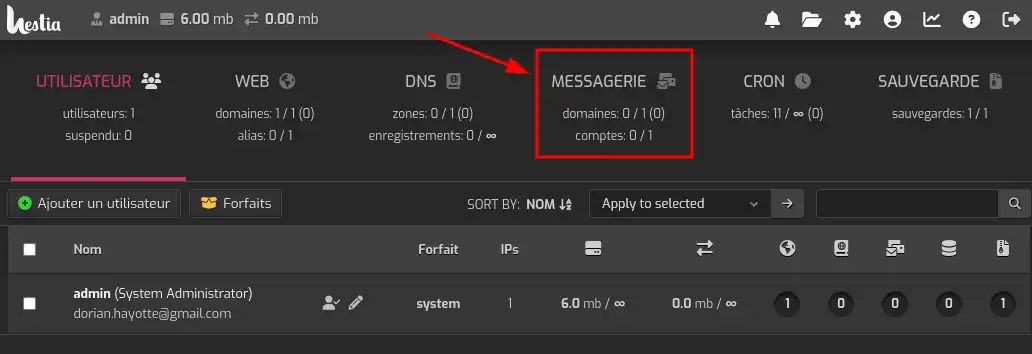
3. Click on "Add a domain".
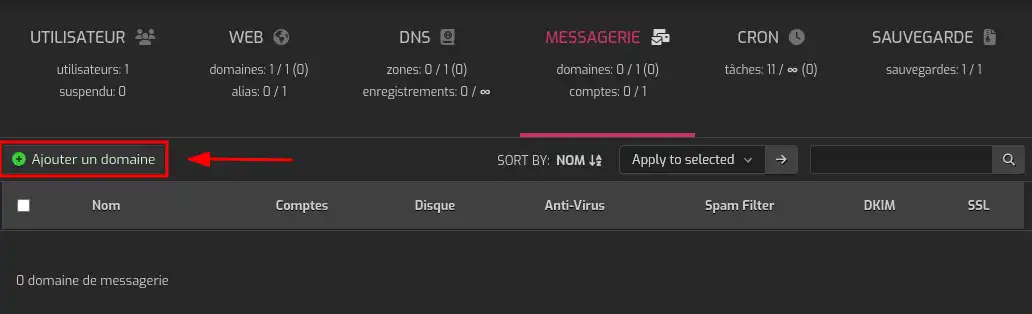
Note: A message inviting you to create a user may appear if you are using the Admin account. It is recommended that you create one, for reasons of security and ease of management.
4. Fill in the "Domain" section as shown in the screenshot. It is advisable to activate DKIM so that the server generates a key pair to authenticate the mail server. This is necessary so that other mail servers do not block your VPS.
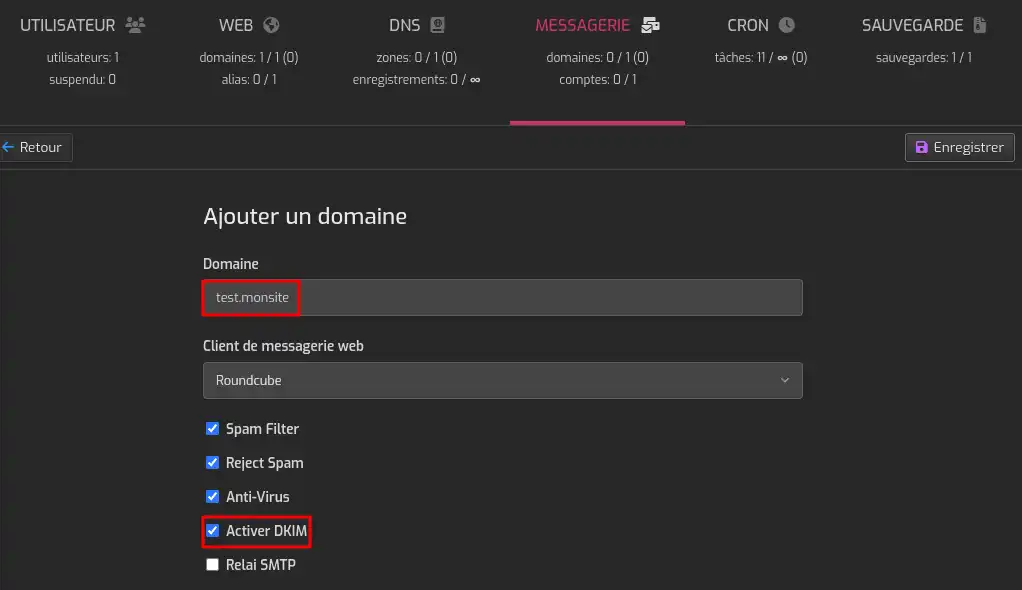
5. Once the domain has been created, click on the "DNS records" button to add the DNS configuration required for the mail service to function correctly.
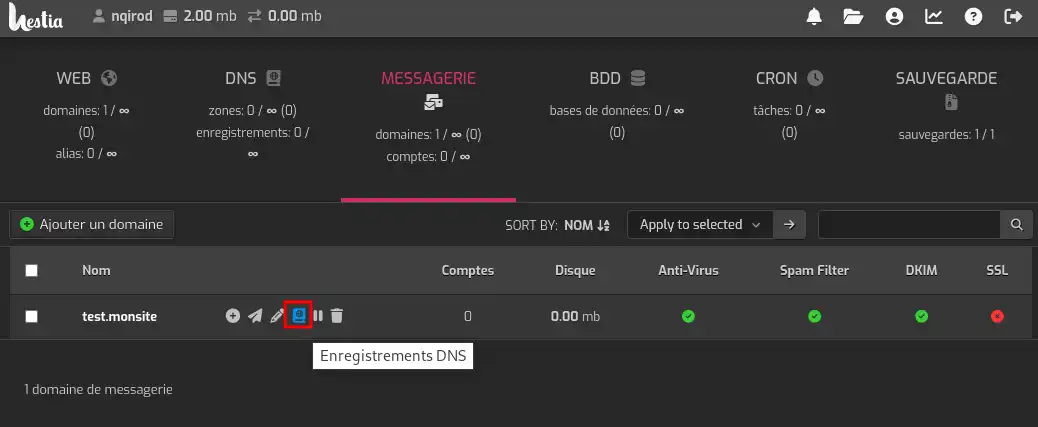
6. Copy the fields and values into your DNS zone (the last line "_domainkey" is for test purposes only and is not useful). If your zone is managed on the LWS panel, you can follow this documentation to add the necessary fields.
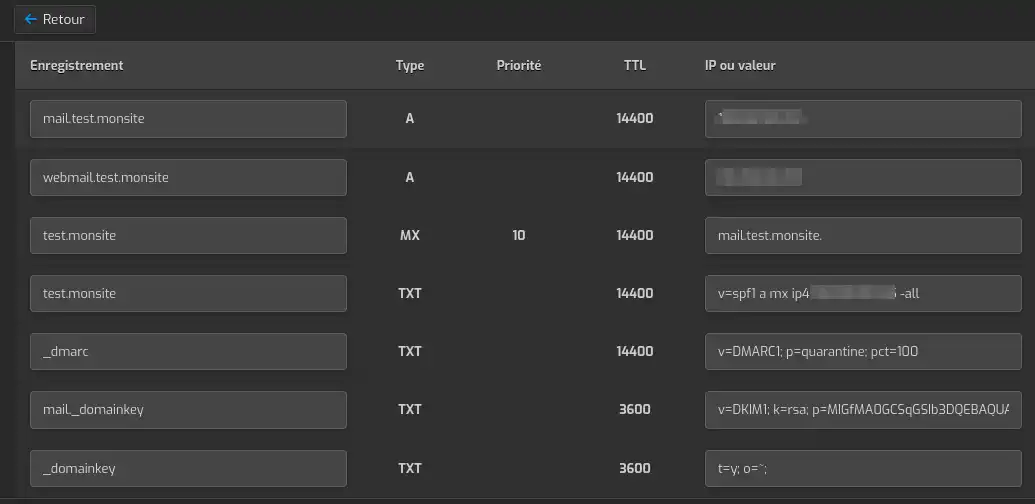
Once the DNS propagation (a few minutes to a few hours) has been completed, you can use your VPS's mail service and the integrated webmail via the webmail.test.monsite link (to be replaced by your domain name). You can also upload a Let's Encrypt SSL certificate to your mail domain by clicking on the "Edit" button, then ticking "Enable SSL for this domain" and "Use Let's Encrypt to obtain SSL certificate".
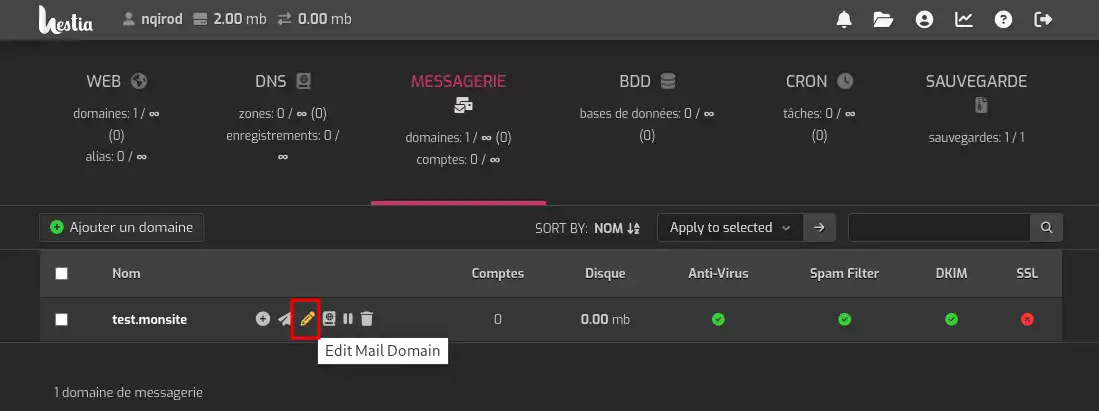
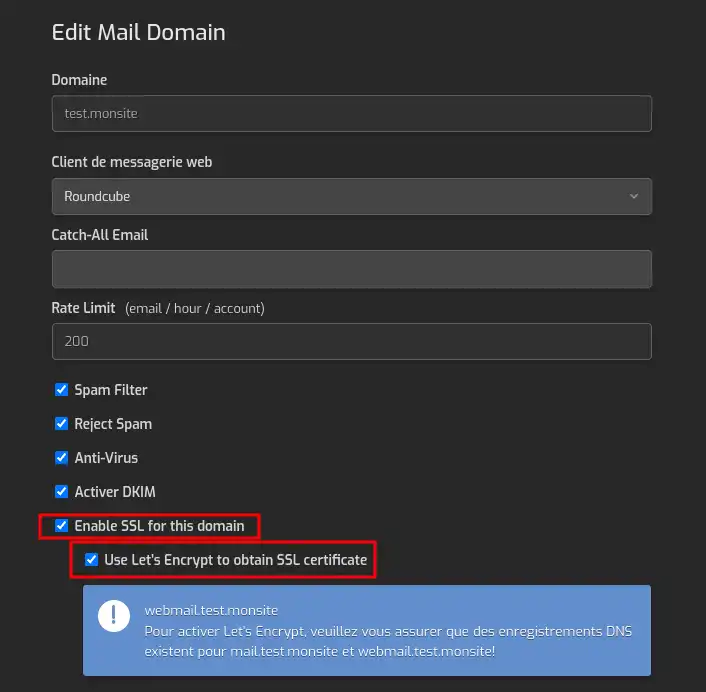
7. You can now create a mailbox by clicking on your domain again in "Mail".

7. Then click on "Add an account".
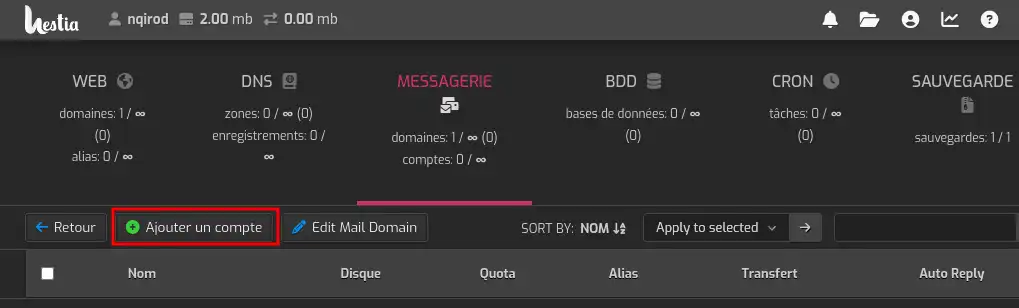
8. Fill in the information required to create your e-mail address. (Account, Password). You can choose to send the login credentials to an email address by filling in the "Email login credentials to:" field.
The connection parameters (IMAP/SMTP) are shown on the right, allowing you to configure the box using an external email client (Outlook, Thunderbird, etc.).
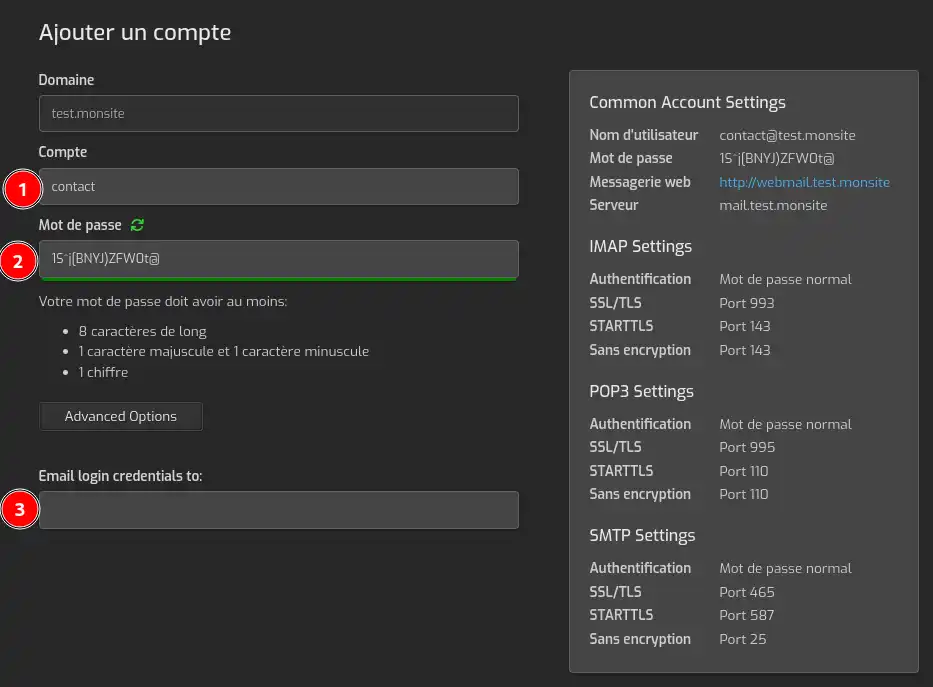
To discover high-performance, ready-to-use hosting solutions, take a look at our turnkey VPS servers equipped with HestiaCP. Click here 👉 Discover our HestiaCP offers.
Rate this article :
This article was useful to you ?
Yes
No
0mn reading
How do I use Roundcube webmail with HestiaCP?