Rate this article :
4/5 | 1 opinion
This article was useful to you ?
Yes
No
Vous avez noté 0 étoile(s)
Procédure
RustDesk is a remote desktop application built in Rust. It lets you control a computer remotely from another device, whether it's another computer, a smartphone or a tablet.
In this section, we explain how to install RustDesk on different platforms.
Go to the official RustDesk website from your browser, then click on the"Download" button.
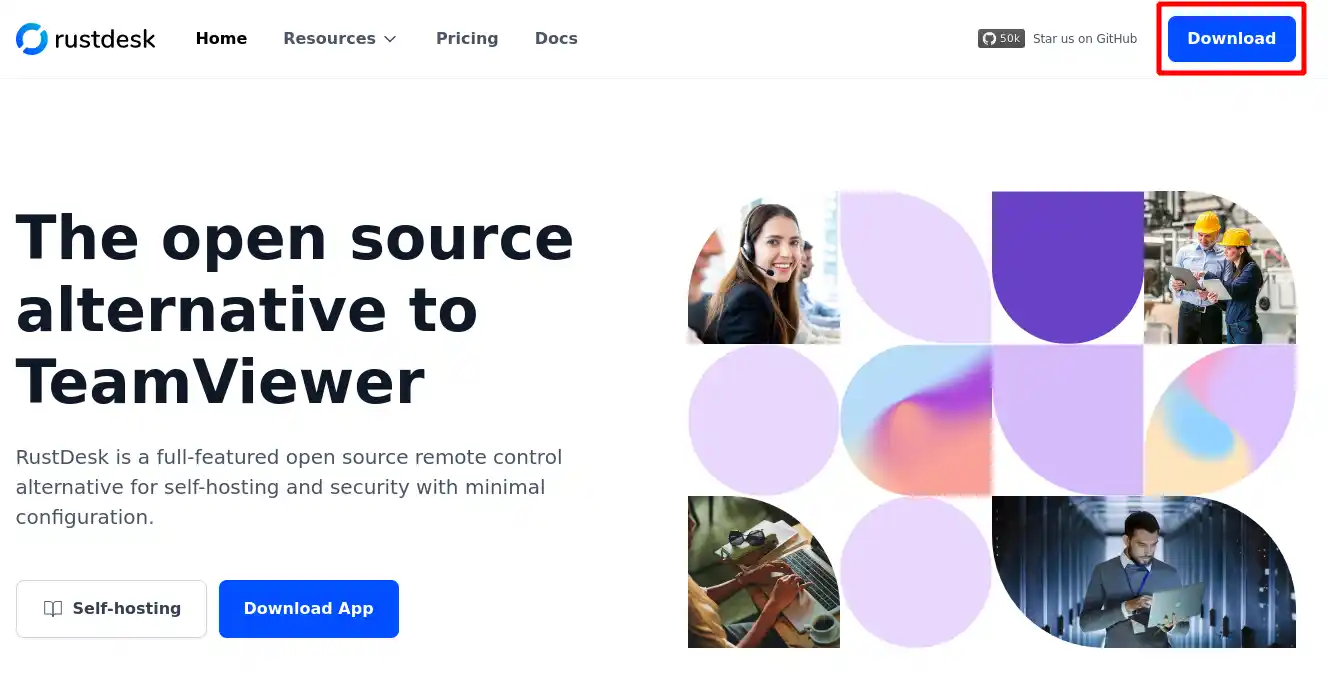
On the page that appears, click on the"Windows" link as shown in the image below to download the application:
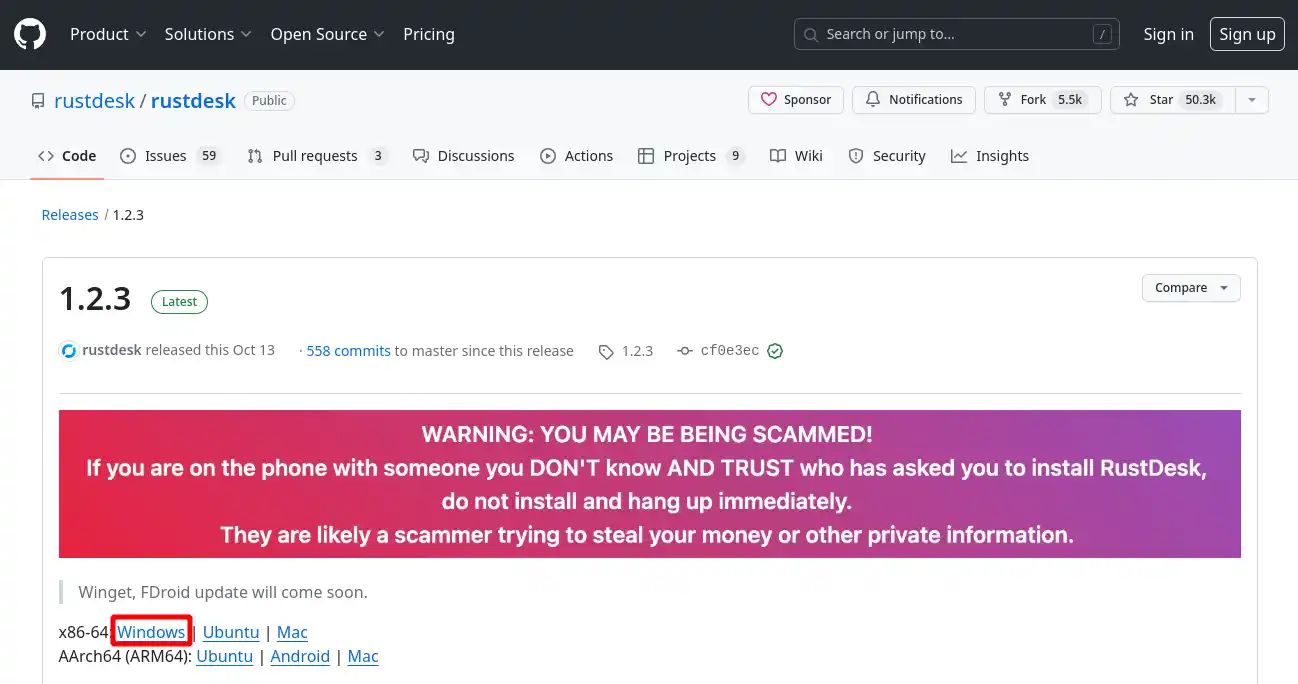
You don't need to install RustDesk, just double-click on the download file to launch the application.
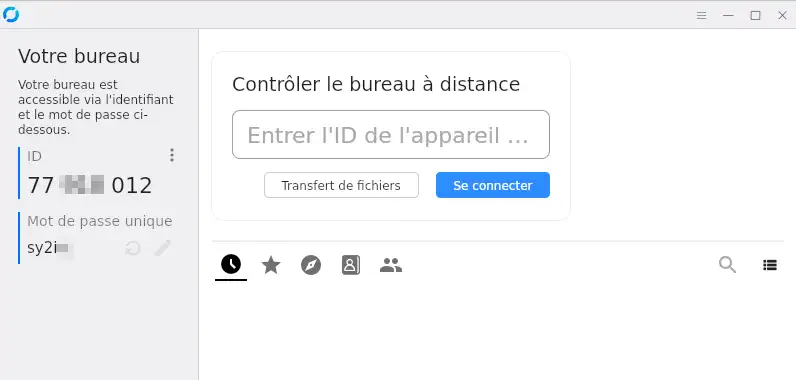
Go to the official RustDesk website from your browser, then click on the"Download" button.
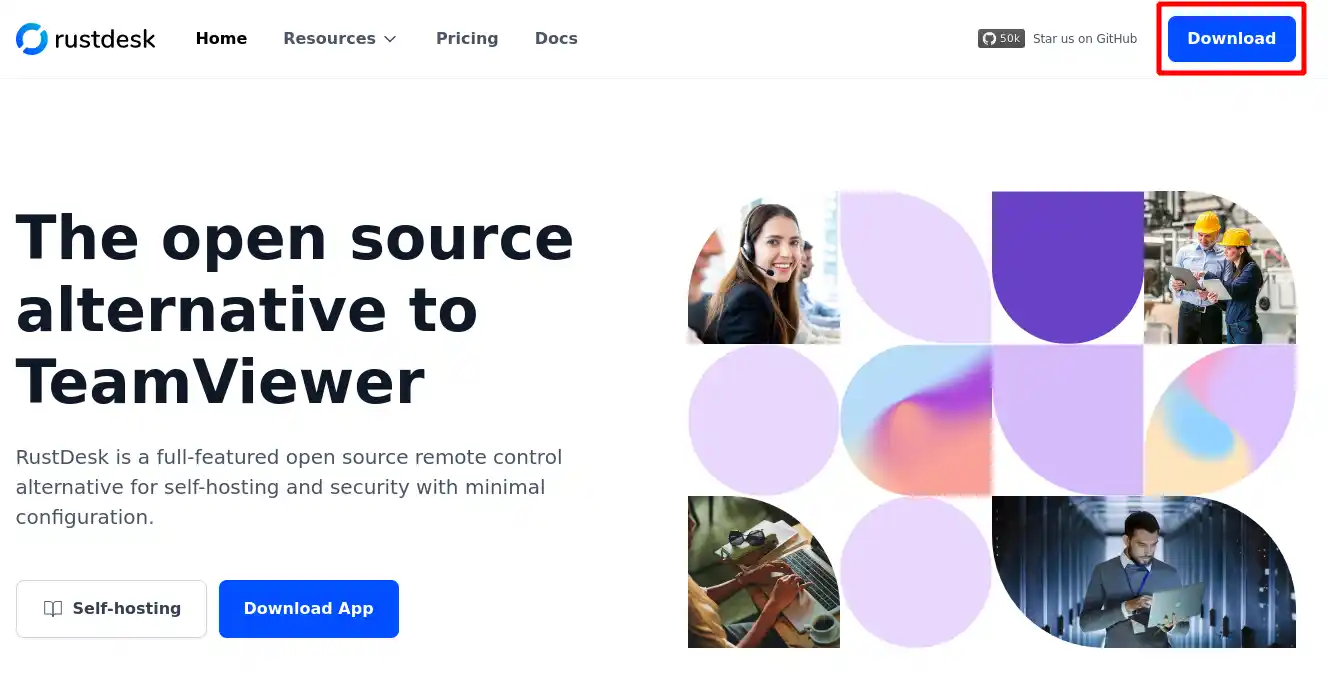
On the page that appears, click on the"Mac" link as shown in the image below to download the application:
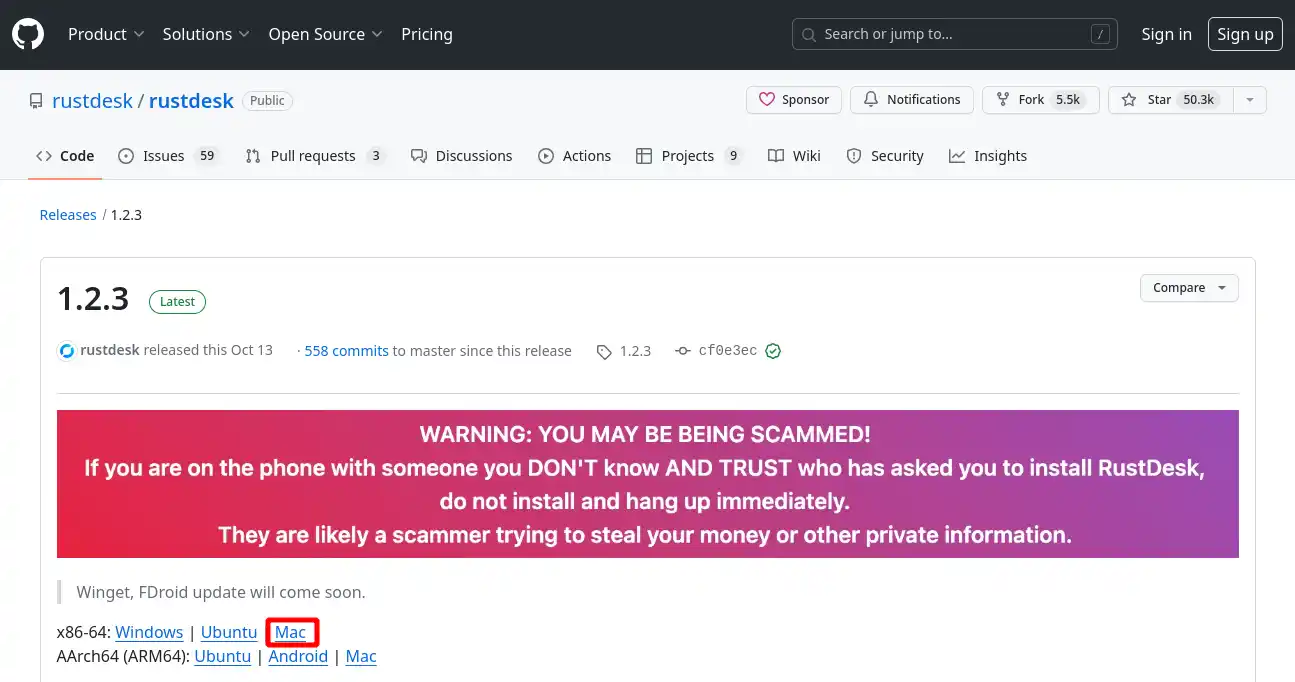
Allow the file to be downloaded.
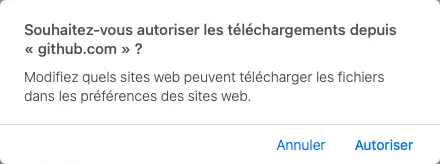
Once the file has been downloaded, launch it by clicking on it. In the window that appears, click on the RustDesk application and drag it into the"Applications" folder to install it.
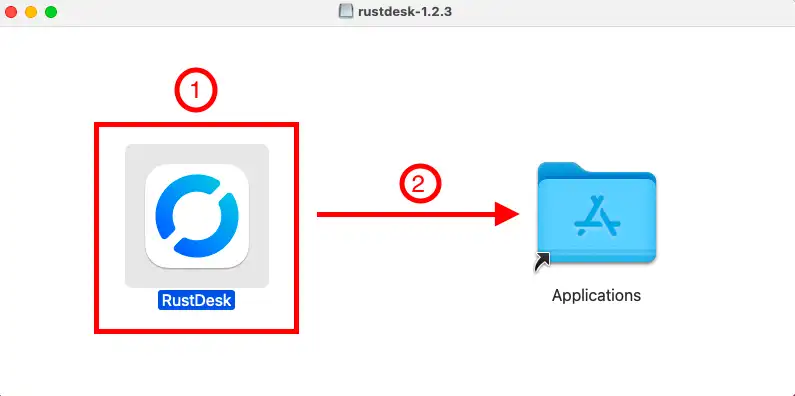
Then go to your computer's system preferences by clicking on the icon in the shortcut bar.
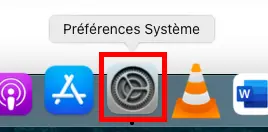
Then click on the"Security and Confidentiality" icon.
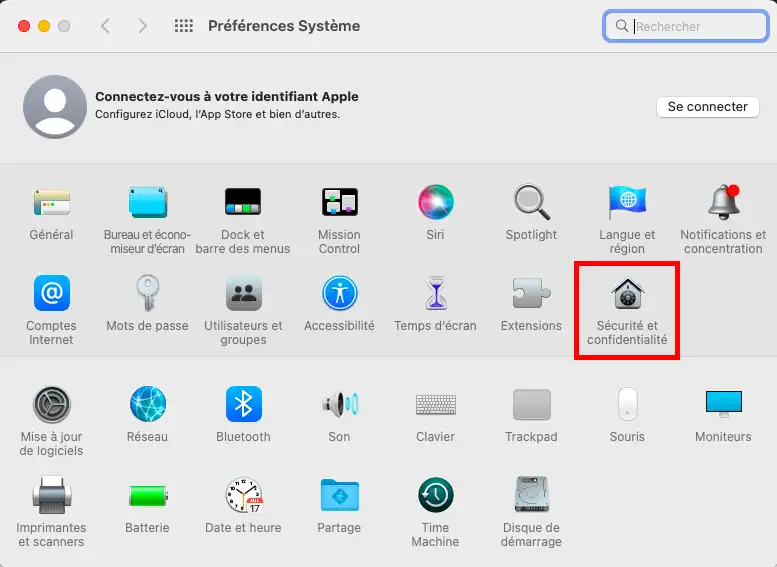
In the general tab, click on the padlock at the bottom left to unlock the changes.
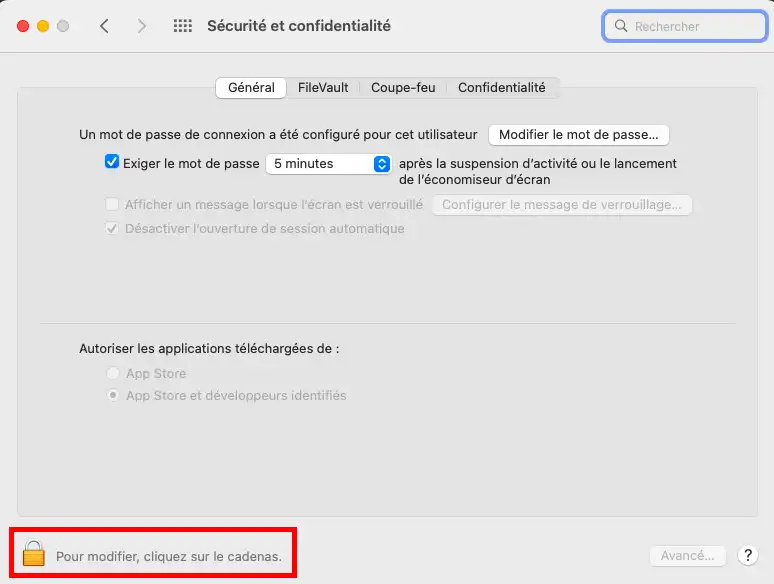
Enter your Apple Keychain password (computer password)
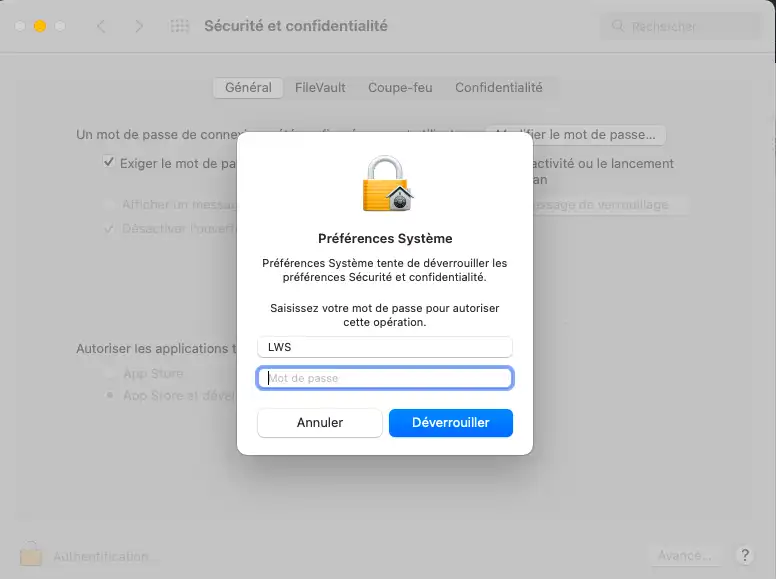
Check that the"App Store and identified developers" option is active.
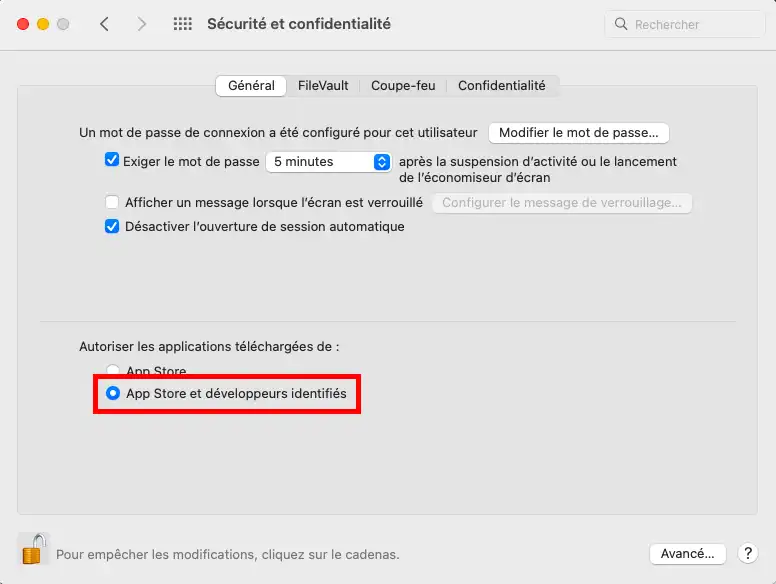
Close the window and launch the RustDesk application.
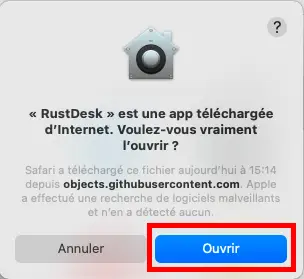
Once the application has been launched, you must authorise RustDesk to save your screen. To do this, click on the"configure" button in the left-hand column.
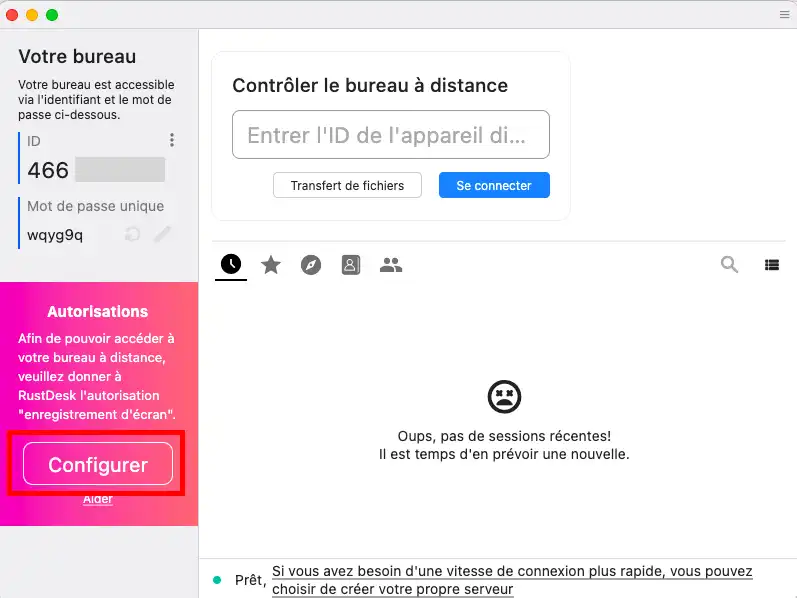
Then click on"Open System Preferences".
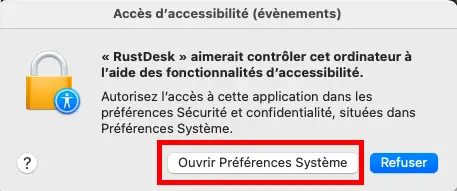
In the Accessibility section, tick the RustDesk box.
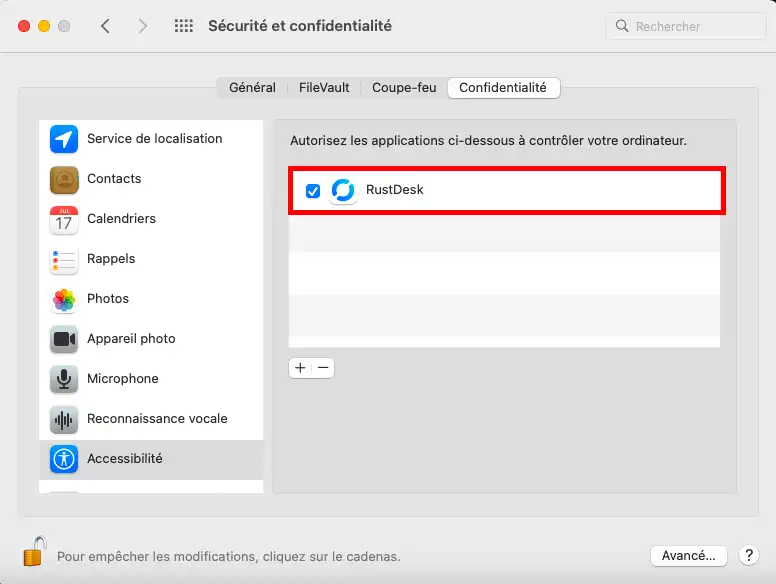
Do the same in the"Screen recording" section.
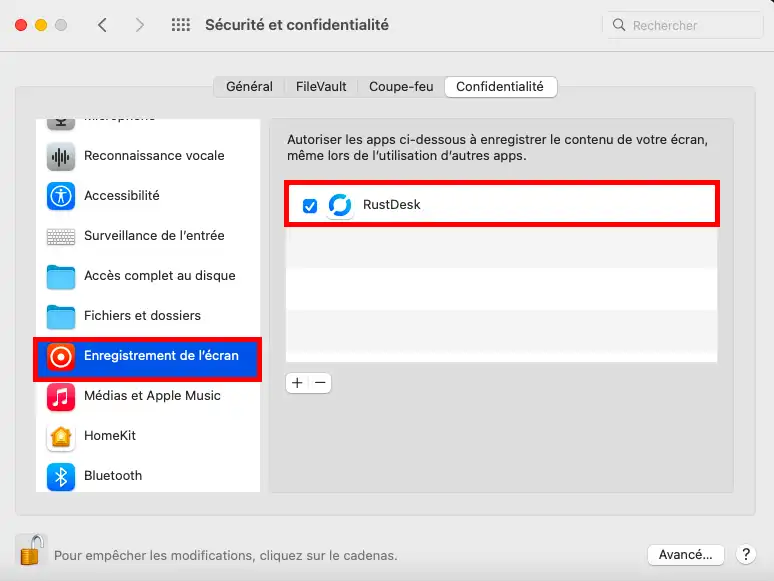
Click on"Later" at the warning that appears.
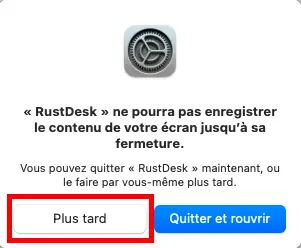
RustDesk is now ready to run on your Apple computer.
To start remote maintenance, simply launch the application:
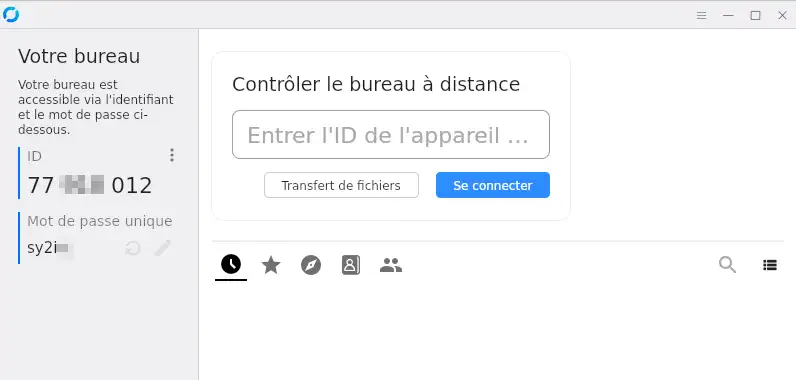
On the screen that appears, give the ID number and password to your contact so that they can take remote control of your computer.
You can end remote control at any time. You can view the actions carried out by the remote user.
Rate this article :
4/5 | 1 opinion
This article was useful to you ?
Yes
No
2mn reading
1mn reading
How do I respond to an incident ticket?
13mn reading
How to install TeamViewer