Rate this article :
This article was useful to you ?
Yes
No
Vous avez noté 0 étoile(s)
Sommaire
Procédure
Welcome to this help topic dedicated to enabling server-side data encryption on Nextcloud. When you choose to enable this option for your Nextcloud instance, all your data stored on Nextcloud is automatically encrypted on the server. This means that once activated, no user can keep their files without encryption. Don't worry, no complex manipulation is required on your part, as the encryption relies on your Nextcloud login as the password for your unique private encryption key. Simply log out and log back in to manage and share your files as usual. You can change your password at any time, without affecting the encryption. Let's find out how to activate this essential feature to strengthen the confidentiality of your data on Nextcloud.
Data encryption can be activated directly from the LWS panel. Once activated, there is no further action to be taken: encryption is and will remain active.
The procedure for activating encryption is as follows:
Step 1: First, you need to log in to your LWS account and access online storage management for the Nextcloud package you wish to manage.
See the "Account information" box.
Step 2: Click on "Activate encryption" to activate encryption.
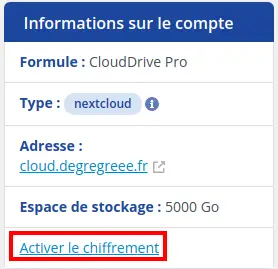
Step 3 : Confirm your choice.
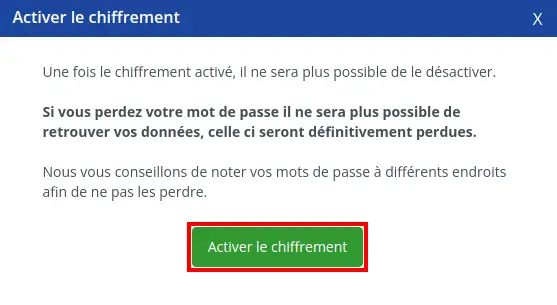
If you are still connected to Nextcloud on the web application, or on your device from the client, you will then need to disconnect and reconnect. When reconnecting, you will have to wait for the files to be encrypted before returning to the default Nextcloud connection page.
Users who have shared their files may have to start sharing again once encryption has been activated. Users trying to access shares will see a message suggesting that they warn the owner of the files to start sharing again. For direct shares between users, disable and then re-enable sharing. For sharing with groups, enable sharing with any user who cannot access it. This will update the encryption and you can then remove the individual shares.
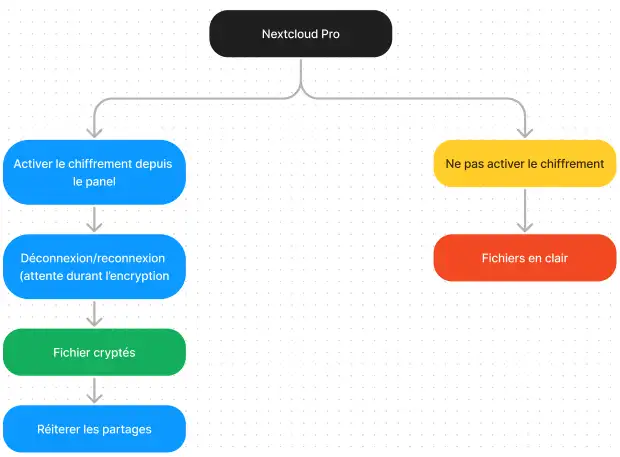
Only users who have private encryption keys have access to shared encrypted files and folders. Users who have not yet created their keys will not have access; they will see folders and file names, but will not be able to open or download them. A yellow banner will warn them: "The encryption application is activated, but your keys have not been initialised. Please disconnect and then reconnect".
Only the data contained in files is encrypted, not their names or the tree structure of folders and files. These files are never encrypted:
Old files in the recycle bin.
Thumbnails of images in the "Gallery" application.
Previews in the "Files" application.
The index of files built by the full-text search application.
Data from third-party applications.
Only files shared with external storage providers can be encrypted, other files cannot.
You now have the main information on encrypting your cloud storage. If you still have questions, don't hesitate to contact our support team. If you don't yet have an online storage package or would like to upgrade to a cloud storage package with advanced features, consult this documentation to place your order, and find information about the Nextcloud and Nextcloud Pro packages here.
Rate this article :
This article was useful to you ?
Yes
No
21mn reading
Difference between Nextcloud Pro version and Nextcloud Standard version
2mn reading
How to order or change your Nextcloud online storage package
16mn reading
How do I add or remove a user from my Nextcloud package?
8mn reading
How to change the disk space quota for a Nextcloud user