Rate this article :
5/5 | 1 opinion
This article was useful to you ?
Yes
No
Vous avez noté 0 étoile(s)
Sommaire
Procédure
Google Analytics is a free web analysis service that provides statistics and analytical tools for SEO purposes.
This tutorial will explain how to activate Google Analytics on your website, based on Wordpress, Prestashop or SiteBuilderPro.
To activate Google Analytics on your website, you will need to retrieve your Google Analytics ID from your Google account. If you have not already done so, you can follow this procedure.
GA Google Analytics is a plugin that activates Google Analytics in your WordPress site. It is Lightweight, fast and packed with features.
You can install it directly from your WordPress dashboard by going to Extensions → Add new :
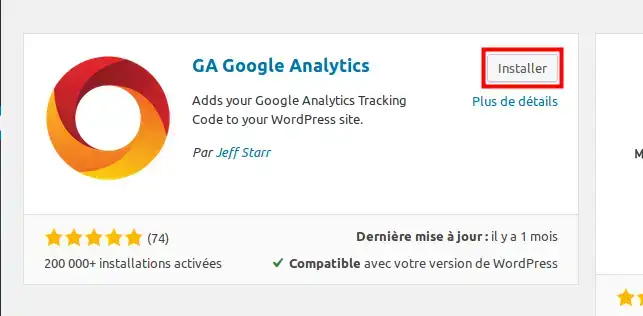
Then click on the Install button and Activate .
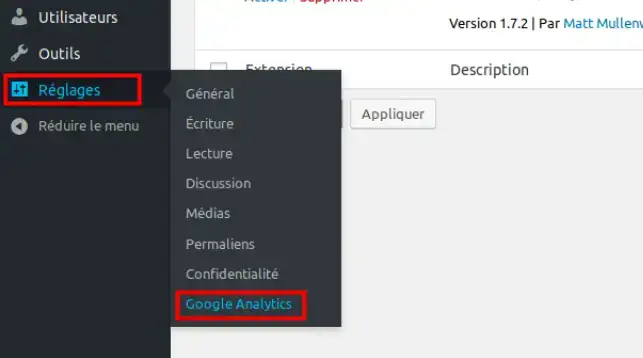
To access the plugin options, from the Settings menu click on Google Analytics
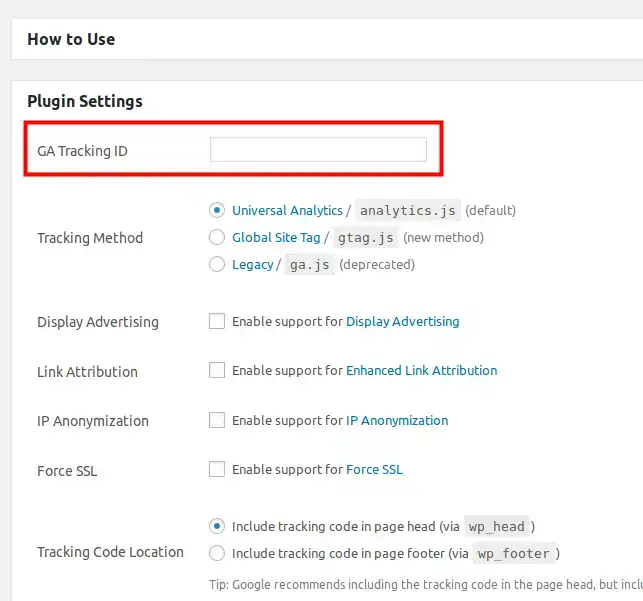
Enter your Google Analitycs tracking ID in the coreesponding to GA Tacking ID field and press the Save Changes button below.
To activate Google Analytics in Sitebuilder Pro, open your Sitebuilder editor and click on the gear icon in the toolbar:
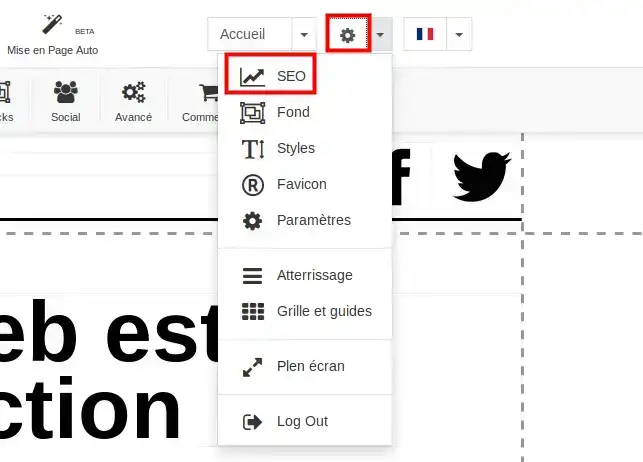
Then select the SEO menu, and then the Analytics tab
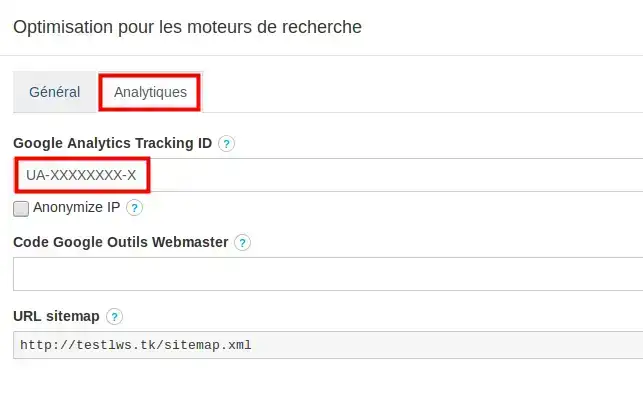
Enter your tracking code in the field corresponding to Google Analytics Tracking ID and press the Apply button to save.
To activate Google Analytics in your PrestaShop shop, connect to your back office:
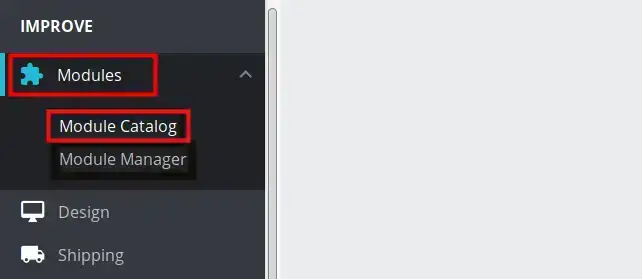
Then from the Modules menu click on Module Catalog, and enter Google analytics as the search term.
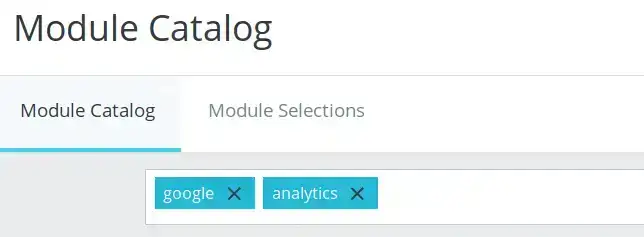
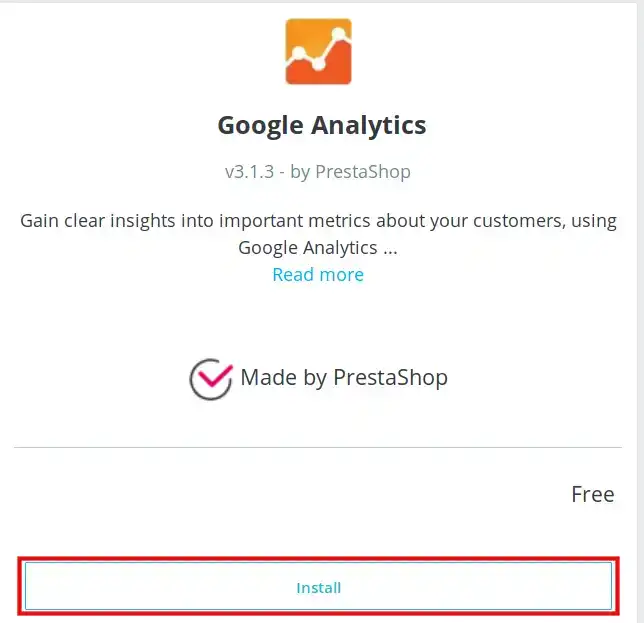
Install the corresponding module by clicking on the Install button.
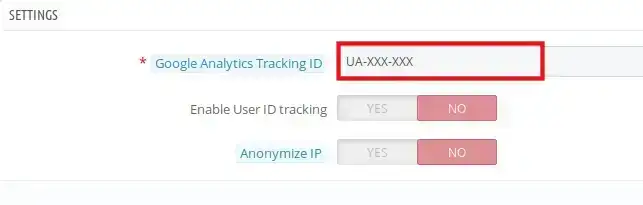
From the Plugin settings menu, enter your tracking code in the corresponding field, then on the Apply button to save the changes.
You are now ready to activate Google Analytics on your website.
Google Analytics is a simple, user-friendly tool that lets you measure how users interact with your website.
If you have any questions, please do nothesitate to contact our technical department via an incident ticket.
Rate this article :
5/5 | 1 opinion
This article was useful to you ?
Yes
No
2mn reading
How do you optimise images for your website?
1mn reading
Guide to using the robots.txt file
Bonjour,
Merci de votre retour.
Nous sommes désolés, la documentation n'est pas à jour.
Je vais vous guidez pour accéder à ces paramètres d'analyses.
Je vous remercie de votre attention et reste à votre disposition pour toute autre question ou complément d'information.
Nous vous invitons à contacter notre service support à travers votre espace client, afin de vous apporter une aide si vous rencontrez des difficultés quelconque. (https://aide.lws.fr/a/268)
Cordialement, L'équipe LWS